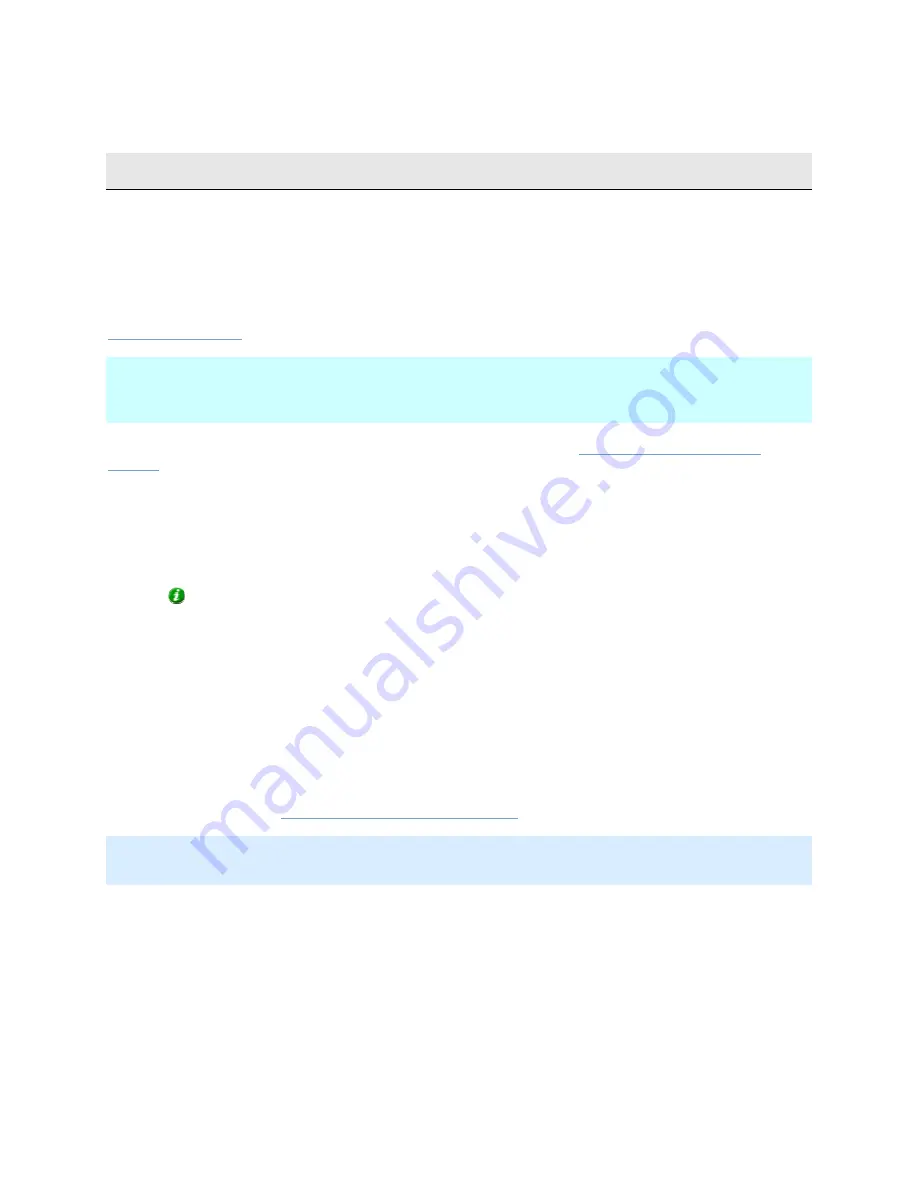
On-Net Surveillance Systems, Inc.
NetDVMS 6.5f User Manual
Installation
18
Installation
If you wish to install, configure and run NetDVMS on a Windows Vista computer, it is important that
you have administrator rights. If you only have standard user rights, you will not be able to configure
the surveillance system.
The restrictions are applied by the so-called User Account Control, a security component in Windows
Vista. Note, however, that it is possible to disable User Account Control. For more information, search
www.microsoft.com
for Vista User Account Control or similar.
Note: Do not install NetDVMS on a mounted drive (i.e. a drive attached to an empty folder on an
NTFS (NT File System) volume, with a label or name instead of a drive letter). If using mounted
drives, critical system features may not work as intended; you will, for example, not receive any
warnings if the system runs out of disk space.
Prerequisites: Shut down any existing software. If upgrading, read
Upgrading from a Previous
Version
first.
1.
Insert the NetDVMS software DVD, wait for a short while, select required language, then click
the Install NetDVMS link.
Alternatively, if you are installing a version downloaded from the internet, run the
downloaded installation file from the location you have saved it to.
Tip: Depending on your security settings, you may receive one or more security warnings
(Do you want to run or save this file?, Do you want to run this software? or similar). When
this is the case, click the Run button.
2.
When the installation wizard starts, click Next to continue.
3.
Read and accept the End User License Agreement, then click Next.
4.
If an earlier NetDVMS version (6.0a or later) is present on the server, you will be asked to
accept that it is automatically removed during installation of the new version. The automatic
removal will not delete any existing recordings or configuration. If asked, we recommend
answering Yes, since this will ensure that old versions will not interfere with your new version.
Note that NetDVMS versions earlier than 6.0 must be removed manually before installing the
new version, see
Upgrading from a Previous Version
.
Select Typical installation (advanced users can select Custom installation, and choose which features
to install and where to install them).
5.
Select the Install licensed Version option, and specify your user name, organization, and
Software License Code (SLC; printed on your Product License Sheet). When ready, click Next.
6.
Click the Install button to begin the software installation. During the process, all the necessary
components will be installed one after the other.
8.
Click Finish on the last step to complete the installation.
•
NetDVMS's Administrator window may appear on your screen during installation.
When this is the case, the window will automatically close again after a short while.






























