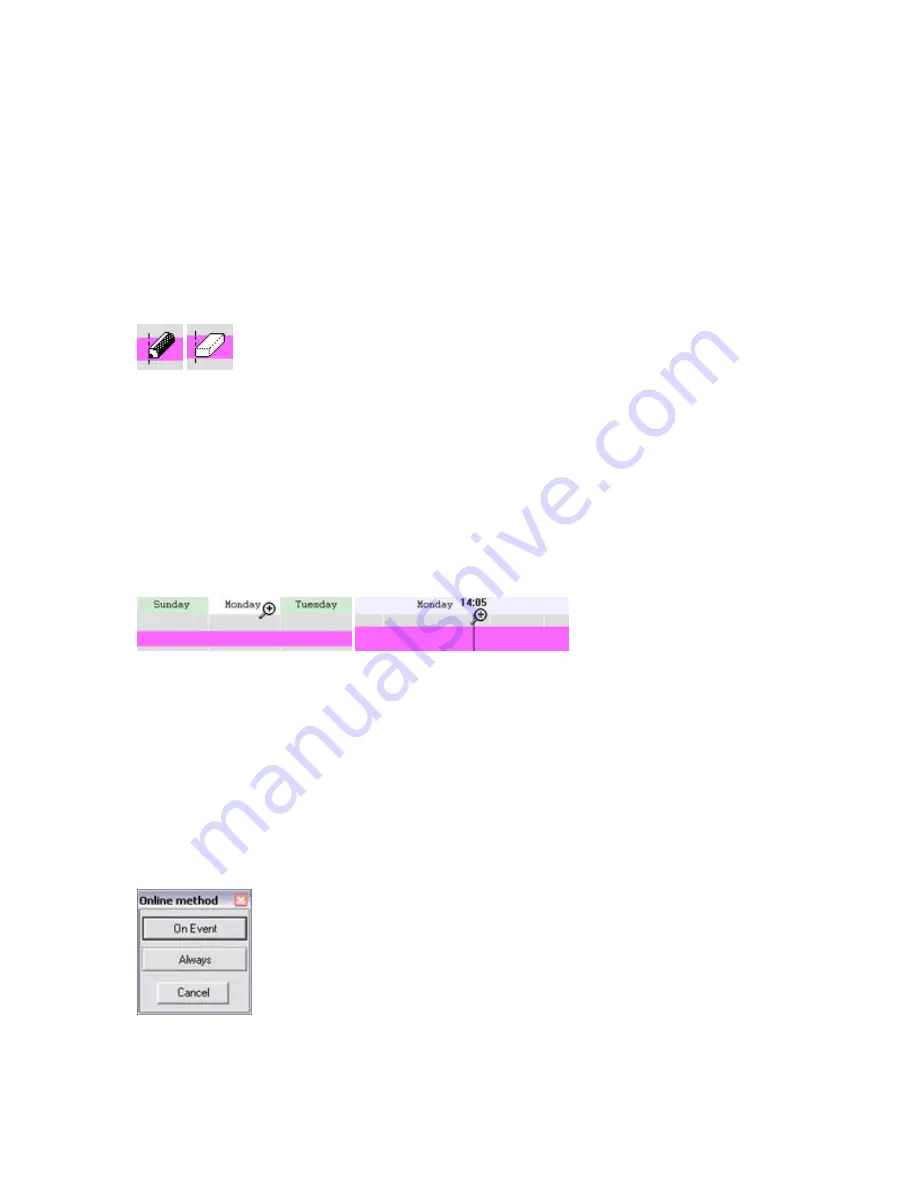
On-Net Surveillance Systems, Inc.
NetDVMS 6.5f User Manual
Input, Events & Output
170
Calendar Section
The Camera/Alert Scheduler window's calendar section lets you specify exact periods of time for each
option for each camera selected in the window's Camera list.
Set and Clear Modes
Depending on your selection in the Mode list, you Set or Clear periods in the calendar. Your
selection is indicated by your mouse pointer turning into either a pencil (Set) or an eraser (Clear)
when inside the calendar section.
Mouse pointer turns into pencil (Set) or
eraser (Clear) when inside calendar section
Zoom Feature
When placing your mouse pointer inside the day band in the top part of the calendar section you
get access to the calendar's zoom feature.
With the zoom feature you are able to toggle between the calendar's default seven-day view and
a single-day view.
The single-day view provides you with five-minute interval indications, allowing you to specify
periods precisely.
Calendar's zoom feature allows you to toggle between seven-day and single-day views
How to Set or Clear Periods in the Calendar
To set or clear a period in the Camera/Alert Scheduler window's calendar section, simply click at the
required start point in the calendar, and drag to set/clear a period (depending on whether you have
selected Set or Clear in the window's Mode list).
Good to Know when You Set Online Periods
When you set an Online period, you will be asked whether you want the selected camera to
transfer video to the NetDVMS software continuously within the specified period (Always), or only
when an event occurs within the specified period (On Event).
The Online Method window used
for specifying at which occasion
the camera should be online






























