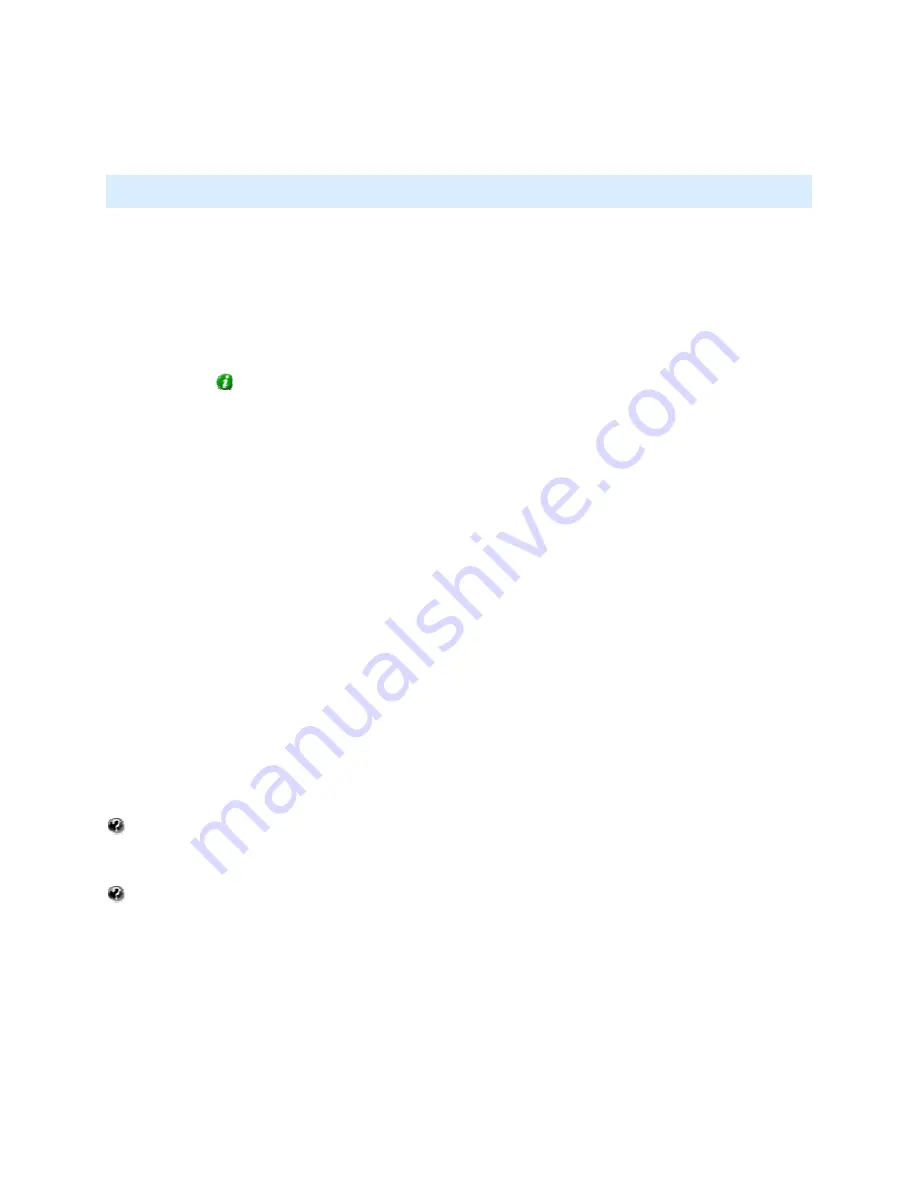
On-Net Surveillance Systems, Inc.
NetDVMS 6.5f User Manual
Video Clients
191
Installing the NetPDA/NetCell Client
Note: Before using the following procedure, connect the PDA to the PC, install the ActiveSync
program on the PC, and set up synchronization with the PDA.
To install the NetPDA/NetCell Client, do the following:
•
On the PC, insert the NetDVMS software DVD, wait for a short while, select required
language, then click the Install NetPDA/NetCell Client link.
Alternatively, if you are installing a version downloaded from the internet, run the
NetPDA/NetCell Client installation file PDAClientInstaller_[required language].exe from
the location you have saved it to.
Tip: Depending on your security settings, you may receive one or more security
warnings (Do you want to run or save this file?, Do you want to run this software?).
When this is the case, click the Run button.
•
Read and accept the license agreement.
•
Select the folder in which to install the NetPDA/NetCell Client software on the PC.
•
Click Next twice to begin the installation process.
•
When installation is complete, click the Close button.
After installing the NetPDA/NetCell Client on the PC, the ActiveSync program will
display the Add/Remove Programs dialog, which lets you transfer and install the
NetPDA/NetCell Client on the PDA.
•
Click Yes to install the NetPDA/NetCell Client in the default location on the PDA.
Checking the Wireless Connection
Before using the NetPDA/NetCell Client, verify that the wireless connection to the PDA is configured
and working correctly.
You can quickly check the wireless connection by pinging the IP address of the PDA from a command
prompt on the server on which the NetPDA/NetCell Server is installed.
What is pinging? Pinging is a quick way of determining whether an IP address is available; you
simply send a small amount of data to the required IP address in order to see if it responds. The word
ping, it is said, was chosen because it mirrors the sound of a sonar.
How do I ping? To ping an IP address, do the following: In Windows' Start menu, select Run.... In
the Open field, type cmd and click OK. This will open a command prompt window. Now type ping
followed by the required IP address (example: ping 123.123.123.123), then press ENTER on your
keyboard. If the pinged IP address is available, you will see a reply message and some simple
statistics (see example illustration 1); if the IP address does not respond, you will typically see a
Request timed out message (see example illustration 2).






























