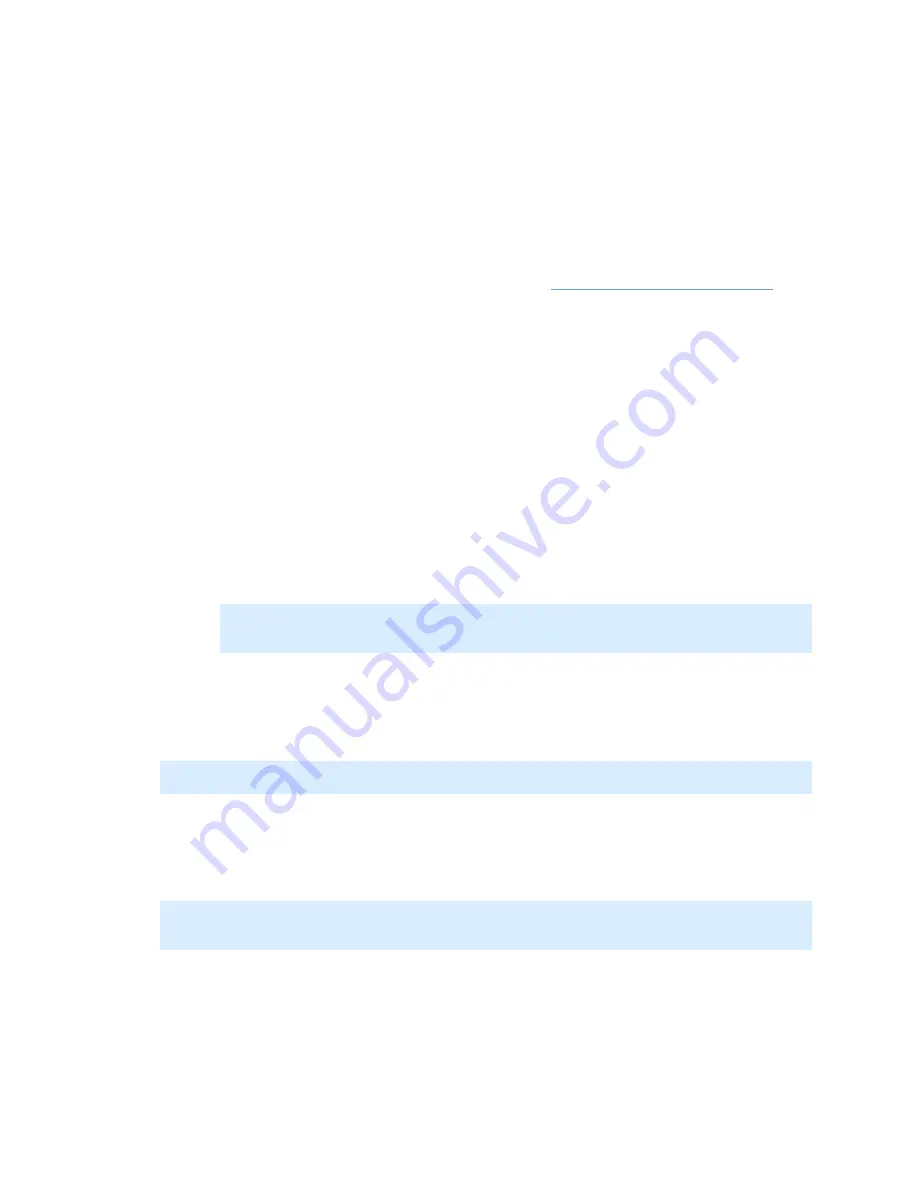
On-Net Surveillance Systems, Inc.
NetDVMS 6.5f User Manual
Input, Events & Output
40
certain conditions only. Select the check box to store all video in which
motion is detected.
•
On event: Available only when the option Conditionally is selected, i.e.
when video received from the camera should be stored in the database on
certain conditions only. Select the check box to store all video, regardless
of motion, when an external event occurs and until another external
event occurs, then select required start and stop events in the Start and
Stop lists. Use of storage on event requires that events have been
defined. Read more about events in
About Input, Events & Output ...
•
[Number of] seconds pre/post recordings on event: Available only when the
option Conditional is selected, i.e. when video received from the camera should be
stored in the database on certain conditions only.
You are able to store recordings from periods preceding and following detected motion
and/or specified events. Using such a pre/post buffer can be advantageous: If, for
example, you have defined that video should be stored when a door is opened, being
able to see what happened immediately prior to the door being opened may be
important.
Specify the number of seconds for which you want to store video from before and after
the storage conditions are met.
Example: You have specified that video should be stored conditionally on event, with a
start event called Door Opened and a stop event called Door Closed. With a pre/post
buffer of three seconds, video will be stored from three seconds before Door Opened
occurs to three seconds after Door Closed occurs.
Note: Pre/post recording periods cannot be displayed in the timelines of NetGuard-
EVS's timeline browser. The fact that these periods cannot be displayed in the
timeline browser's timelines does not affect recording.
Live Settings
The Live settings section lets you determine the frame rate with which users will view live
video in their access clients. Select either Same as recording or Same as speedup.
Note: This section is not available for cameras using MPEG. For MPEG, viewing of live video
will take place with the same frame rate as specified for speedup.
Audio
In the Audio section you are able to associate a microphone and/or a speaker with the
selected camera.
Note: The ability to associate a microphone and/or a speaker with the selected camera
requires that at least one microphone and/or speaker has been attached to a device on the
surveillance system.
When a microphone and/or a speaker is associated with a camera, audio from the source will
automatically be used when video from the camera is viewed. Note that you are able to select
a microphone and/or a speaker attached to another device than the selected camera.
To associate a microphone and/or a speaker with the selected camera, simply select the
required microphone and/or speaker from the Default microphone and Default speaker lists.






























