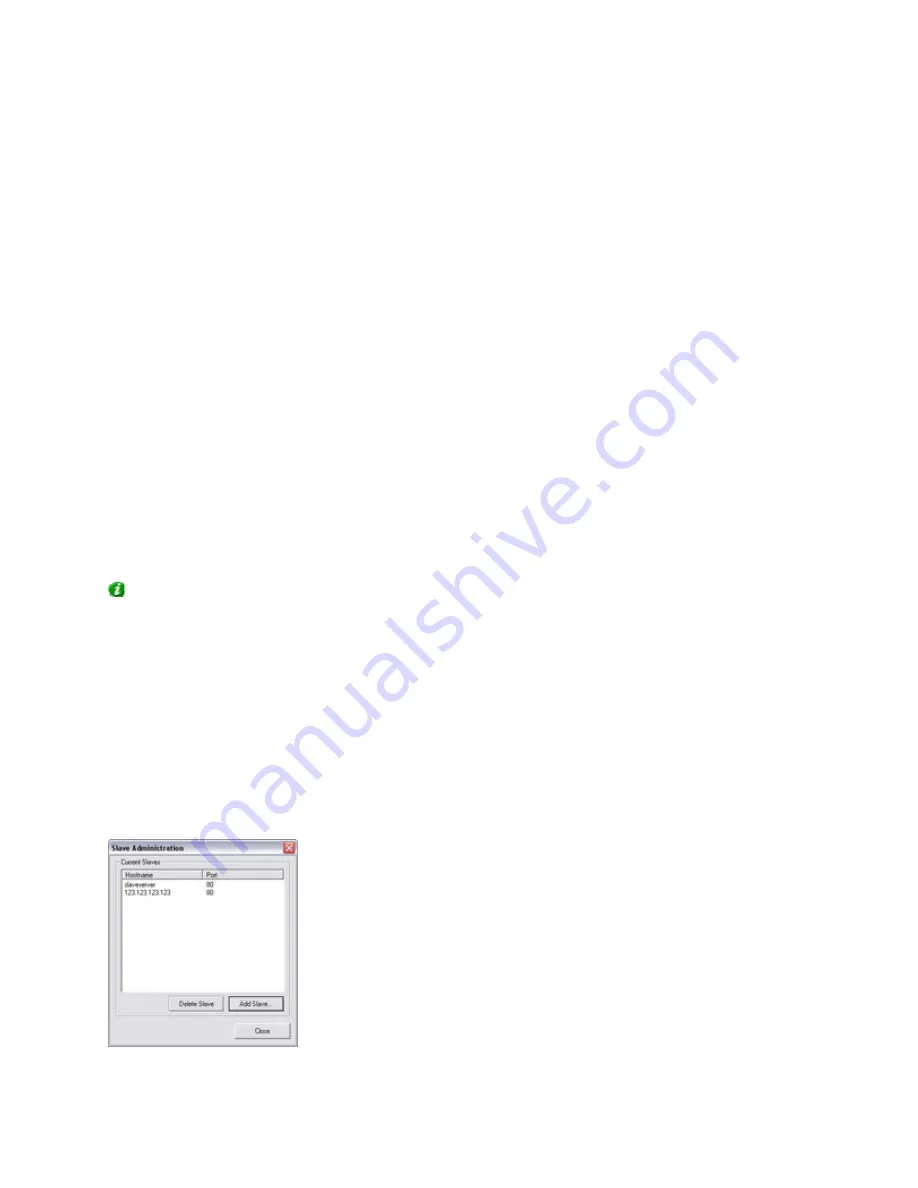
On-Net Surveillance Systems, Inc.
NetDVMS 6.5f User Manual
How to ...
257
The Search tab lets you search for help topics containing particular terms of interest. For
example, you can search for the term camera, and every help topic containing the term
camera will be listed in the search results. Clicking a help topic title in the search results list
will open the required topic. The Search tab contains a number of advanced search features;
among these are the ability to quickly select and run previous searches, the ability to search
topic titles only as well as the ability to display search results ranked according to presumed
relevance.
Links in Help Topics
The actual content of each help topic is displayed in the right pane of the help window. Help topic
texts may contain various types of links, notably so-called expanding drop-down links.
Clicking an expanding drop-down link will display detailed information. The detailed information will be
displayed immediately below the link itself; the content on the page simply expands. Expanding drop-
down links thus help save space.
If you wish to quickly collapse all texts from expanding drop-down links in a help topic, simply click
the title of the topic on the help system's Contents tab.
Printing Help Topics
To print a help topic, navigate to the required topic and click the help window's Print button. When you
click the Print button, a dialog box may ask you whether you wish to print the selected topic only or all
topics under the selected heading. When this is the case, select Print the selected topic and click OK.
Tip: When printing a selected help topic, the topic will be printed as you see it on your screen.
Therefore, if a topic contains expanding drop-down links (see Links in Help Topics above), click each
required drop-down link to display the text in order for it to be included in your printout. This allows
you to create targeted printouts, containing exactly the amount of information you require.
Image Server
The Image Server Administrator's Slave Administration window lets you define all servers required to
run as slave servers under the NetDVMS server you are configuring.
Remember that only one server can be the master server. Any number of servers can be defined as
slave servers under the master server.


















