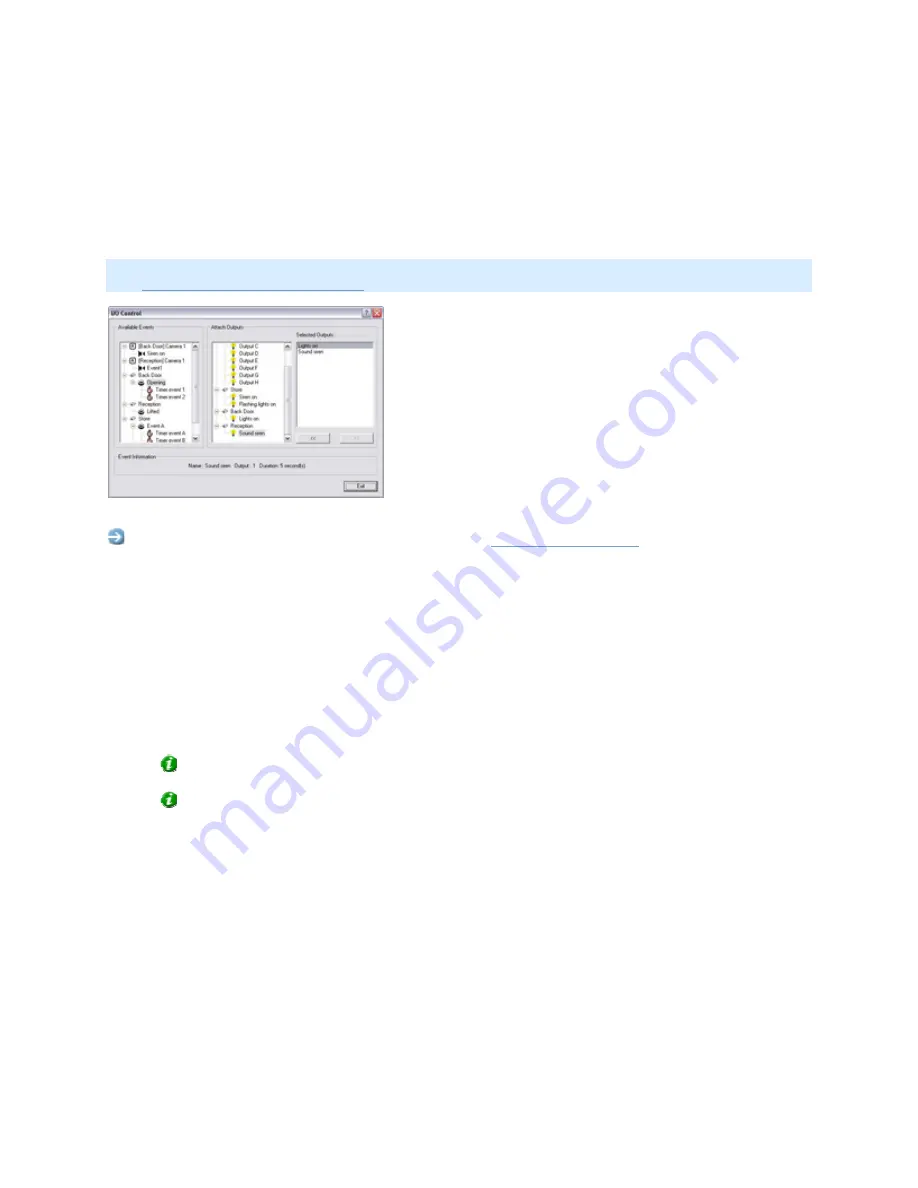
On-Net Surveillance Systems, Inc.
NetDVMS 6.5f User Manual
Input, Events & Output
137
I/O Control
In the I/O Control window you are able associate particular events and event buttons with one or
more particular outputs. This way you are able to define that when a selected event occurs, or when a
particular event button is clicked, one or more selected outputs will be triggered.
Note: Use of features in the I/O Control window requires that events and outputs have been specified
(see
About Input, Events & Output ...
).
The I/O Control window
Access: You access the I/O Control window from the
Administrator window
, by clicking the I/O
Control... button.
Associating Events with Particular Outputs
When associating an event with one or more outputs, you are able to select between all outputs
defined on the NetDVMS system; you are not limited to selecting outputs defined on a particular
device.
To associate a particular event with a particular output, do the following:
•
Select the required event in the Available Events list in the left side of the I/O Control window.
Tip: Events as well as event buttons may be listed.
Tip: When you select an event or event button in the Available Events list, you can view
detailed information about the selected event or event button under Event Information in the
lower part of the window.
•
Select the required output in the list of available outputs (the list in the middle of the window).
•
Click the >> button located below the Selected Outputs list.
This will copy the selected output to the Selected Outputs list. When the selected event occurs,
or when the selected event button is clicked, the selected output will be triggered.
You are able to associate an event or an event button with more than one output: Simply repeat the
process for each required output.
To remove an output from the Selected Outputs list, simply select the required output, and click the
<< button located below the Selected Outputs list.






























