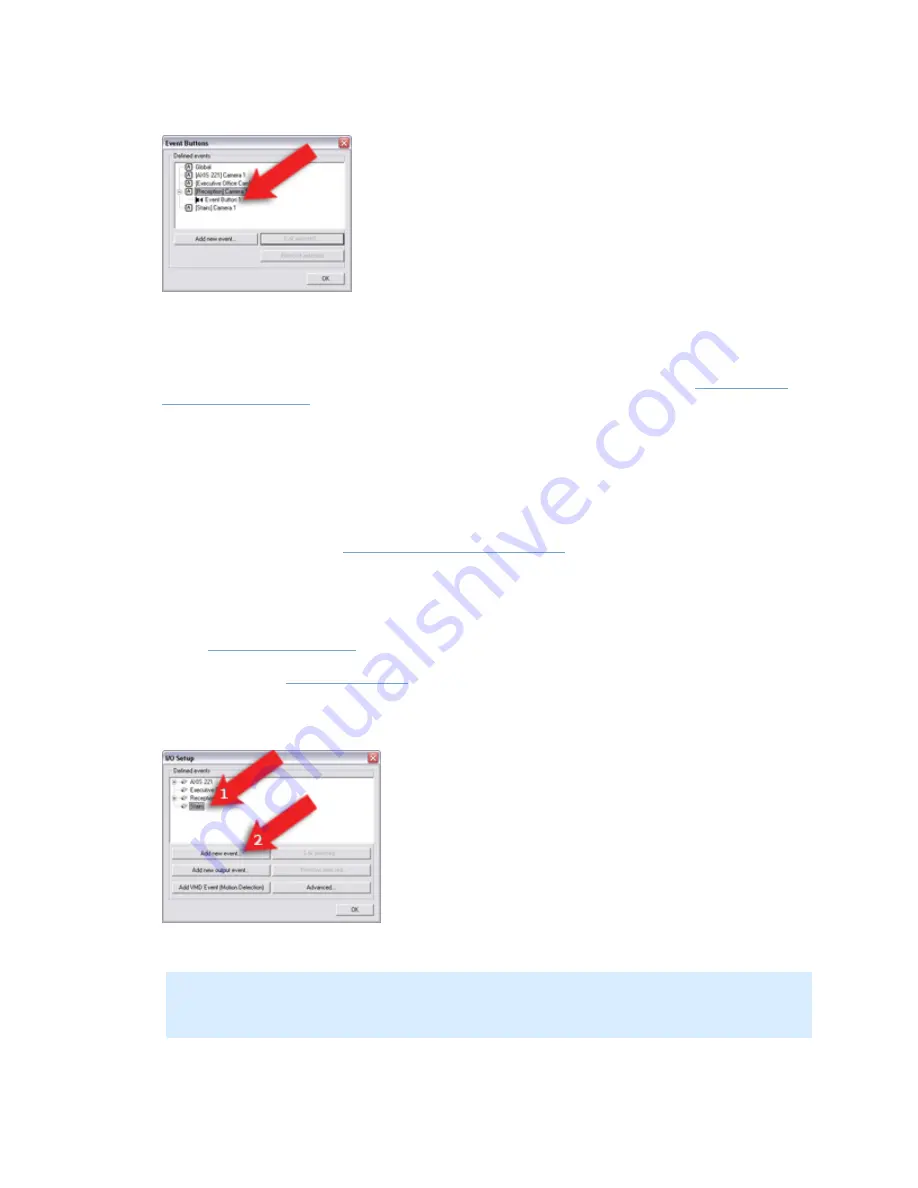
On-Net Surveillance Systems, Inc.
NetDVMS 6.5f User Manual
How to ...
242
Click OK to close the Event Buttons window and return to the Administrator window.
The defined event button will now be available in the NetGuard-EVS, as described in the
beginning of this text. Note that individual users' rights may them from accessing specific
cameras and/or events in NetGuard-EVS; such rights are defined through the
Image Server
Administrator window
.
For system administrators defining actions to be triggered by events, the event button will
now be selectable in line with other events defined on NetDVMS.
Events can be used for automatically triggering actions in NetDVMS, such as starting or stopping
recording on cameras, triggering e-mail or SMS notifications, making PTZ cameras move to specific
preset positions, activating output, etc.
Several types of events exist (see
About Input, Events & Output ...
). In the following you will see how
to define events based on input received from external input units—such as sensors attached to doors,
windows, etc.—connected to cameras or other devices on a NetDVMS system.
To add an input-based event, do the following:
1.
In the
Administrator window
, click the I/O Setup button.
This will open the
I/O Setup window
.
2.
In the I/O Setup window, first select the camera or other device to which the input unit is
connected, then click the Add new event... button:
This will open the Add New Event window.
Note: Some cameras/devices are capable of handling one input event only; others are
capable of handling several input events. The content of the Add New Event window varies
accordingly. For simplicity reasons, the following steps will describe adding an event on a
camera/device capable of handling one input event only.






























