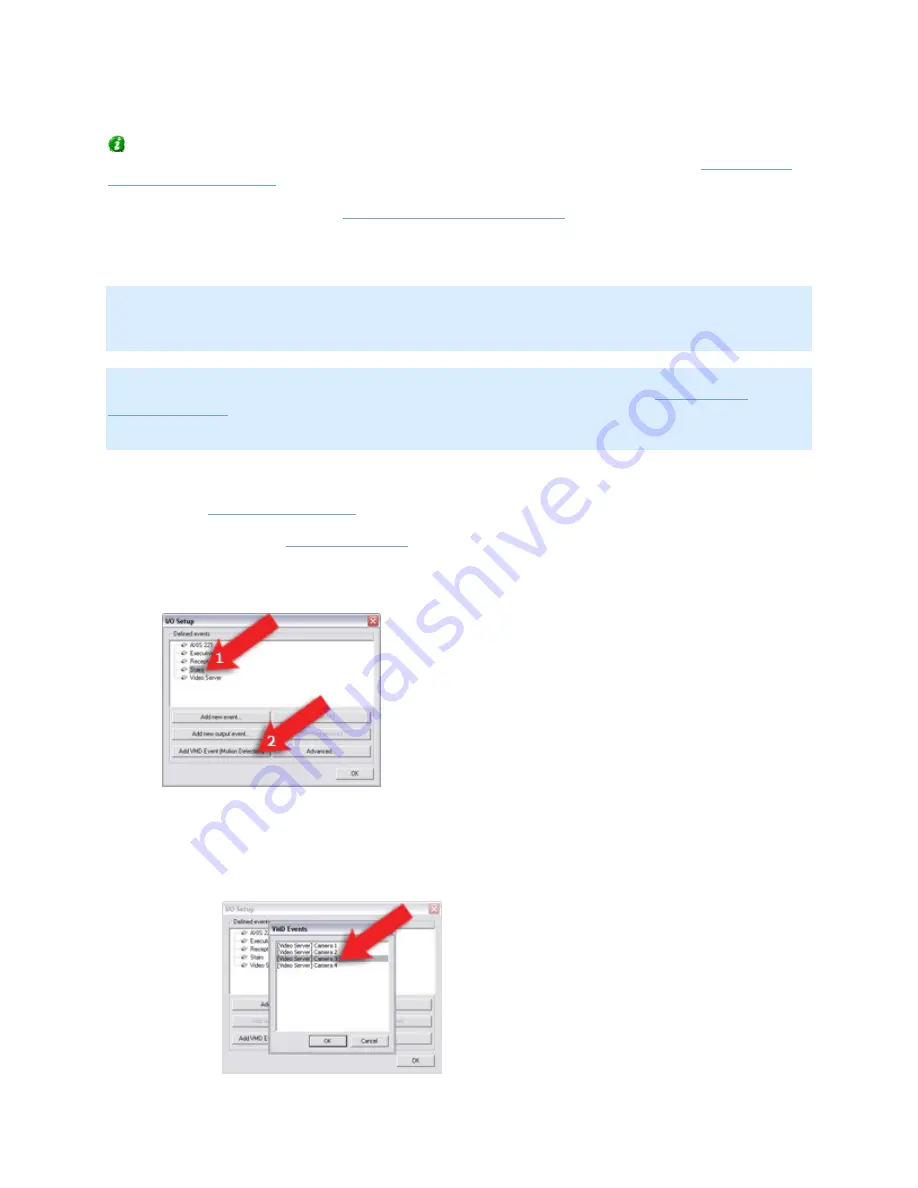
On-Net Surveillance Systems, Inc.
NetDVMS 6.5f User Manual
How to ...
239
Tip: If you are specifically looking for information about how to configure motion detection-
triggered activation of an output device only (such as a siren, a strobe light, etc.), see
How to Add a
Motion-Triggered Output
.
Several types of events exist (see
About Input, Events & Output ...
). In the following, you will see how
to define an event based on NetDVMS detecting motion on a particular camera (VMD simply means
Video Motion Detection). Once the VMD event is defined, you will be able to select it when further
configuring NetDVMS.
Note: In addition to NetDVMS's motion detection, some devices also have their own capabilities for
detecting motion (configured in the devices' own software; typically by accessing a browser-based
configuration interface on the device's IP address). Events based on motion detected on a device itself
are not VMD Events; they are input events, since they are based on input from the device.
Note: Your motion detection settings for the camera in question will entirely determine when motion
is detected, and thus when the VMD event will occur. See the description of the
Adjust Motion
Detection window
for more information. Also note that in order not to generate an excessively high
number of VMD events during periods with lots of motion, a VMD event cannot occur more frequently
than every five seconds.
To add a VMD event, do the following:
1.
In the
Administrator window
, click the I/O Setup button.
This will open the
I/O Setup window
.
2.
In the I/O Setup window, first select the device on which motion must be detected in order for
the event to occur, then click the Add VMD Event (Motion Detection) button:
This will automatically add a VMD event to the selected device (unless the selected device is a
video encoder, see below).
o
If the selected device is a video encoder, several cameras may be attached to the
device, and a separate dialog will prompt you to select the required camera:






























