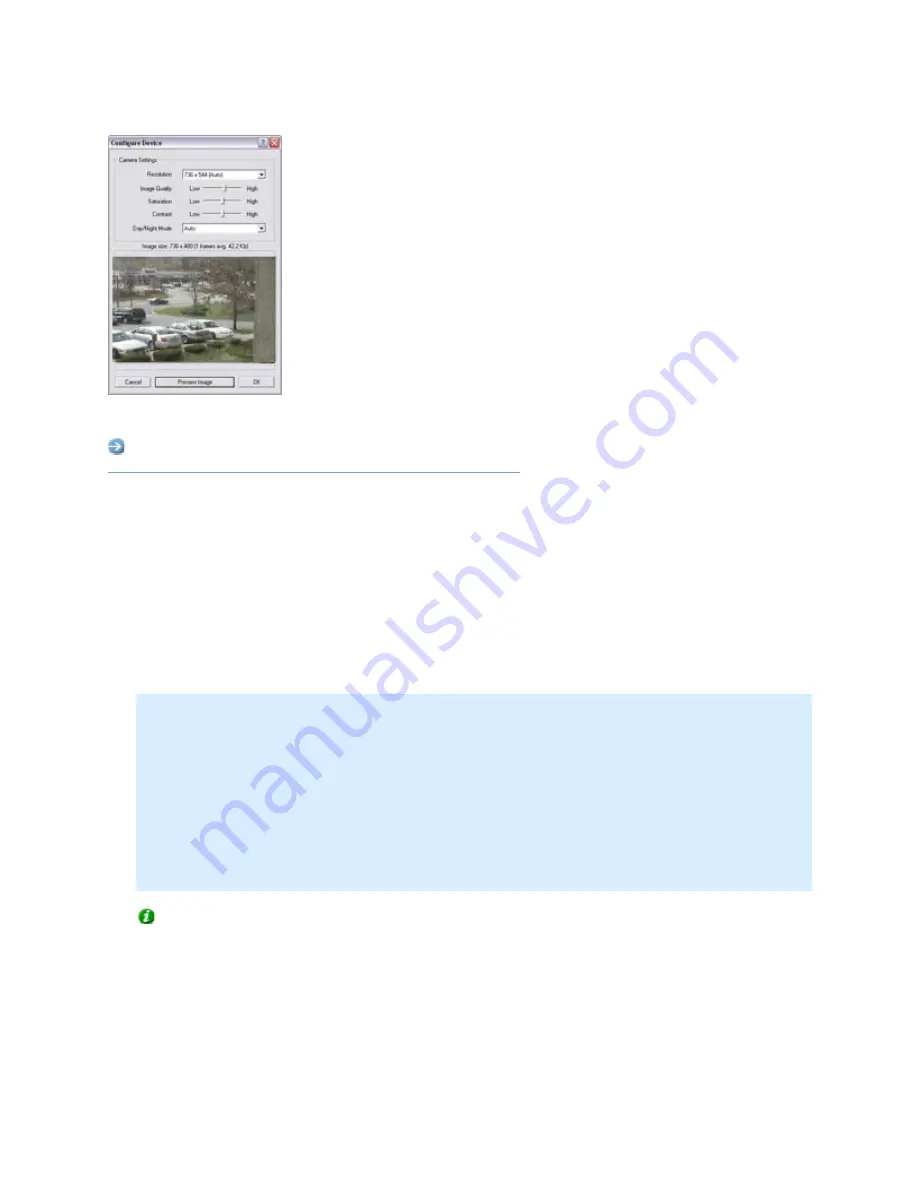
On-Net Surveillance Systems, Inc.
NetDVMS 6.5f User Manual
Input, Events & Output
64
Example of the Configure Device
window, with a preview image
Access: You access the Configure Device window by clicking the Image Quality... button in the
Camera Settings for [Device Name] [Camera Name] window
.
The Configure Device window is divided into a Camera Settings section and a preview image section:
Camera Settings Section
The Camera Settings section will typically contain controls for compression, bandwidth, resolution,
color, contrast, brightness, image rotation, and similar.
Include Date and Time in Image
The Camera Settings section may feature an Include Date and Time in Image check box. When
selected, date and time from the camera will be included in images from the camera.
Note: As cameras are separate units which may have separate timing devices, power supplies,
etc., camera time and NetDVMS system time may not correspond fully, and this may occasionally
lead to confusion.
As all images are time-stamped by NetDVMS upon reception, and exact date and time information
for each image is thus already known, it is recommended that you keep the Include Date and
Time in Image check box cleared.
Should you want to use the Include Date and Time in Image feature, it is recommended that you
click the Synchronize Time button, if available. Clicking the Synchronize Time button will set
camera time to system time, but does not guarantee that camera time will match system time
indefinitely.
Tip: For consistent synchronization, you may, if supported by the camera, auto-synchronize
camera and system time via a time server.
Preview Image
When adjusting camera settings, you are able to view the effect of your settings by clicking the
Preview Image button, located at the bottom of the window.






























