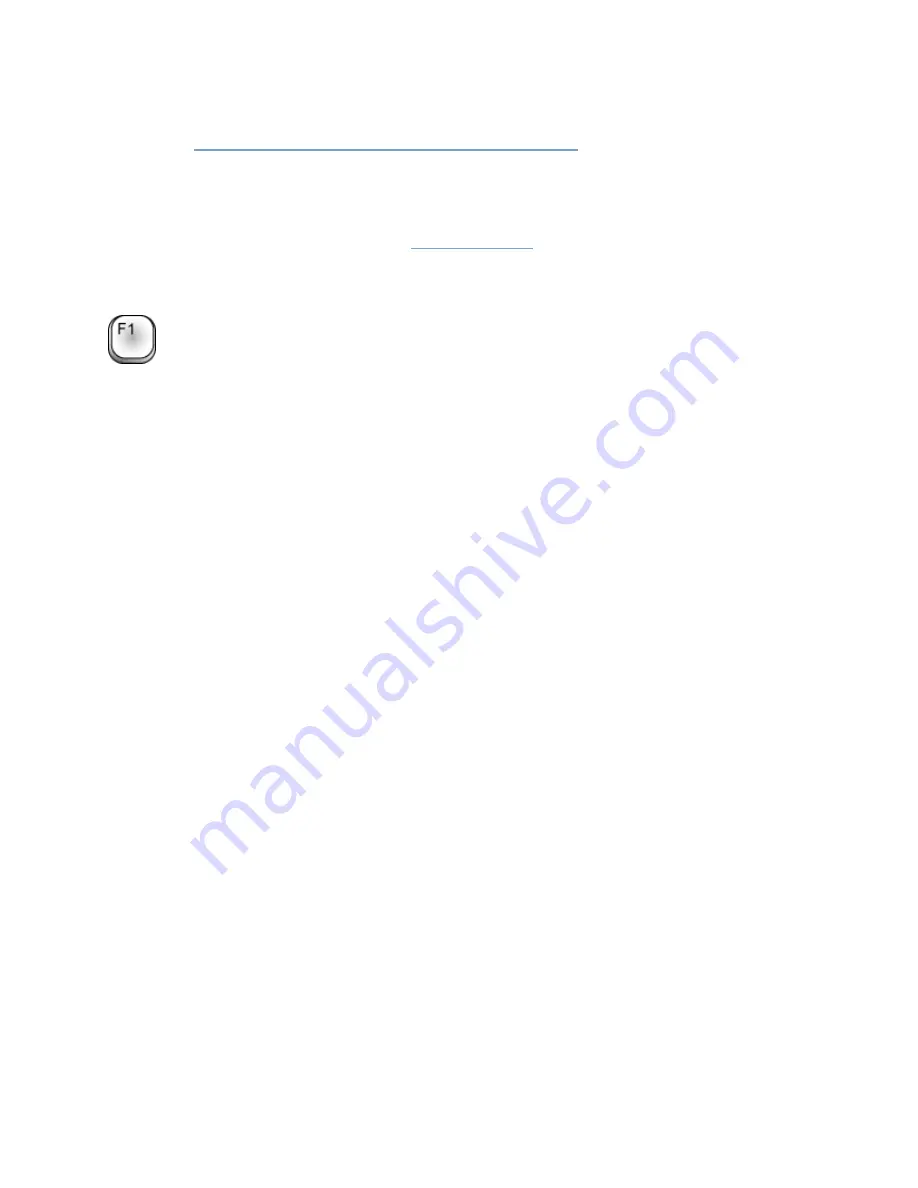
On-Net Surveillance Systems, Inc.
NetDVMS 6.5f User Manual
Welcome
10
•
The
NetPDA/NetCell Client and NetPDA/NetCell Server
: Enable remote access to the
surveillance system via a PDA (Personal Digital Assistant; a hand-held computer device) with
a wireless connection.
•
NetMatrix: Enables control of live camera views on remote computers for distributed viewing.
Once configured, NetMatrix-triggered live video can be viewed in NetGuard-EVS, Ocularis
Client Lite or on computers with the
NetMatrix Monitor
client application installed.
To use NetDVMS's built-in help system, simply press the F1 key on your keyboard while using
NetDVMS.
When you press F1, the help system will open in a separate window, allowing you to easily switch
between help and NetDVMS itself.
The help system in is context sensitive. This means that when you press F1 for help while working in a
particular NetDVMS window, the help system automatically displays the help topic describing that
window.
Navigating the Built-in Help System
Even though the help system initially takes you to a topic describing the window you are working in,
you are always able to freely navigate between the help system's contents. To do this, simply use the
help window's three tabs: Contents, Search and Glossary, or use the links inside the help topics.
Contents Tab
The Contents tab lets you navigate the help system based on a tree structure. Many users
will be familiar with this type of navigation from, for example, Windows Explorer.
Search Tab
The Search tab lets you search for help topics containing particular terms of interest. For
example, you can search for the term camera, and every help topic containing the term
camera will be listed in the search results. Clicking a help topic title in the search results list
will open the required topic. The Search tab contains a number of advanced search features;
among these are the ability to quickly select and run previous searches, the ability to search
topic titles only as well as the ability to display search results ranked according to presumed
relevance.
Links in Help Topics
The actual content of each help topic is displayed in the right pane of the help window. Help topic
texts may contain various types of links, notably so-called expanding drop-down links.
Clicking an expanding drop-down link will display detailed information. The detailed information will be
displayed immediately below the link itself; the content on the page simply expands. Expanding drop-
down links thus help save space.


























