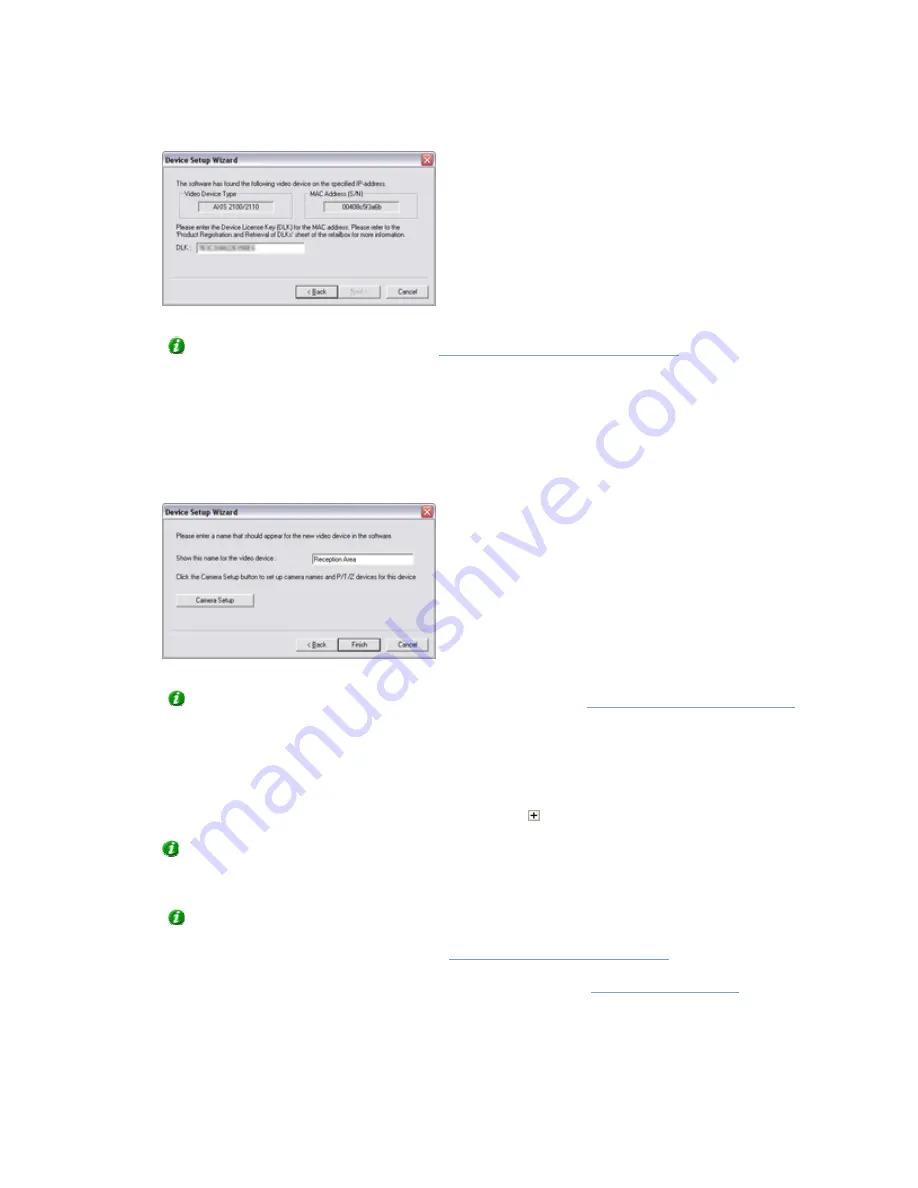
On-Net Surveillance Systems, Inc.
NetDVMS 6.5f User Manual
Input, Events & Output
31
Specifying DLK for the device
Tip: If you have imported DLKs (see
How to Import Device License Keys
), the DLK field will
already be filled with the DLK for the device.
Click Next.
6.
Assign a unique and descriptive name to the device. Upon completion of the wizard, the name
will be used when listing devices and associated cameras in the Administrator window's Device
Manager section. The name may, for example, refer to the physical location of the camera(s)
attached to the device.
Assigning a name to the device
Tip: You may click the Camera Setup button to access the
Camera Settings for … window
,
in which you are able to specify certain settings related to camera name and PTZ control. The
latter requires that the camera is a PTZ (Pan/tilt/Zoom) camera.
7.
Click Finish.
8.
The device will be listed in the Administrator window's Device Manager section. To view a list
of cameras attached to the device, click the plus sign next to the device name.
Tip: Cameras are listed for each device with default names, such as Camera 1, etc. If you
want to change the name of a camera, right-click the camera name in question, then select
Edit from the menu that appears.
Tip: Individual cameras listed in the Device Manager section are by default enabled,
meaning that video from the cameras are by default transferred to NetDVMS—provided that
the cameras are marked as online in the
Camera/Alert Scheduler Window
(also default). If
required, you can disable a camera listed in the Device Manager section by right-clicking the
name of the camera in question. See more information under
Administrator window
.






























