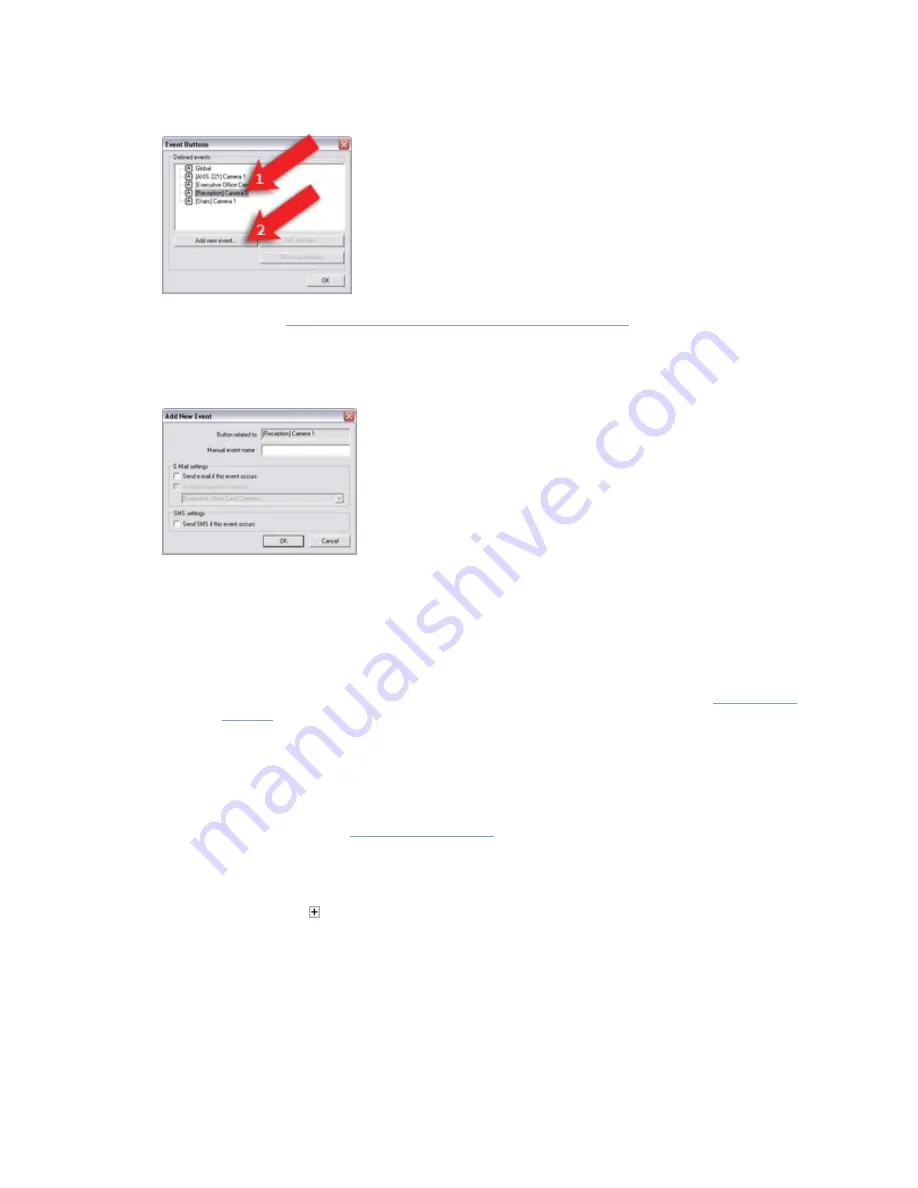
On-Net Surveillance Systems, Inc.
NetDVMS 6.5f User Manual
How to ...
241
This will open the
Add New Event window (for adding event buttons)
.
3.
In the Add New Event window (for adding event buttons), the Button related to field will show
the name of the selected camera or other device. If you are adding a globally available event
button, the field will display Global.
Now specify information in the following fields:
•
Manual event name: Specify a name for the event button. Note that event names
must not contain the following characters: < > & ' " \ / : * ? | [ ]
•
(Optional) If requiring an e-mail alert to be sent automatically when the event occurs,
select the Send e-mail if this event occurs check box. Note that in order to be able to
use e-mail alerts, the e-mail alert feature must have been set up in the
E-Mail setup
window
. If requiring an image (recorded at the time of the event) to be included in
the e-mail alert, also check the Include image from camera check box and select the
required camera in the list next to the check box.
•
(Optional) If requiring an SMS mobile phone text message alert to be sent
automatically when the event occurs, select the Send SMS if this event occurs check
box. Note that in order to be able to use SMS alerts, the SMS alert feature must have
been set up in the
SMS settings window
.
When ready, click OK. This will return you to the Event buttons window.
4.
In the Event Buttons window, your newly defined event button is now listed (you may have to
click the expand icon in front of the name of camera or other device to see the listing):






























