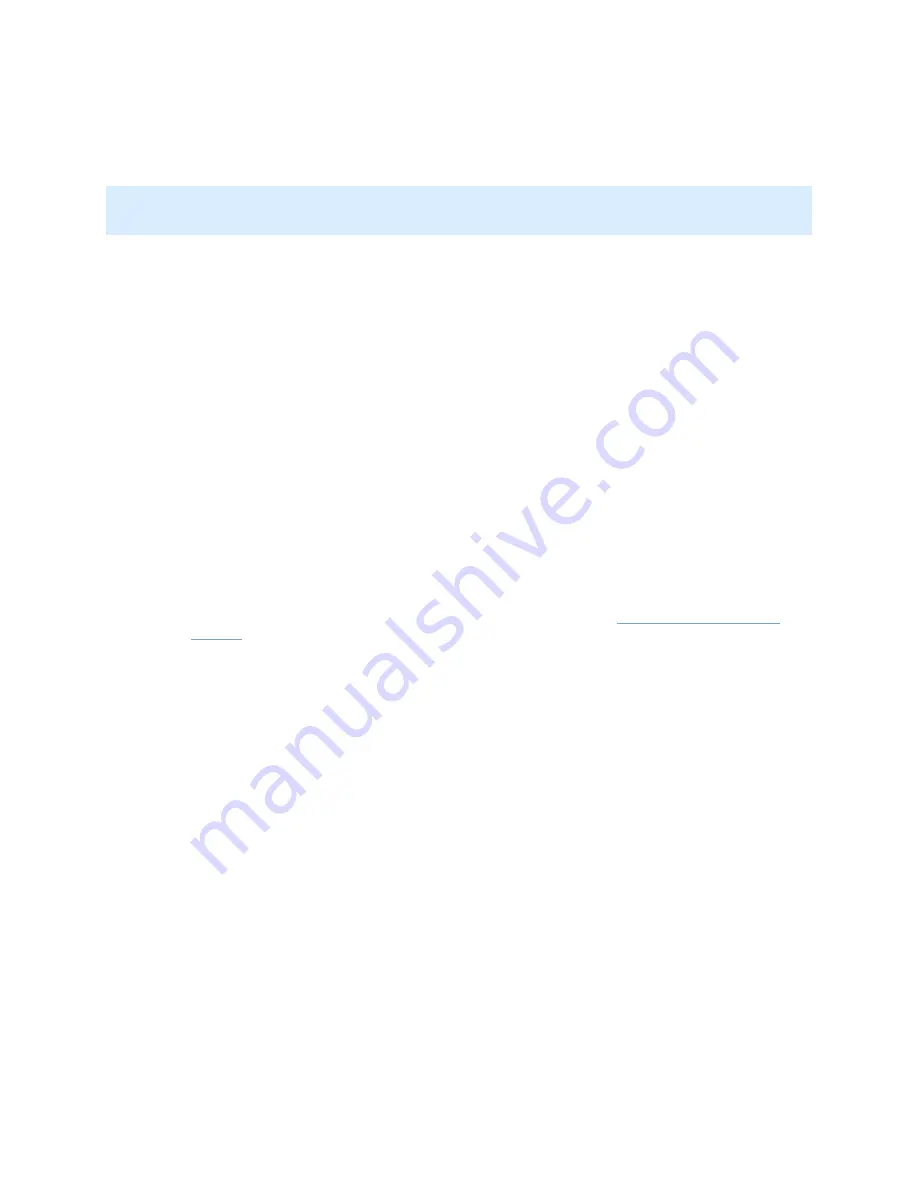
On-Net Surveillance Systems, Inc.
NetDVMS 6.5f User Manual
Input, Events & Output
87
•
Message text: Specify required message text for e-mail alerts. Note that camera
information as well as date and time information is automatically included in e-mail alerts.
Note: If e-mail alerts are enabled for the Viewer, the content you specify in the Subject text and
Message text fields will appear as default values in the Viewer's dialog for sending evidence via e-mail.
Users will be able to overwrite these default values.
Specifying Image and Interval Options
You are able to specify whether e-mail alerts should include images, and how much time should pass
between alerts per camera:
•
Include Image: Select check box to include images in e-mail alerts. When selected, a
JPG image from the time the triggering event occurred will be attached to each alert e-
mail.
•
Time btw. motion-related mails (minutes): Specify required minimum time (in
minutes) to pass between the sending of each e-mail alert per camera.
Note that this interval only applies for e-mail alerts generated by detected motion or
database-related events; e-mail alerts generated by other types of events will still be sent
out whenever the events occur.
Examples: If specifying 5, a minimum of five minutes will pass between the sending of
each motion- or database-related e-mail alert per camera, even if motion or database
events are detected in between. If specifying 0, e-mail alerts will be sent each time
motion or database events are detected, potentially resulting in a very large number of e-
mail alerts being sent. If using the value 0, you should therefore consider especially the
motion detection sensitivity configured for each camera in the
Adjust Motion Detection
window
.
Testing Your E-Mail Alert Configuration
You are able to test your e-mail alert configuration by clicking the Test button. This will send a test e-
mail to the specified recipients.
If Include Image is selected, the test e-mail will have a test JPG image attached.






























