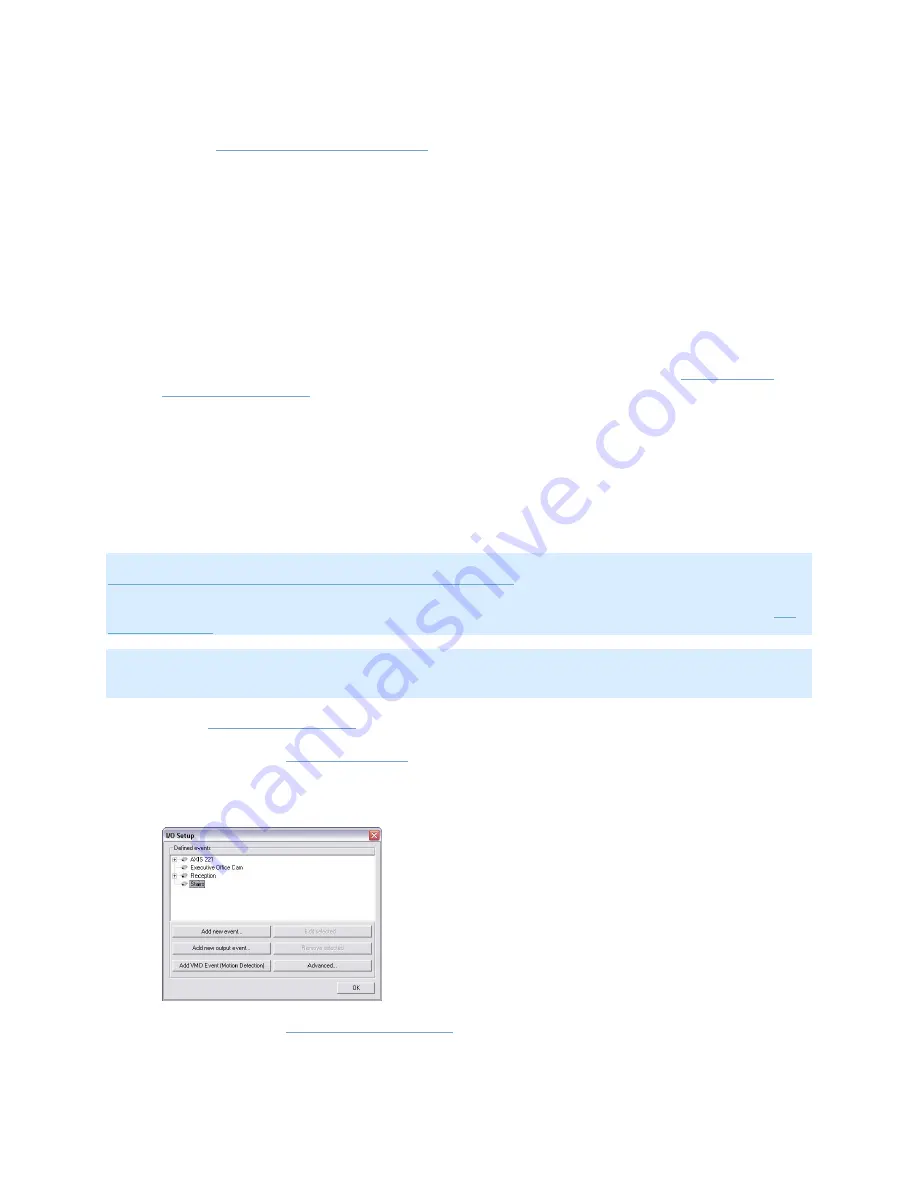
On-Net Surveillance Systems, Inc.
NetDVMS 6.5f User Manual
Input, Events & Output
155
Add a Motion-Triggered Output
.
8.
When ready, click the Output Settings for [Device Name] [Camera Name] window's Exit
button to return to the Camera Settings for [Device Name] [Camera Name] window.
9.
In the Camera Settings for [Device Name] [Camera Name] window, click OK to return to the
Administrator window.
10.
Close the Administrator.
The defined output will now be available in the NetGuard/NetGuard-EVS, as described in the
beginning of this text.
Note that individual users' rights may prevent them from accessing specific cameras and/or
output in NetGuard and NetGuard-EVS; such rights are defined through the
Image Server
Administrator window
.
How to Add a Motion-Triggered Output
Output (e.g. lights, sirens, etc.) connected to cameras or other devices can be triggered automatically
when motion is detected by a camera. The output does not necessarily have to be physically
connected to the motion-detecting camera.
To add a motion-triggered output, do the following:
Note: The following describes one way of adding a motion-triggered output, namely through the
Output Settings for [Device Name] [Camera Name] window
. Alternatively, motion-triggered output
may be based on VMD events or—if a device has its own motion detection capabilities—on input
events. Once such VMD or input events have been added, they can be tied to output through the
I/O
Control window
.
Note: In the following, it is assumed that the required output unit has been connected to the output
port on the required camera or other device, but that it has not yet been defined on your NetDVMS
system. If you have already defined the output on your system, begin at step 5.
1.
In the
Administrator window
, click the I/O Setup button.
This will open the
I/O Setup window
.
2.
In the I/O Setup window, first select the camera or other device to which the output unit is
connected, then click the Add new output event... button:
This will open the
Add New Output window
.






























