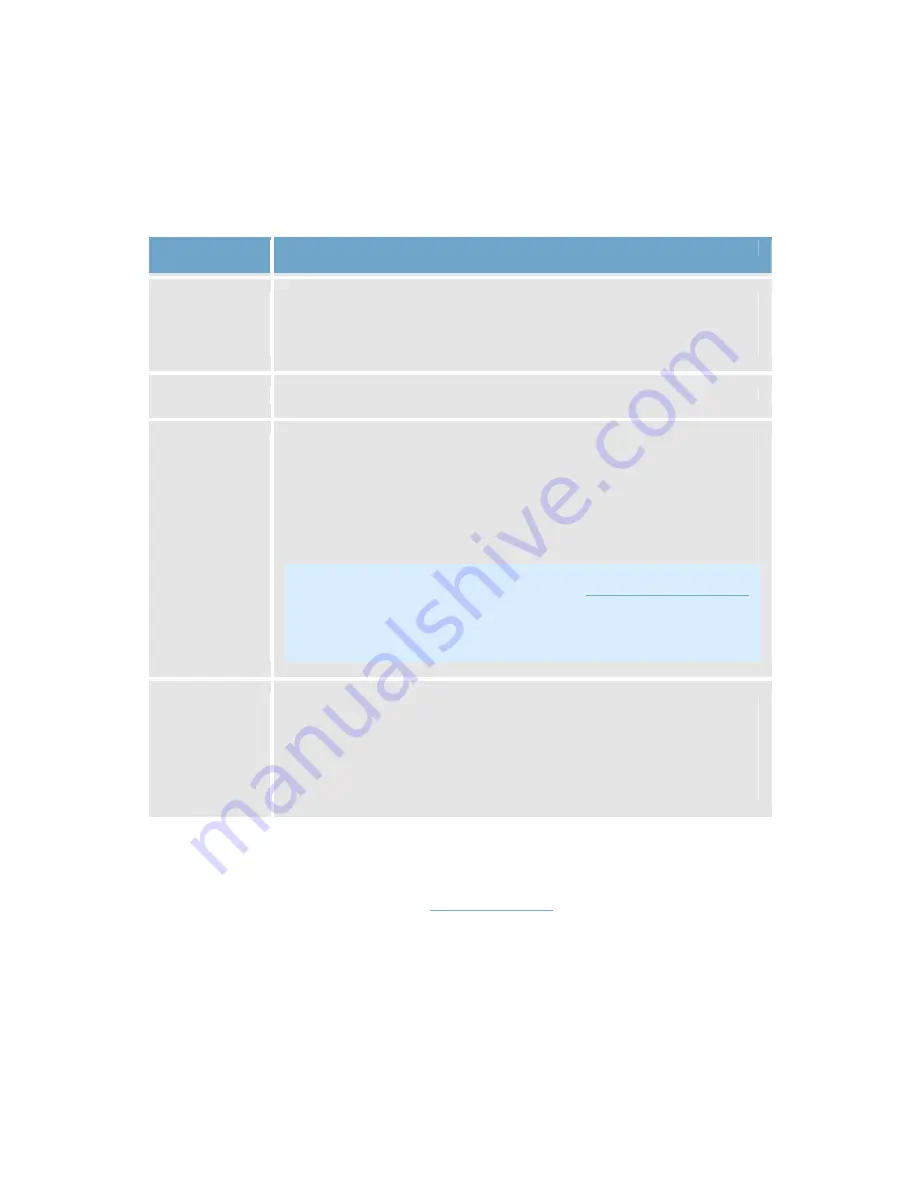
On-Net Surveillance Systems, Inc.
NetDVMS 6.5f User Manual
Input, Events & Output
52
Define Exclusion Regions Window's Buttons and Check
Boxes
The Define Exclusion Regions window features the following buttons:
Button,
Check Box
Description
Set All
Lets you quickly select all grid sections in the preview image. This
may be advantageous if you want to disable motion detection in
most areas of the image, in which case you can simply clear the few
sections in which you do not want to disable motion detection.
Clear All
Lets you quickly clear all grid sections in the preview image.
Auto
By clicking the Auto button you can make NetDVMS automatically detect
areas with noise (insignificant changes in individual pixels which should not
be regarded as motion) in the image, and automatically mark such areas as
areas in which motion detection should be disabled.
As the automatic detection is based on an analysis of a number of images, it
may take a few seconds from you click the Auto button to noisy areas are
detected and marked as areas in which motion detection should be disabled.
Note: The automatic detection of noisy areas happens according to
the noise sensitivity setting specified in the
Adjust Motion Detection
window. In order for the automatic detection of noisy areas to work
as intended, it is recommended that you specify a noise sensitivity
setting that matches your requirements before you make use of the
automatic detection feature.
Show Grid
With the Show grid check box selected (default), the preview image contains
a grid indicating the division of the preview image into selectable sections.
With the Show grid check box cleared, the grid in the preview image
is removed. This may provide a less obscured view of the preview
image. Selection of areas in which motion detection should be
disabled takes place the same way as when the grid is visible.
Output Settings
In the Output Settings for [Device Name] [Camera Name] window you are able to associate a camera
with particular external outputs, defined in the
I/O Setup window
, for example the sounding of a siren
or the switching on of lights.
The associated outputs can be triggered automatically when motion is detected as well as manually
through output buttons available in NetGuard, Ocularis Client Lite and NetGuard-EVS.






























