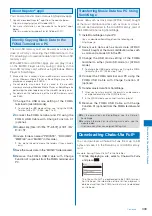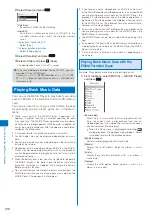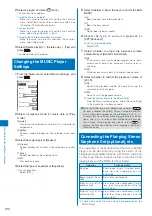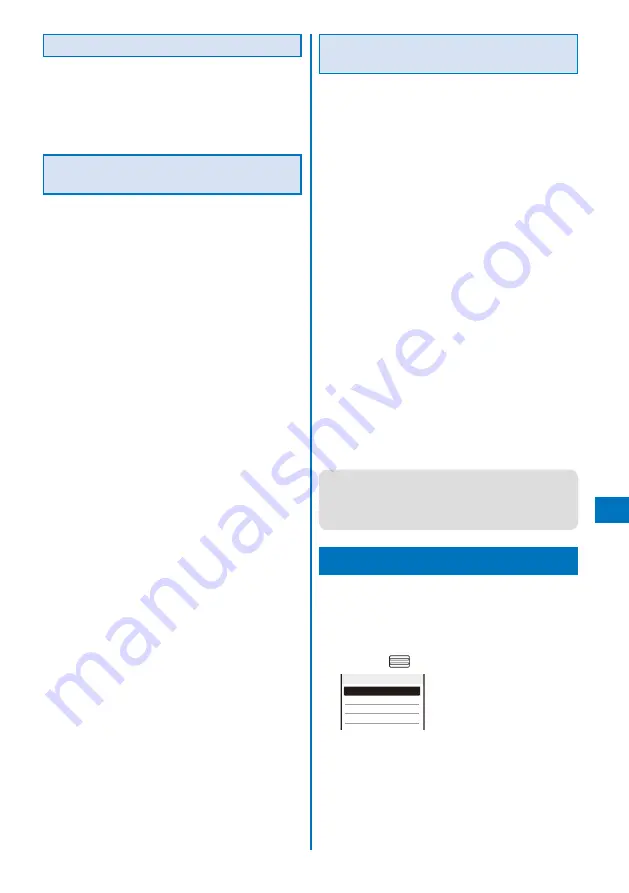
309
Music&Video Channel/Music Pla
ybac
k
About Napster
®
appli
You can also transfer music data using Napster
®
appli.
You can download Napster
®
appli from the website below.
http://www.napster.jp/ (as of October 2007)
For more information, see the website for Napster
®
appli
below.
http://www.napster.jp/support/ (as of October 2007)
Directly Copying Music Data to the
FOMA Terminal on a PC
The microSD memory card can be used as an external
drive of a PC by connecting the FOMA terminal to the
PC, allowing you to read/write data from/to the microSD
memory card.
With a MP3 file or AAC file (.3gp), you can play it back
on the MUSIC Player also by saving it directly in the
microSD memory card without using Windows Media
Player or SonicStage.
Music data that is saved in the microSD memory card without
using Windows Media Player or SonicStage may not be
played back properly on SO905i.
Do not delete music data that is saved in the microSD
memory card using Windows Media Player or SonicStage by
performing the direct operation of the microSD memory card.
For details on the folder setup of the microSD memory card,
see P.280.
1
Change the USB mode setting of the FOMA
terminal to [microSD mode].
To change the USB mode setting, see “Using the FOMA
Terminal with a PC” (P.285, step 1 to 3).
2
Connect the FOMA terminal and PC using the
FOMA USB Cable with Charge Function 01
(optional).
3
Double-click [
リムーバブル
ディスク
] of
マイ
コン
ピュータ
.
4
Create folders named “PRIVATE”, “DOCOMO”,
“MMFILE”, and “MUSIC” in this order.
You do not need to create the folders if they already
exist.
5
Save the music data in the “MUSIC” folder created.
6
Remove the FOMA USB Cable with Charge
Function 01 (optional) from the FOMA terminal and
PC.
Transferring Music Data to a PC Using
SonicStage
Music data such as music data (ATRAC format) bought
at the music distribution sites such as mora or a music
CD can be transferred to the microSD memory card of
the FOMA terminal using SonicStage.
1
Install SonicStage on your PC.
You can download SonicStage from the following site.
http://mora.jp
2
Save music data such as music data (ATRAC
format) bought at the music distribution sites such
as mora and a music CD in the PC.
3
Change the USB mode setting of the FOMA
terminal to either [microSD mode] or [ATRAC
mode].
To change the USB mode setting, see “Using the FOMA
Terminal with a PC” (P.285, step 1 to 3).
4
Connect the FOMA terminal and PC using the
FOMA USB Cable with Charge Function 01
(optional).
5
Transfer music data from SonicStage.
When you transfer a playlist, the playlist can be used as
an imported playlist on the FOMA terminal.
In the ATRAC mode, you cannot transfer a playlist.
6
Remove the FOMA USB Cable with Charge
Function 01 (optional) from the FOMA terminal and
PC.
●
For the operations on SonigStage, see the Help of
SonicStage.
●
For more information on transferring music data, see the
website below.
http://www.SonyEricsson.co.jp/so905i/fag.html
Downloading Chaku-Uta Full
®
You can download a Chaku-Uta Full
®
file of up to 5M
bytes and save it in the Data Box or microSD memory
card.
Example: Saving Chaku-Uta Full
®
in the Data Box
1
While displaying a site, select a Chaku-Uta Full
®
and press
.
Music
Play
Save
File property
Back
The Chaku-Uta Full
®
is downloaded to the FOMA terminal.
For Uta-hodai, the information of time limit on playback is
obtained and then the FOMA terminal starts to download
an Uta-hodai.
Continued
Содержание FOMA SO905i 07.11
Страница 178: ......
Страница 206: ......
Страница 220: ......
Страница 338: ......
Страница 358: ......
Страница 364: ......
Страница 374: ......
Страница 419: ...417 Index Quick Manual Index 418 Quick Manual 426...
Страница 466: ...Kuten Code List 07 11 Ver 1 A CUB 100 11 1...
Страница 468: ...2...
Страница 469: ...3...
Страница 470: ...4...