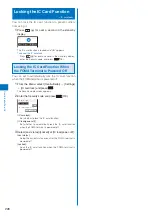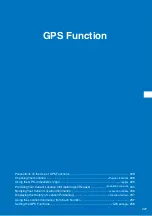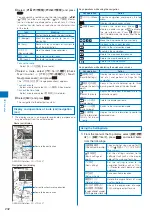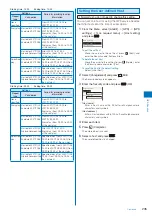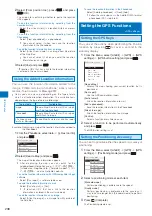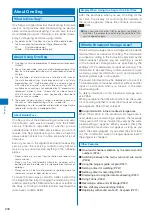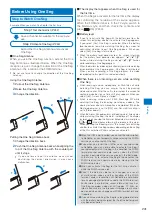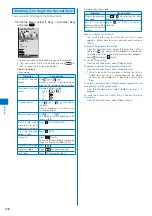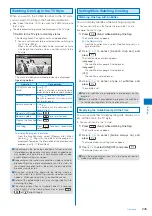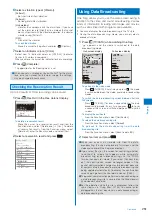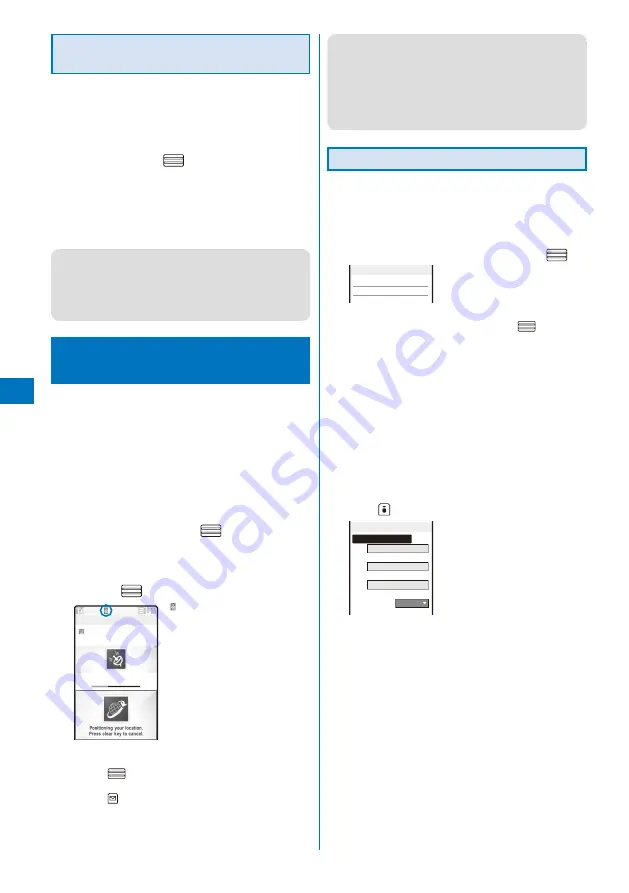
236
GPS Function
Performing Settings for Using the GPS
Service
You can connect to the GPS service settings site and
perform setting necessary for providing the location
information.
1
From the Menu, select [LifeKit]
→
[GPS]
→
[GPS
settings]
→
[Loc. request menu]
→
[Ser vice
settings] and press
.
The FOMA terminal is connected to the GPS service
settings site.
2
Set each item.
For details about how to set the services, contact your
service provider.
●
While you are connecting to the GPS service settings site,
available Function menus are different from the ones displayed
during i-mode. The URL history is also not recorded.
●
If you connect to the GPS service settings site during
international roaming, an error message appears on the
display and a communication charge is required.
Notifying Your Current Location
Information
<Location notice>
You can notify a specific party (a service provider that
supports the Location notice function) of the location
information of your current location.
To use the Location notice, you may need to subscribe to a
service provider that supports this function. There may be a
charge for the use of the service.
To use the Location notice, follow the instructions provided by
the service provider or on the DoCoMo’s website. There is a
charge for the use of the Location notice function.
1
From the Menu, select [LifeKit]
→
[GPS]
→
[Location notice] and press
.
The screen for selecting the method for activating the
Location notice appears.
2
Select [Loc. service client]
→
a party to be notified
and press
.
○○サービス
Notifying location
Accuracy: ★ ☆ ☆
“ ” f l a s h e s a n d t h e i n c o m i n g
indicator flashes.
W h e n t h e c u r r e n t l o c a t i o n i s
notified, the location notice tone
sounds and the location information
is notified to a recipient.
To enter a party to be notified and notify location information
Select [Direct input], enter the service client ID, and
press
(OK).
To quit the Location notice
Press
(Cancel).
●
When 2in1 is used, the location information is notified by
Number A, regardless of the 2in1 mode.
●
The location information may be sent depending on the
timing of cancellation.
●
Even if the location information may have been sent, the
service provider that supports the Location notice function
may not have received it depending on the radio wave
condition.
Saving a Party to Be Notified
You can save a party to be notified of your current
location information as a location service client. Up to
five parties can be saved.
Make sure to enter [Loc. serv. client] and [Service client ID].
1
From the Menu, select [LifeKit]
→
[GPS]
→
[GPS
settings]
→
[Reg. service client] and press
.
Loc. service client
To display the details of a party
Move the cursor to the party and press
(Detail).
To edit the information of a party
Move the cursor to the party and from the Function
menu, select [Edit]. Edit each item.
To delete a party
Move the cursor to the party and from the Function
menu, select [Delete]
→
[Delete one]
→
[Yes]. To delete
all parties, from the Function menu, select [Delete]
→
[Delete all], enter the Security code, and select [Yes].
To save a party in the Phonebook
Move the cursor to the party and from the Function menu,
select [Add to phonebook]
→
[Main memory]/ [UIM].
Follow the same steps as in the Add to FOMA terminal
phonebook (P.91, step 3 to 6) or in the Add to UIM
phonebook (P.93, step 3 to 4).
2
Press
(Create).
Reg. service client
Loc. serv. client
Service client ID
Phone number
Auto Notice setting
Confirm
[Loc. serv. client]:
Enter a name of the party to be notified.
[Service client ID]:
Enter a notified party ID specified by the service
provider.
[Phone number]:
Enter a phone number.
[Auto Notice setting]:
Set whether to notify your current location automatically
when you place a voice/videophone call to the number
set at [Phone number].
3
Enter a name of a party to be notified at [Loc. serv.
client].
Enter the name within 16 full-width or 32 half-width characters.
4
Enter a notified party ID specified by the service
provider at [Service client ID].
Enter the ID within 12 half-width numeric characters
including “
*
” or “#”.
Содержание FOMA SO905i 07.11
Страница 178: ......
Страница 206: ......
Страница 220: ......
Страница 338: ......
Страница 358: ......
Страница 364: ......
Страница 374: ......
Страница 419: ...417 Index Quick Manual Index 418 Quick Manual 426...
Страница 466: ...Kuten Code List 07 11 Ver 1 A CUB 100 11 1...
Страница 468: ...2...
Страница 469: ...3...
Страница 470: ...4...