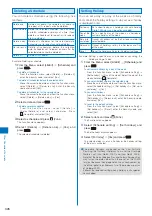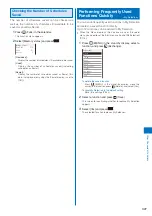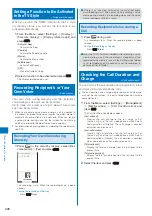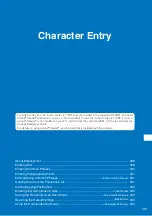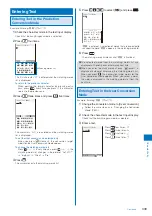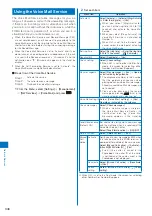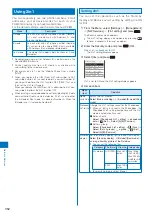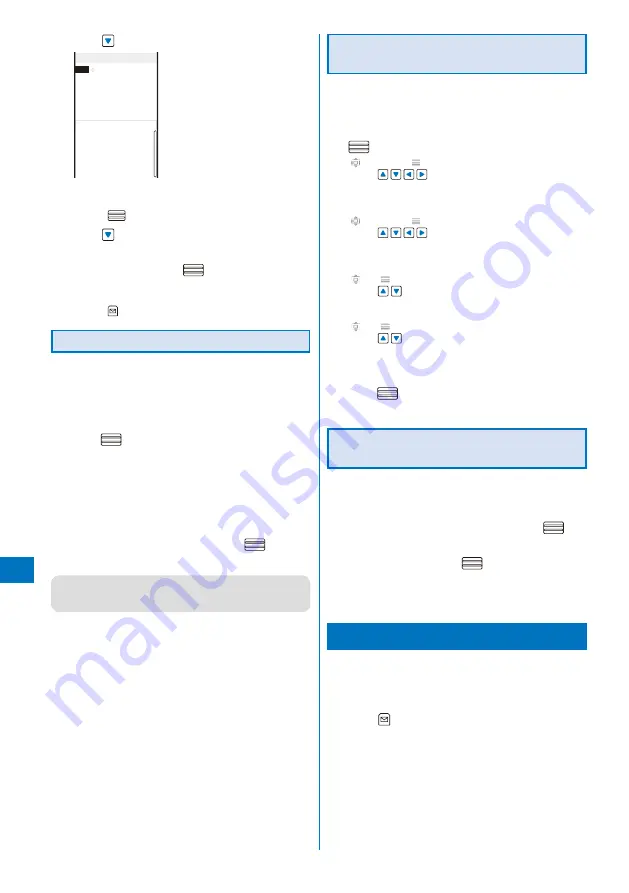
340
Char
acter Entr
y
4
Press
.
Input Text Memo
検討
健闘 見当 健投 拳闘
献灯 賢答 けんとう
ケントウ ケントウ
User Conversion Item
The matching words list for “
けんとう
” is displayed.
To finalize this word
Press
(Select).
5
Press
.
The cursor is moved to the matching words list.
6
Select [
健闘
] and press
.
“
健闘
” is finalized.
To cancel the conversion
Press
(Cancel).
Changing the Conversion Mode
Select the conversion mode from Prediction conversion
or User conversion when the character mode is the
kanji/hiragana mode.
1
From the Menu, select [Settings]
→
[Application]
→
[Input method]
→
[Select conversion] and
press
.
[Prediction]:
When entering characters, a selection of words
predicted by the characters appears in the matching
words list. This is a conversion mode that a look-ahead
strategy is applied to by the FOMA terminal.
[User conversion]:
Enter the entire reading of the word before conversion.
2
Select a conversion mode and press
.
The selected conversion mode is set.
●
To change the conversion mode in the text input display,
from the Function menu, select [Input method]
→
[Select
conversion].
Setting the Movement Method for the
Cursor in the Matching Words List
You can select a movement method for the cursor in
the matching words list.
1
From the Menu, select [Settings]
→
[Application]
→
[Input method]
→
[Operation in item] and press
.
[
4 directions/
hor.]:
Use
to move the cursor upward, downward,
to the right, and to the left. When you scroll the JOG
upward and downward, the cursor moves to the left and
right.
[
4 directions/
vert.]:
Use
to move the cursor upward, downward,
to the right, and to the left. When you scroll the JOG
upward and downward, the cursor moves upward and
downward.
[
hor./
hor.]:
Use
to move the cursor to the left and right. When
you scroll the JOG upward and downward, the cursor
moves to the left and right.
[
hor./
vert.]:
Use
to move the cursor to the left and right. When
you scroll the JOG upward and downward, the cursor
moves upward and downward.
2
Select a movement method for the cursor and
press
.
The Operation in item is set.
Setting the Cursor to Move
Automatically
You can set the time before moving the cursor
automatically after entering words.
1
From the Menu, select [Settings]
→
[Application]
→
[Input method]
→
[Auto cursor] and press
.
2
S e l e c t a t i m e b e f o r e m o v i n g t h e c u r s o r
automatically and press
.
Select from [1 to 5].
To set the cursor not to move automatically
Select [OFF].
Entering Common Phrases
For common phrases, see P.385.
Common phrases that are available vary depending on the
contents to be edited. Unavailable categories are disabled for
selection.
1
Press
(Func) in the text input display.
The Function menu appears.
Содержание FOMA SO905i 07.11
Страница 178: ......
Страница 206: ......
Страница 220: ......
Страница 338: ......
Страница 358: ......
Страница 364: ......
Страница 374: ......
Страница 419: ...417 Index Quick Manual Index 418 Quick Manual 426...
Страница 466: ...Kuten Code List 07 11 Ver 1 A CUB 100 11 1...
Страница 468: ...2...
Страница 469: ...3...
Страница 470: ...4...