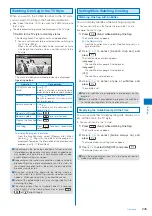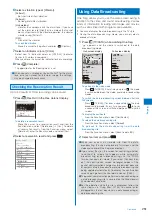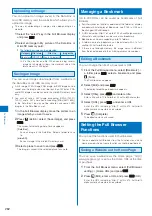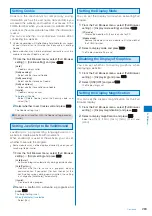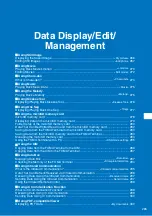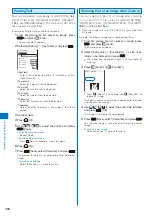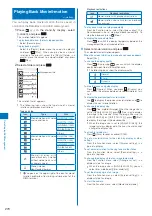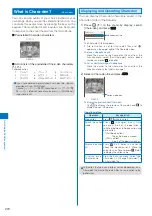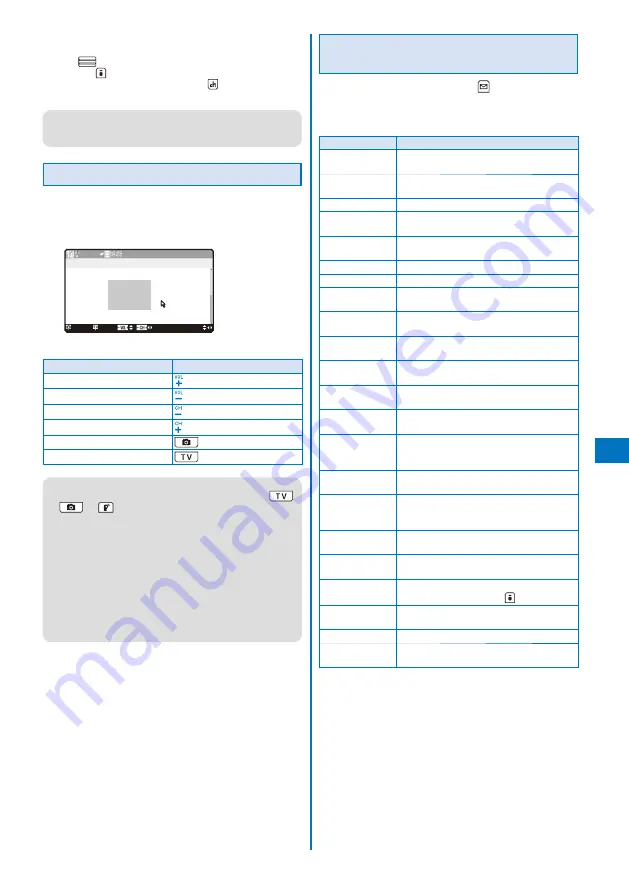
259
Full Bro
wser
To change the function assigned to a key
From the Function menu, select [Short cut], select a key,
press
(Edit), select a function to be assigned to the key,
and press
(Complete).
To restore the default settings, press
(Reset) in the Short
cut list display and select [Yes].
●
You can scroll pages using the JOG but you cannot use
the JOG to operate the pointer in a page such as selecting
items. To operate the pointer, use the 4-way keys.
Operating in the TV Style
When you switch to the TV style while viewing a website
in the Normal style, the website can be displayed in the
horizontal orientation. The Viewing Touch Key can be
used to operate in the TV style.
△△△
××××××××××
History Select
○○○
Operating method
Operation
Key operation
Scroll upward
Scroll downward
Scroll to the left
Scroll to the right
View the previous page
(History)
OK
●
The Viewing Touch Key is turned off about 15 seconds
after it lights. Pat the Viewing Touch Key or press
,
, or
to light it again.
●
When you switch to the Normal style while viewing a
website in the TV style, the display changes to the vertical
orientation. If a display such as the confirmation screen
or Full Browser menu display appears, it is displayed in
the horizontal orientation even if you switch to the Normal
style. After you close the display in the TV style, switch to
the Normal style.
Also, same things happen when switching from the Normal
style to the TV style.
●
Setting/canceling the full-screen display can be performed
only in the Normal style (P.261).
Function Menus While Viewing a
Website
While viewing a website, press
(Func) to display
the Function menu, and from the Function menu, the
following operations can be performed.
Some functions cannot be activated while loading a page.
Item
Operation
Display the
previous page
Select [Previous page].
Display the next
page
Select [Next page].
Reload a website Select [Reload].
Save a website in
the Bookmark
Select [Add bookmark]
→
[Complete]
→
a
folder.
Connect to
another site
Select [Bookmark]
→
a folder
→
a
bookmark.
Use a history
※
Select [History].
Display a website Select [Go to location] (P.258, 260).
Save a website as
the Home page
Select [Set as Home URL]
→
[Yes].
Display the website
saved as Home
Select [Home].
Display in full-
screen
Select [Full scrn/normal].
Save an image
S e l e c t [ A c q u i r e i m a g e ]
→
[ S a v e ] /
[Save&Setting]
→
an image.
Display multiple
windows
Select [Window] (P.260).
Display the Flame
selection display
Select [All frames] (P.261).
Search a
character string
in a page
Select [Search] (P.261).
Send a URL by
mail
Select [Compose message].
Display a website
correctly
Select [Word translate].
Sequentially convert the character codes
and display the site again.
Retry to play back
an animation
Select [Retry].
Display a title of a
website
Select [Title].
Display a website
URL
Select [URL].
To copy the URL, press
(Copy).
Display a
certificate
Select [Certificates] (P.261).
Set Full Browser
Select [Full browser set].
Display a function
assigned to a key
Select [Short cut] (P.259).
※
If there is not enough memory, the image which is different
from the one displayed in the shrinking display may appear.
Continued
Содержание FOMA SO905i 07.11
Страница 178: ......
Страница 206: ......
Страница 220: ......
Страница 338: ......
Страница 358: ......
Страница 364: ......
Страница 374: ......
Страница 419: ...417 Index Quick Manual Index 418 Quick Manual 426...
Страница 466: ...Kuten Code List 07 11 Ver 1 A CUB 100 11 1...
Страница 468: ...2...
Страница 469: ...3...
Страница 470: ...4...