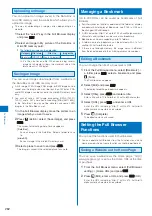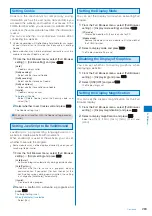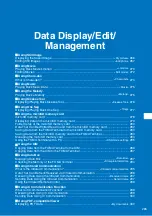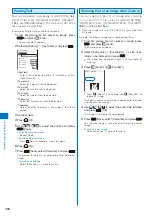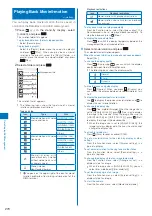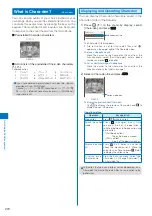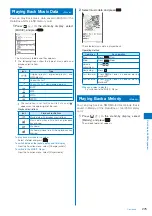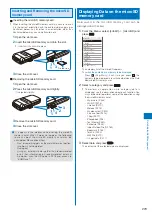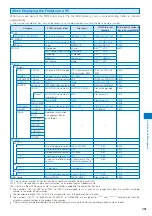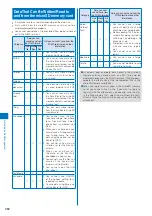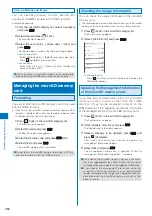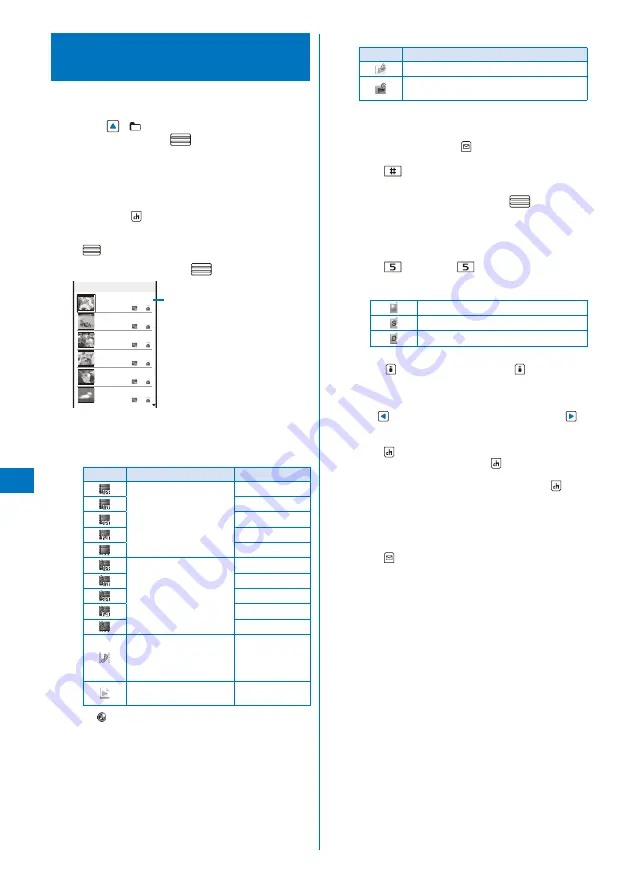
270
Data Displa
y/Edit/Management
Playing Back Movie/i-motion
<i-motion>
You can play back movie/i-motion that is saved in
i-motion of the Data Box or microSD memory card.
1
Press
(
) in the stand-by display, select
[i-motion], and press
.
The i-motion folder list appears.
To play back data from the last stopped position
Select [Resume play].
To play back a playlist
Select the [Playlist] folder, move the cursor to a playlist,
and press
(Play). When you play back a movie/
i-motion in the playlist, select the [Playlist] folder
→
a
playlist, move the cursor to a movie/i-motion, and press
(Play).
2
Select a folder and press
.
Camera 1/8
Flowers and cats
One early aftern
Chummy two
It looks big
Farewell, My fri
Roaming at night
Management title
The i-motion file list appears.
The following icons show the type/size of a movie/
i-motion and playback restrictions.
Type and size
Icon
Type
Size
Movie/i-motion with video
and sound tracks
sQCIF(128
×
96)
QCIF(176
×
144)
QVGA(320
×
240)
VGA(640
×
480)
Others
Movie/i-motion with video
track only
sQCIF(128
×
96)
QCIF(176
×
144)
QVGA(320
×
240)
VGA(640×480)
Others
M o v i e / i - m o t i o n w i t h
sound track only (i-motion
without video track, such
as singer’s voice)
−
Movie/i-motion
downloaded partway
−
“
” appears on the upper right of the icon for movie/
i-motion prohibited from being retrieved out of the
FOMA terminal.
Playback restrictions
Icon
Playback restrictions
Movie/i-motion with playback restrictions
Movie/i-motion whose time limit on playback
has expired
To play back movie in a folder repeatedly
From the Function menu, select [Continuous play]. The
files displayed in the list are played back sequentially. To
stop the playback, press
(Stop).
To display the saved date/time
Press
to switch the display temporarily between the
management title and saved date/time.
3
Select a movie/i-motion and press
.
The selected movie/i-motion appears.
When the screen informing to make enough space appears
Select [Yes].
To change the display quality
Press
. By pressing
, you can switch the display
quality between Normal/Sharp/Dynamic.
The following icons show the display quality.
Normal
Sharp
Dynamic
To hide the icons and guide display
Press
(Display). When you press
(Display), you
can switch the display between standard/simple or turn
it off.
To display the previous/next movie/i-motion
Use
to display the previous movie/i-motion and
to
display the next movie/i-motion.
To change the display size
Press
(True img/Std./Enlarge). When the image size is
set to [QVGA(320
×
240)], press
(True img) to display
the image in the true size. When the image size is set to
[sQCIF(128
×
96)] or [QCIF(176
×
144)], press
(Std.)
to display the image in the doubled size.
When the image size is set to [VGA(640
×
480)], the
image is always displayed in the true size and cannot
change the display size.
To attach to i-mode mail
Press
(Func) for over a second (P.183).
To set a movie/i-motion for the stand-by display or other
settings
From the Function menu, select [Display setting]
→
a
type of a display.
To set a movie/i-motion for the ring tone or other tones
From the Function menu, select [Sound setting]
→
a
type of a ring tone.
To change the display style of an image temporarily
From the Function menu, select [Change scr. set]
→
a
display style of an image.
When the image size is [QVGA(320
×
240)], you can
select [Hor. wide(zoom)]/[Hor. wide(full)].
To set the display style of an image
From the Function menu, select [Screen setting]
→
a
display style of an image.
To start the camera
From the Function menu, select [Movie shoot mode].
Содержание FOMA SO905i 07.11
Страница 178: ......
Страница 206: ......
Страница 220: ......
Страница 338: ......
Страница 358: ......
Страница 364: ......
Страница 374: ......
Страница 419: ...417 Index Quick Manual Index 418 Quick Manual 426...
Страница 466: ...Kuten Code List 07 11 Ver 1 A CUB 100 11 1...
Страница 468: ...2...
Страница 469: ...3...
Страница 470: ...4...