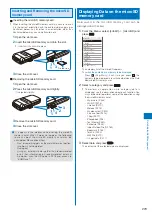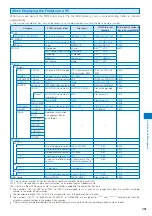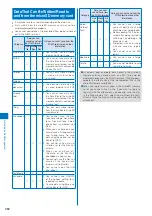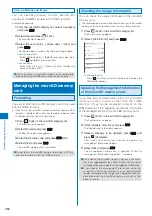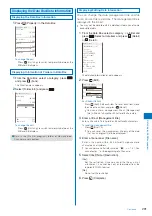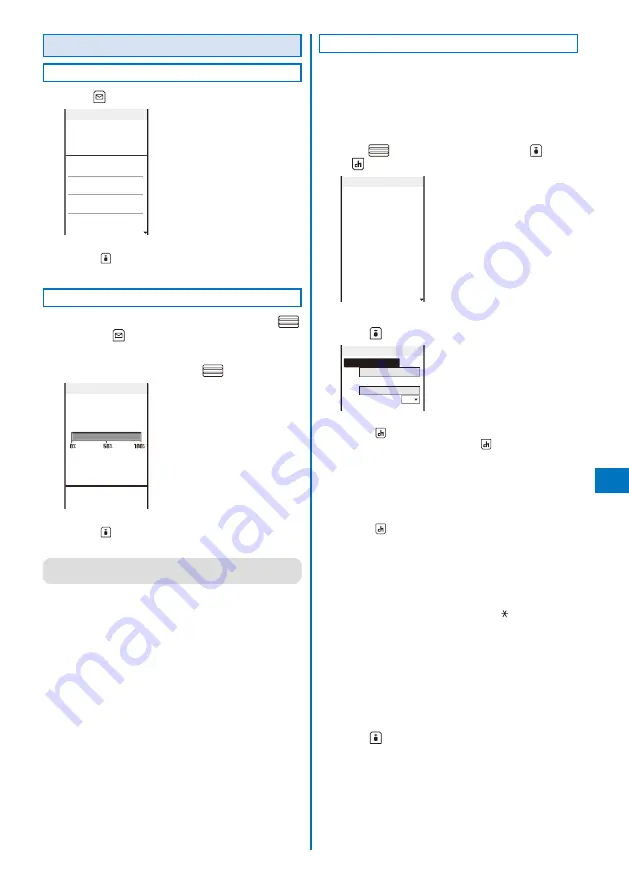
291
Data Displa
y/Edit/Management
Displaying the Data Box/Data Information
Displaying the Data Box Information
1
Press
(Property) in the Data Box.
Data Box info
My picture
0.9MB
MUSIC
0.6MB
Music&Video channel
0.0MB
i−motion
0.0MB
Full cap.
316.6MB
Using
5.5MB
To change the unit
Press
(Unit chg) to switch temporarily between the
MB and KB displays.
Displaying Information of Folders in Data Box
1
From the Data Box, select a category, press
,
and press
(Func).
The Function menu appears.
2
Select [Folder info] and press
.
My picture info
Max 1500
Registered 514
Remaining
182.3MB
Using
0.9MB
To change the unit
Press
(Unit chg) to switch temporarily between the
MB and KB displays.
●
Data in the [Distrib. program] folder of Music&Video
Channel are not counted.
Displaying/Editing Data Information
You can change the data management title and file
name, and set file restrictions. The management title is
displayed in the file list.
You may not be able to edit the detailed information of some
preinstalled data.
1
From the Data Box, select a category
→
a folder and
press
. Select a data item and press
(Detail)
or
(Detail).
Detail info
[Management title]
Your cat
[File name]
20071112091836
[File format]
JPEG
[Restriction]
Not restricted
[Size]
W 352×H 288
[File size]
35KB
The detailed information of data appears.
2
Press
(Edit).
Edit file info
Management title
Your cat
File name
20071112091836
Restriction No
For Chaku-Uta Full
®
Press
(Edit). Edit each item. To reset each item, move
the cursor to an item, and press
(Reset).
You can enter a management title at [Management
title] within 25 full-width or 50 half-width characters.
3
Enter a title at [Management title].
Enter a title within 18 full-width or 36 half-width characters.
To reset the management title
Press
(Rset Ttl).
You can reset the management title only of the data
that has an original title to be displayed.
4
Enter a file name at [File name].
Enter a file name within 36 half-width alphanumeric
characters and symbols.
You cannot use half-width symbols “ / : < > ? ¥
|
. You
cannot enter “.” at the beginning of a file name.
5
Select [Yes]/[No] at [Restriction].
[Yes]:
Set file restriction. Once you send the file as a mail
attachment, it cannot be sent or forwarded from the
recipient’s FOMA terminal.
[No]:
Do not set file restriction.
6
Press
(Complete).
Continued
Содержание FOMA SO905i 07.11
Страница 178: ......
Страница 206: ......
Страница 220: ......
Страница 338: ......
Страница 358: ......
Страница 364: ......
Страница 374: ......
Страница 419: ...417 Index Quick Manual Index 418 Quick Manual 426...
Страница 466: ...Kuten Code List 07 11 Ver 1 A CUB 100 11 1...
Страница 468: ...2...
Страница 469: ...3...
Страница 470: ...4...