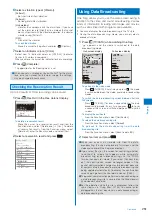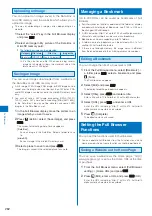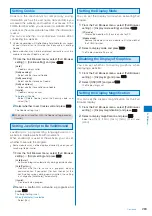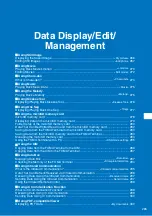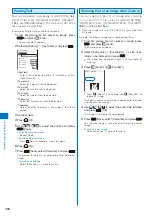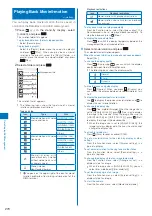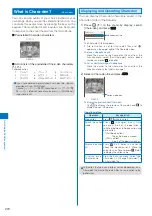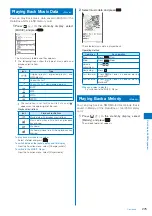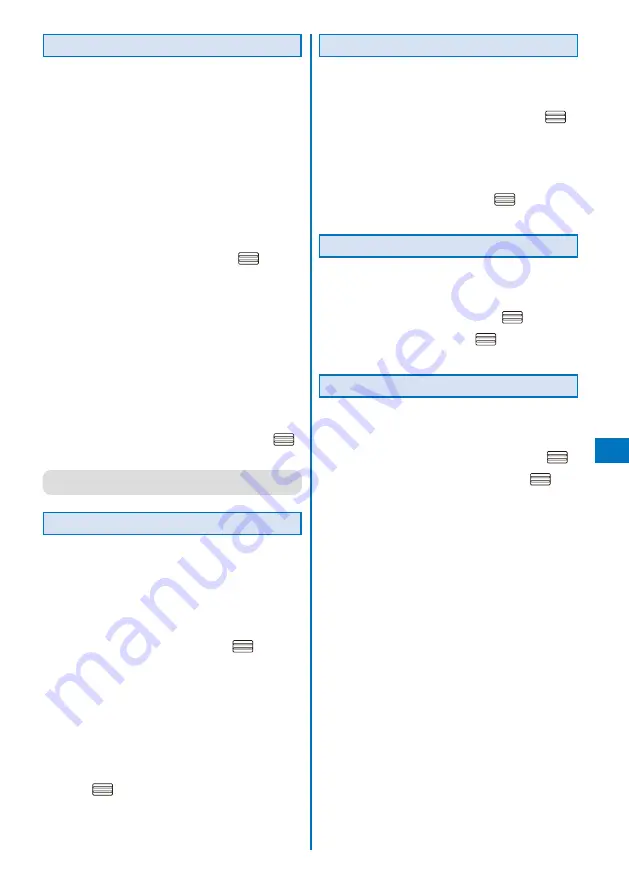
263
Full Bro
wser
Setting Cookie
Cookie is the mechanism for temporarily saving
information such as the user name, date and time you
accessed the website, and number of accesses in the
FOMA terminal when you accessed a website. When
you access the same website next time, the information
is used.
You can set whether to send/receive Cookie when
connecting to a website.
Under no condition will DoCoMo be held liable for any reveal
of your information to third parties because of sending
Cookie.
Some websites may not be displayed correctly or may be
unable to use when Cookie is not set.
1
From the Full Browser menu, select [Full Browser
setting]
→
[Cookie setting] and press
.
[Valid]:
Cookie is always valid.
[Notify-sending]:
Select whether to send Cookie.
[Notify-receiving]:
Select whether to receive Cookie.
[Notify-send/recv]:
Select whether to send/receive Cookie.
[Invalid]:
Cookie is always invalid.
To delete all Cookie
Select [Delete Cookie], enter the Security code, and
select [Yes].
2
Select whether to set Cookie valid and press
.
The Cookie setting is set.
●
When you insert another UIM, the Cookie setting becomes
[Invalid].
Setting JavaScript to Be Valid/Invalid
JavaScript is a programming language used on a
website to create a website with movement.
When JavaScript is used at the website, you can set
whether to execute the program.
Some websites may not be displayed correctly when you set
JavaScript to be invalid.
1
From the Full Browser menu, select [Full Browser
setting]
→
[Script setting] and press
.
[Valid(Auto)]:
Activate a program automatically during communication.
[Valid(Confirm)]:
C o n f i r m w h e t h e r t o a c t i v a t e a p ro g r a m d u r i n g
communication. If you select [Yes,from then on] at the
confirmation screen during communication, the setting
is changed to [Valid(Auto)] automatically.
[Invalid]:
Do not activate a program.
2
Select a method to activate a program and
press
.
The Script setting is set.
When [Valid(Auto)] is selected
Select [Yes].
Setting the Display Mode
You can set the display mode when activating Full
Browser.
1
From the Full Browser menu, select [Full Browser
setting]
→
[Display mode setting] and press
.
[PC mode]:
Display the website with the screen size for PC.
[Mobile mode]:
Reduce the display size of a website to fit in the width of
the FOMA terminal.
2
Select a display mode and press
.
The Display mode setting is set.
Disabling the Display of Graphics
You can set whether to display graphics when
displaying a website.
1
From the Full Browser menu, select [Full Browser
setting]
→
[Display img] and press
.
2
Select [ON]/[OFF] and press
.
The Display img is set.
Setting the Display Magnification
You can set the display magnification for the Full
Browser display.
1
From the Full Browser menu, select [Full Browser
setting]
→
[Display magnification] and press
.
2
Select a display magnification and press
.
Select from [75%], [100%], [125%], [150%], [175%], and
[200%].
Continued
Содержание FOMA SO905i 07.11
Страница 178: ......
Страница 206: ......
Страница 220: ......
Страница 338: ......
Страница 358: ......
Страница 364: ......
Страница 374: ......
Страница 419: ...417 Index Quick Manual Index 418 Quick Manual 426...
Страница 466: ...Kuten Code List 07 11 Ver 1 A CUB 100 11 1...
Страница 468: ...2...
Страница 469: ...3...
Страница 470: ...4...