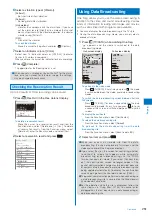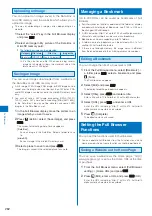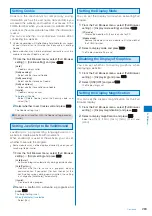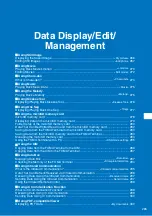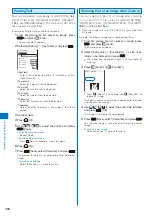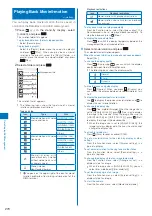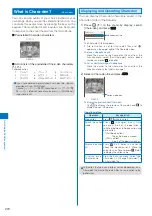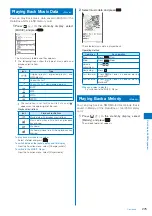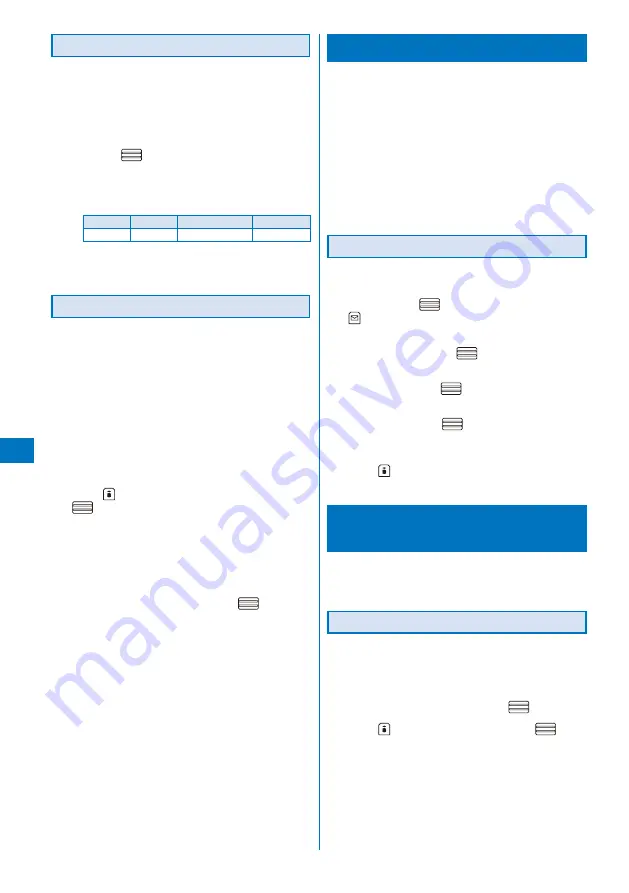
262
Full Bro
wser
Uploading an Image
You can upload an image saved in the Data Box or
microSD memory card to a website which allows you to
upload an image.
The way of uploading an image varies depending on a
website.
1
Select the “select” key in the Full Browser display
and press
.
2
Select an image in My picture of the Data Box or
microSD memory card.
The following image can be uploaded.
Category File format
File size
Image size
My picture GIF/JPEG Max. 80K bytes
※
−
※
It is the size for one file. When containing several
images or character strings, the maximum size of the
total amount is 100K bytes.
Saving an Image
You can save images downloaded from a website in
the Data Box or microSD memory card.
A GIF image, JPEG image, PNG image, or BMP image can be
saved and the image size must be less than 1M bytes. PNG
and BMP images can be saved in the microSD memory card
only.
You cannot save a GIF image exceeding [UXGA(1600
×
1200)] and a GIF animation exceeding [Stby(480
×
864)]
in the Data Box. You may not be able to save some JPEG
images in the Data Box as well.
1
In the Full Browser display, move the pointer to an
image which you want to save.
2
Press
(Action), select [Save image], and press
.
The screen for selecting where to save appears.
[Data Box]:
Save an image in the Data Box. Select a folder to save
to.
[microSD]:
Save an image in the microSD memory card.
3
Select a place to save to and press
.
The image is saved in the selected place to save to.
Managing a Bookmark
Up to 200 URLs can be saved as bookmarks of Full
Browser.
For information on functions operated at the folder list display
or bookmark list display of Bookmark, see P.165 (a URL can
be changed in Full Browser).
A URL including “http://” of up to 512 half-width alphanumeric
characters and symbols can be saved as a bookmark.
Bookmarks can be managed by up to 16 folders.
A folder neme of a bookmark can be entered within 16 full-
width or 32 half-width characters.
If there is not enough memory, the image which is different
from the one displayed in the shrinking display may appear.
Editing a Bookmark
You can change the title of a bookmark or URL.
1
From the Full Browser menu, select [Bookmark]
→
a folder, press
, select a bookmark, and press
(Func).
The Function menu appears.
2
Select [Edit] and press
.
The display for editing a bookmark appears.
3
Select [Title], press
, and enter a title.
Enter a title within 12 full-width or 24 half-width characters.
4
Select [URL], press
, and enter a URL.
Enter the URL including “http://” within 512 half-width
alphanumeric characters and symbols.
5
Press
(Complete).
The edited contents are saved.
Setting the Full Browser
Functions
You can set the functions used for Full Browser.
You can operate Full Browser from the Function menu while
viewing a website, but some functions cannot be performed.
Saving a Website as the Home Page
You can save a website as the Home page. “http://
www.google.co.jp” is set as the Home URL at the time
of purchase.
1
From the Full Browser menu, select [Full Browser
setting]
→
[Home URL] and press
.
2
Press
(Edit), enter a URL, and press
(OK).
Enter the URL including “http://” within 512 half-width
alphanumeric characters and symbols.
Содержание FOMA SO905i 07.11
Страница 178: ......
Страница 206: ......
Страница 220: ......
Страница 338: ......
Страница 358: ......
Страница 364: ......
Страница 374: ......
Страница 419: ...417 Index Quick Manual Index 418 Quick Manual 426...
Страница 466: ...Kuten Code List 07 11 Ver 1 A CUB 100 11 1...
Страница 468: ...2...
Страница 469: ...3...
Страница 470: ...4...