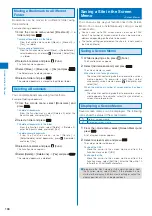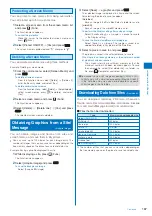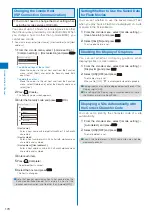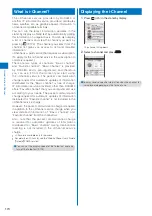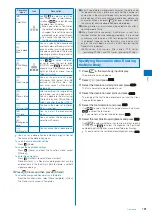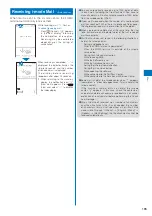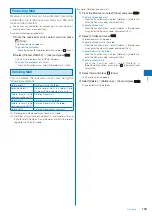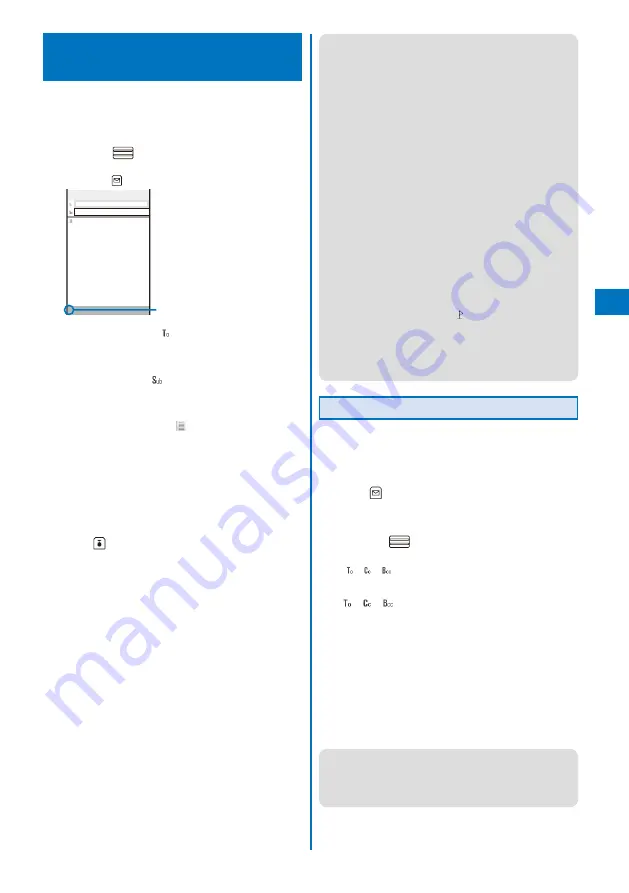
179
Composing and Sending
i-mode Mail
<Compose and send mail>
Sent mail is saved in [Outbox].
Mail may not be displayed correctly on the recipient’s phone
depending on the radio wave condition.
1
From the Mail menu, select [Compose message]
and press
.
You can also display the mail compose display by
pressing
(Cmps msg) in the Mail menu.
0
Edit mail
Number of entered bytes
2
Enter an address at [
].
Enter an address within 50 half-width alphanumeric
characters and symbols.
3
Enter a subject at [
].
Enter a subject within 100 full-width or 200 half-width
characters.
4
Enter the main body at [
].
Enter the main body within 5,000 full-width or 10,000 half-
width characters.
You can enter a Deco mail pict. to compose Deco-mail
(P.180).
To obtain the location information
From the Function menu, select [Rcv loc. info] (P.237).
To display the preview image
From the Function menu, select [Preview].
5
Press
(Send).
The mail is sent.
To save the main body of text as signature
From the Function menu, select [Save signature].
Continued
●
While editing mail, when you change the font size, from
the Function menu, from [Input method]
→
[Font size],
the setting is only applied for the font size in the matching
word list. The setting for the font size of an address,
subject, and main body text is changed from the next time
when you activate mail (P.119).
●
When the number of saved draft mail has reached 50 or
there is not enough memory left for draft mail, you cannot
compose new mail nor edit draft mail.
●
If new mail is sent when the number of saved sent mail
has reached 500 or there is not enough free space, the
unprotected sent mail is overwritten from the oldest.
●
If mail you send to several addresses is sent successfully
to some and unsuccessfully to other addresses, the same
mail is saved in [Outbox] as sent mail and in [Draft] as
unsent mail/mail sent unsuccessfully.
●
Even if the mail is sent successfully, you may receive the
error message “Transmission failed” depending on the
radio wave condition and the mail is saved in [Draft].
●
When 2in1 is set to the B mode, you cannot compose any
i-mode mail.
●
You cannot send i-mode mail using Address B.
●
When you obtain location information and attach the
location information URL, “
” appears in front of the
location information URL in the main body. Attached
location information URL is counted as the characters in
the mail main body.
●
All the part of a title may not be received depending on the
recipient’s terminal model.
Adding an Address
You can send i-mode mail containing the same
information up to five addresses all at once by adding
these addresses. You can select the type of address
from To, Cc, and Bcc.
1
Press
(Func) in the Edit mail display.
The Function menu appears.
2
Select [Add receiver]
→
address type (To/Cc/Bcc)
and press
.
T h e a d d r e s s f i e l d o f t h e s e l e c t e d a d d r e s s t y p e
([
]/[
]/[
]) is added.
3
Enter an address in the added address field
[
]/[
]/[
].
To delete an address
Move the cursor to an address and from the Function
menu, select [Delete receiver]
→
[Yes].
To change the address type
Move the cursor to an address and from the Function
menu, select [Change addr type]
→
an address type
(To/Cc/Bcc).
4
Compose mail and send it.
Follow the same steps as in “Compose and send mail”
(P.179, step 3 to 5).
●
The mail addresses entered in To and Cc are displayed
in the recipient’s terminal display. Note, however, that they
may not be displayed depending on the terminal, device, or
mail software of the recipient. The mail addresses entered
in Bcc are not displayed in the recipient’s terminal display.
Содержание FOMA SO905i 07.11
Страница 178: ......
Страница 206: ......
Страница 220: ......
Страница 338: ......
Страница 358: ......
Страница 364: ......
Страница 374: ......
Страница 419: ...417 Index Quick Manual Index 418 Quick Manual 426...
Страница 466: ...Kuten Code List 07 11 Ver 1 A CUB 100 11 1...
Страница 468: ...2...
Страница 469: ...3...
Страница 470: ...4...