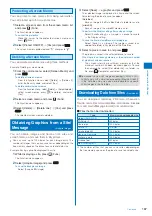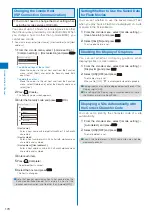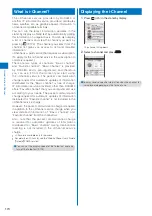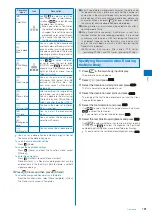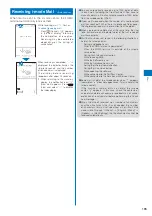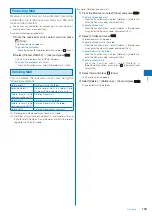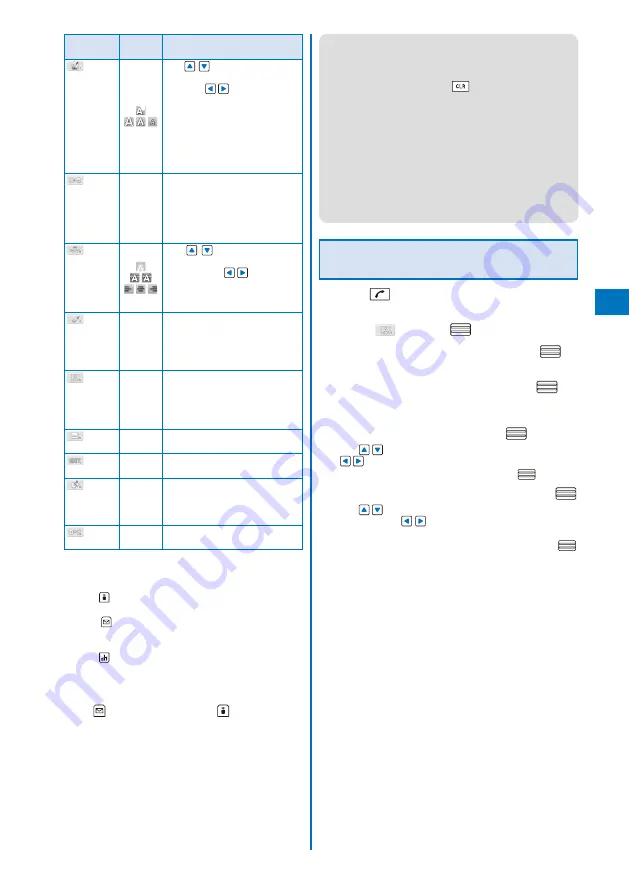
181
Decoration
menu
Icon
Description
[1]:
Color/Size
Use
to select a font size
from three types, large/medium/
small and
to select font and
line colors from 20 colors.
When you select a font color,
the color of a pictograph is also
changed. To reset to the normal
pictograph color, select [None].
You cannot change the size of
the Deco-mail pictograph.
[2]:
Quick deco.
Mail
−
You can specify the background
and font colors of Deco-mail all at
once and also insert a decoration
line above and below the text by
selecting a pattern image and its
color scheme (P.182).
[3]:
Blink/Move/
Align
Use
to select whether
or not to allow the text to blink
(ON/OFF) and
to select the
alignment (left justified/centered/
right justified) or move (none/
Telop text/swing).
[4]:
Insert image
−
You can insert up to 20 types
of images (90K bytes) from My
picture of the Data Box. You
can also select a Deco-mail
pictograph.
[5]:
Deco. slcted
txt
−
After specifying the range of the
main body, you can decorate it.
You can decorate the mail using
[Color/Size] and [Blink/Move/
Align], one after the other (P.181).
[6]:Insert line
−
The line in the color set in [Color/
Size] is inserted.
[7]:Close
−
Yo u c a n q u i t t h e d e c o r a t i o n
menu.
[8]:
Background
color
−
You can select the background
color from 20 colors.
[9]:Reset all
−
You can cancel the all decorations.
You can set a decoration by entering a digit in front of
the name of the decoration menu.
To undo the last decoration setting
Press
(Undo).
To check the decoration settings
Press
(Close) and from the Function menu, select
[Preview].
To enter Deco mail pict.
Press
(Pict/Sym) to select Deco mail pict.
Deco mail pict. is a Deco-mail pictograph that can be
entered only in the Edit mail, Edit template, and Edit
signature displays.
4
Press
(Close) and then press
(Send).
To save the composed Deco-mail as a template
From the Function menu, select [Save template]
→
[Yes].
The Deco-mail is saved in Templates.
Continued
●
Even if you delete a decorated character, the data used
for decoration may not be erased and the number of
characters in the mail main body that you can enter could
be reduced. After canceling the decoration, delete the
character. When you press
for over a second, both
the character and the decoration data are deleted.
●
Blinking, motion, and animation stop automatically after a
certain period of time.
●
When Deco-mail exceeding 10,000 bytes is sent to a
terminal of other than the following models
※
, it is received
as ordinary mail in which a URL for viewing the Deco-mail
is included. However, some terminals may receive mail
only of the main body in which no URL for viewing the
Deco-mail is included.
※
903i series, 904i series, 905i series, 703i series
(excluding P703iµ), and 704i series (excluding P704iµ)
Specifying Decoration After Entering
the Main Body
1
Press
in the main body input display.
The decoration menu appears.
2
Select [
] and press
.
3
Select the decoration start point and press
.
The first character to be decorated is set.
4
Select the decoration end point and press
.
The range of the text to be decorated is set and the Cross
Deco-palette appears.
5
Select the font size/color and press
.
Use
to select the font size (large/medium/small) and
to select the font color.
If you do not set the font size/color, press
.
6
Select the text blink/move/alignment and press
.
Use
to select whether or not to allow the text to blink
(ON/OFF) and
to select the alignment (left justified/
centered/right justified) or move (none/Telop text/swing).
If you do not set the text blink/move/alignment, press
.
Содержание FOMA SO905i 07.11
Страница 178: ......
Страница 206: ......
Страница 220: ......
Страница 338: ......
Страница 358: ......
Страница 364: ......
Страница 374: ......
Страница 419: ...417 Index Quick Manual Index 418 Quick Manual 426...
Страница 466: ...Kuten Code List 07 11 Ver 1 A CUB 100 11 1...
Страница 468: ...2...
Страница 469: ...3...
Страница 470: ...4...