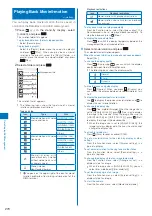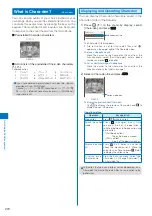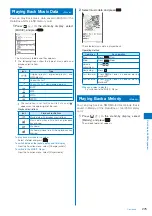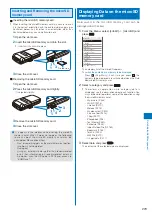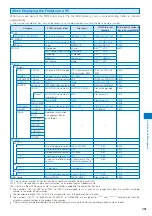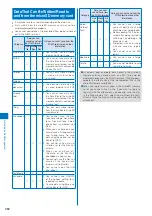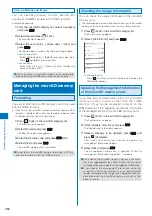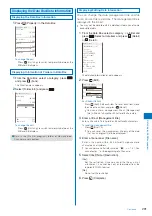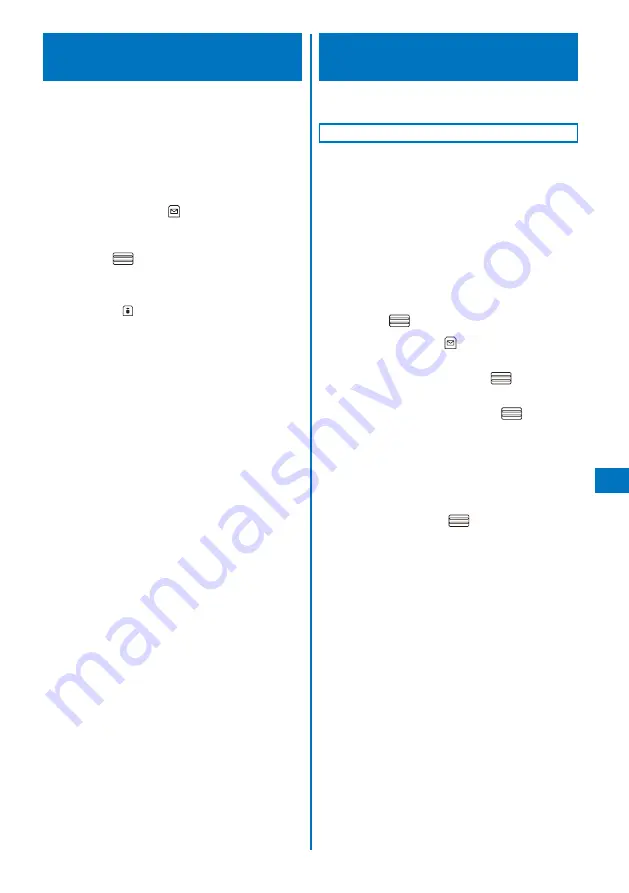
283
Data Displa
y/Edit/Management
Saving Data from the FOMA Terminal
to the microSD memory card
You can copy data from the FOMA terminal to the
microSD memory card.
While you save the Phonebook, Text memo, Schedule, mail,
Bookmark, and ToruCa card data, the status of the FOMA
terminal is the same as the outside of the service area status.
Therefore, you cannot use call or communication functions,
such as placing/receiving a call and using i-mode and data
communication.
Example: Saving data
1
Select data and press
(Func).
The Function menu appears.
2
Select [Save to microSD]
→
[Save one]
→
[Yes]
and press
.
The selected data is saved.
To save several data
Select [Save to microSD]
→
[Select&save] and select
data. Press
(Complete) and select [Yes].
To save all data in My picture/i-motion/Melody/My document
Select [Save to microSD]
→
[Save all], enter the Security
code, and select [Yes].
To save all Phonebook entries
Select [Save to microSD]
→
[Save all]
→
[Yes]/[No] and
enter the Security code.
To save all text memos
Select [Save to microSD]
→
[Save all]
→
[Yes]/[No] and
enter the Security code.
To save mail/Schedule/Bookmark/ToruCa card
In the data list, from the Function menu, select [Save to
microSD]
→
[Yes]. To save all data, in the folder list or
the calendar, from the Function menu, select [Save to
microSD] and enter the Security code.
Saving Data from the microSD
memory card to the FOMA Terminal
You can copy data from the microSD memory card to
the FOMA terminal.
Saving the Phonebook and Mail
You can save the Phonebook, Text memo, Schedule, mail,
Bookmark, and ToruCa card data to the FOMA terminal.
While you save the Phonebook, Text memo, Schedule, mail,
Bookmark, and ToruCa card data, you cannot use call or
communication functions, such as placing/receiving a call
and using i-mode and data communication, because the
FOMA terminal is placed in the same condition as outside of
the service area.
While another function is activated, you cannot save the
Phonebook, Text memo, Schedule, mail, Bookmark, and
ToruCa card data to the FOMA terminal.
Example: Saving the data by adding to the existing data
1
From the microSD category list, select a category
and press
.
2
Select data and press
(Func).
The Function menu appears.
3
Select [Save to main] and press
.
The Security code screen appears.
4
Enter the Security code and press
(OK).
The screen for confirming whether to save data appears.
[Add]:
Save the data by adding to the existing data.
[Overwrite]:
Save the data by overwriting the existing data. The
screen for confirming whether to delete the existing data
appears.
5
Select [Add] and press
.
The selected data is saved.
Continued
Содержание FOMA SO905i 07.11
Страница 178: ......
Страница 206: ......
Страница 220: ......
Страница 338: ......
Страница 358: ......
Страница 364: ......
Страница 374: ......
Страница 419: ...417 Index Quick Manual Index 418 Quick Manual 426...
Страница 466: ...Kuten Code List 07 11 Ver 1 A CUB 100 11 1...
Страница 468: ...2...
Страница 469: ...3...
Страница 470: ...4...