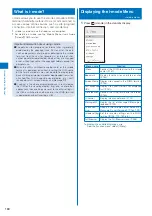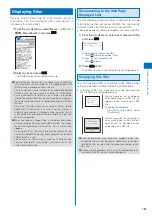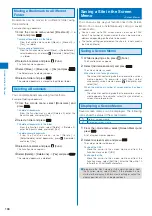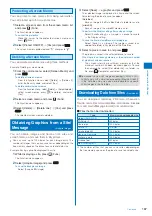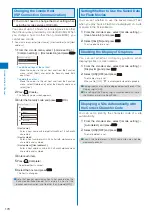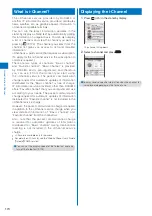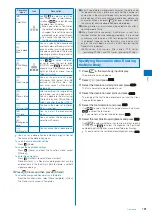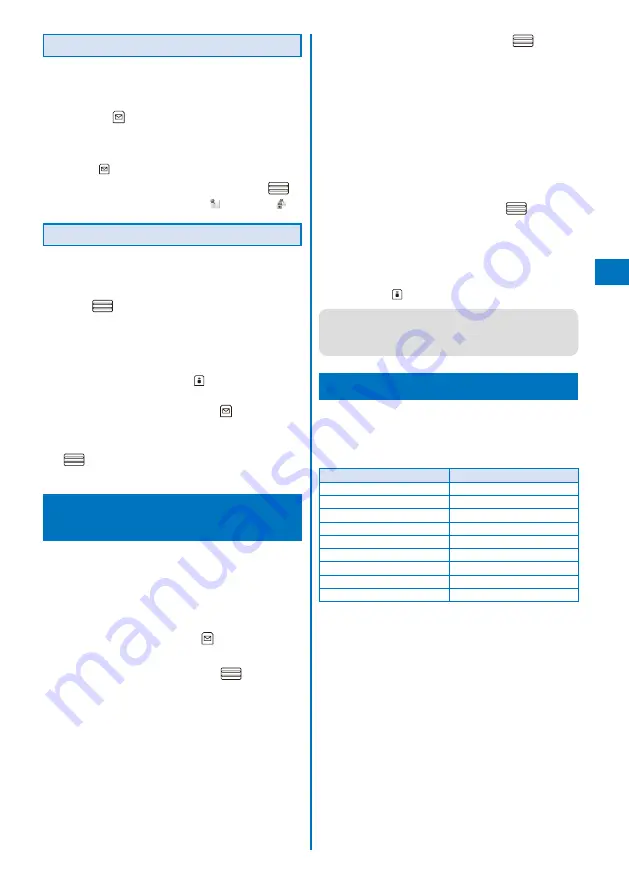
167
i-mode/i-motion/i-Channel
Protecting a Screen Memo
You can protect screen memos from being overwritten.
You can protect up to 50 screen memos.
1
Select a screen memo from the screen memo list
and press
(Func).
The Function menu appears.
To cancel the protection
Move the cursor to the protected screen memo and
press
(Func).
2
Select [Protect ON/OFF]
→
[Yes] and press
.
The screen memo is protected and “
” changes to “
”.
Deleting a Screen Memo
You can delete screen memos using three methods.
Example: Deleting a screen memo
1
From the i-mode menu, select [Screen Memo] and
press
.
To delete all screen memos
From the Function menu, select [Delete]
→
[Delete all],
enter the Security code, and select [Yes].
To delete several screen memos
From the Function menu, select [Delete]
→
[Select&delete],
select screen memos, press
(Complete), and select
[Yes].
2
Select a screen memo and press
(Func).
The Function menu appears.
3
Select [Delete]
→
[Delete one]
→
[Yes] and press
.
The selected screen memo is deleted.
Obtaining Graphics from a Site/
Message
<Acquire image>
You can obtain images and frames from sites and
screen memos, and save them in My picture.
You can save up to 100K bytes for each image entry. The
number of images that you can save varies depending on the
free memory space on the place to save to and data size.
Example: Saving a graphic displayed in a site
1
While displaying a site, press
(Func).
The Function menu appears.
2
Select [Acquire image] and press
.
To save the background image
Select [Acquire BG image].
3
Select [Save]
→
a graphic and press
.
The selected image is displayed in a frame and the screen
for selecting the place to save to appears.
[Data Box]:
Save an image in the Data Box. Select a folder to save to.
[microSD]:
Save an image in the microSD memory card.
To perform the Display setting after saving an image
Select [Save&setting]
→
an image
→
a place to save to
→
the Display setting.
To save the frame/stamp/Deco-mail pictograph
Select [Save]
→
an image. The image is saved in an
appropriate folder in My picture of the Data Box.
4
Select a place to save to and press
.
The graphic is saved in the selected place to save to.
When there is not enough memory or the maximum number
of graphics has been reached
The screen informing insufficient memory or that the
maximum number has been reached appears. To save
the new graphic, select [Sel. delete file]
→
a folder
→
a
file, press
(Complete), and select [Yes].
●
You cannot save a GIF image exceeding [UXGA(1600
×
1200)] and a GIF animation exceeding [Stby(480
×
864)]
in the Data Box. You may also not be able to save some
JPEG images in the Data Box.
Downloading Data from Sites
<Download>
You can download melodies, PDF data, Chara-den,
ToruCa cards, Deco-mail templates, dictionaries, Kisekae
Tool, and mail (vMessage format) from related sites.
■
Files that can be downloaded
Type
Maximum downloadable size
Melody (SMF/MFi)
※
100K bytes
PDF data
※
2M bytes
Chara-den
100K bytes
ToruCa
※
1K bytes
ToruCa(detail)
※
100K bytes
Deco-mail template
200K bytes
Dictionary data
100K bytes
Kisekae Tool
2M bytes
Mail (vMessage)
※
200K bytes
※
The number of files that you can save varies depending on
the free memory space on the place to save to and data size.
Continued
Содержание FOMA SO905i 07.11
Страница 178: ......
Страница 206: ......
Страница 220: ......
Страница 338: ......
Страница 358: ......
Страница 364: ......
Страница 374: ......
Страница 419: ...417 Index Quick Manual Index 418 Quick Manual 426...
Страница 466: ...Kuten Code List 07 11 Ver 1 A CUB 100 11 1...
Страница 468: ...2...
Страница 469: ...3...
Страница 470: ...4...