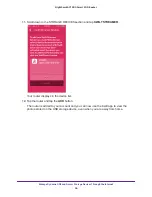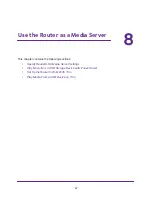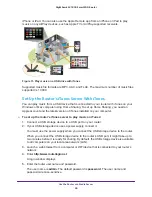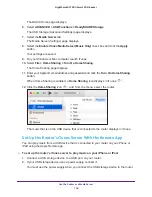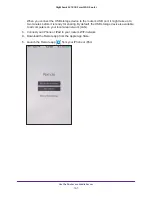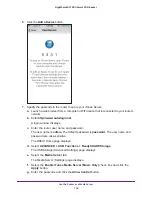Manage Dynamic DNS and Access Storage Devices Through the Internet
88
Nighthawk AC1900
Smart WiFi Router
Use FTP to Access Storage Devices Through the Internet
If you attached a USB storage device to the modem router, before you can access the
storage device through the Internet with FTP, you must first set it up. For more information,
see
Set Up FTP Access Through the Internet
86.
To access the USB storage device with FTP from a remote computer:
1.
Take one of the following actions:
•
To download a file from a USB storage device connected to the router, launch an web
browser.
•
To upload a file to a USB storage device connected to the router, use an FTP client
such as filezilla.
2.
Enter
ftp://
and the Internet port IP address in the address field of the browser.
For example, enter
ftp://10.1.65.4
.
If you are using Dynamic DNS, type the DNS name.
For example, enter
ftp://MyName.mynetgear.com
.
3.
When prompted, log in:.
•
To log in as admin, in the user name field, type
admin
and in the password field, type
the same password that you use to log in to the router.
•
To log in as guest, in the user name field, enter
guest
.
The guest user name does not have a password. To restrict access to the USB drive,
you can specify that only the admin user can access it. See
The files and folders of the USB drive that your account has access to display. For
example, you might see
share/partition1/directory1
.
4.
Navigate to a location on the USB storage device.
5.
Download or upload the file.
Download Files onto a USB Storage Device
NETGEAR Downloader is a download agent that runs on the router. You can use it to
download files onto a USB HDD that is connected to the router so that you do not need to
keep the computer running.
Download Files
To use NETGEAR Downloader to download files:
1.
Connect your USB storage device to the router USB port.
2.
If your USB device uses a power supply, connect it.