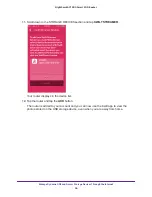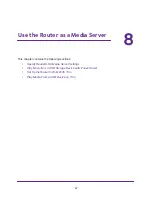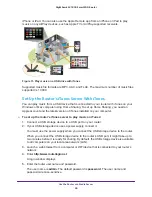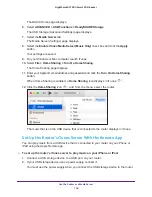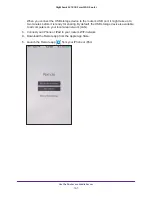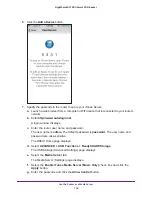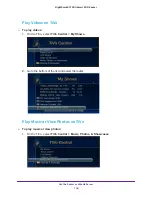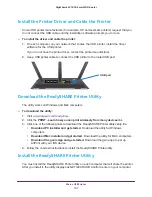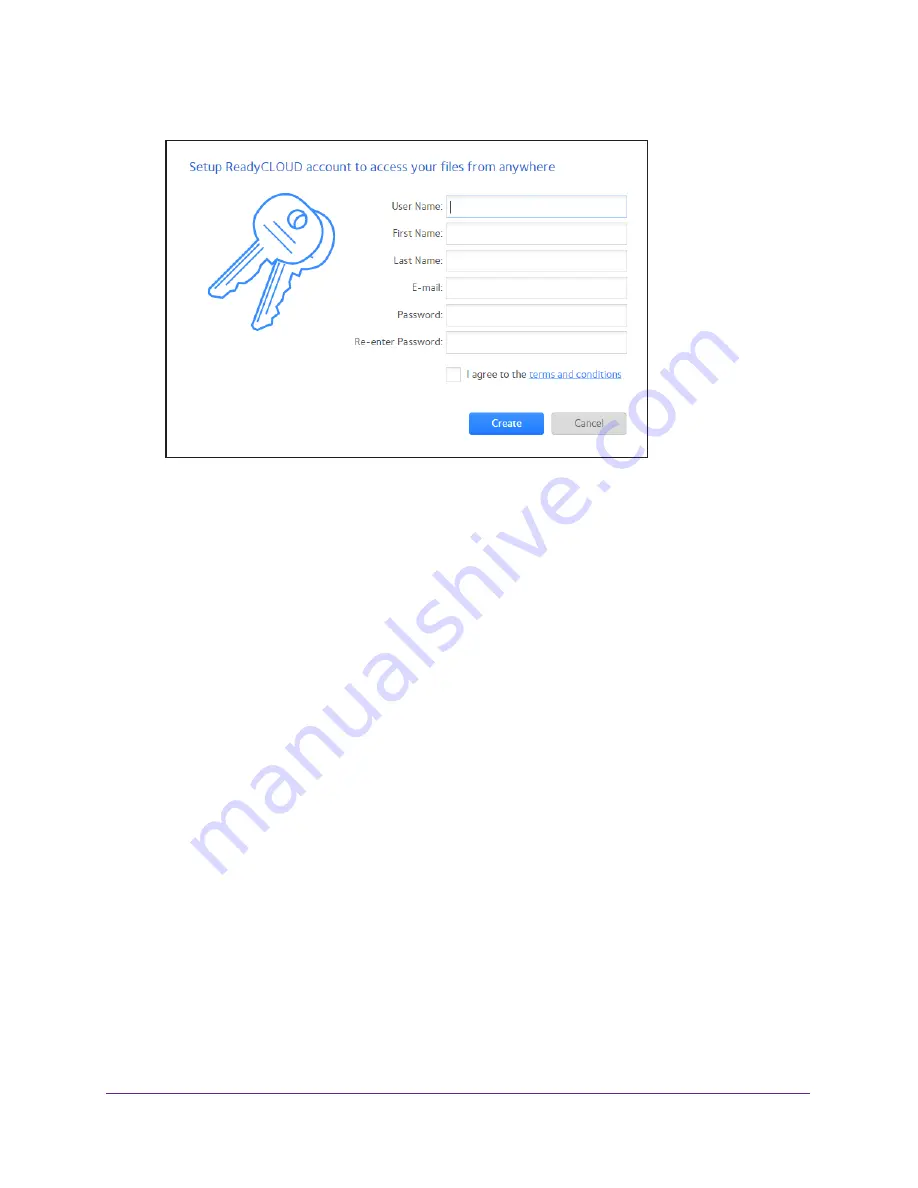
Manage Dynamic DNS and Access Storage Devices Through the Internet
93
Nighthawk AC1900
Smart WiFi Router
10.
Click the
Create Account
link.
11.
Complete the fields to set up your account, and click the
Create
button.
You are now ready to register your router with your ReadyCLOUD account.
Register Your Router With ReadyCLOUD
After you create a ReadyCLOUD account, you must register your router with your
ReadyCLOUD account.
To register your router with your ReadyCLOUD account:
1.
Visit
http://kb.netgear.com/app/answers/detail/a_id/27323/
and check to see if you router
supports ReadyCLOUD.
2.
Connect a USB storage device to a USB port on the router.
If your USB storage device uses a power supply, you must use it when you connect the
USB storage device to the router.
When you connect the USB storage device to the router’s USB port, it might take up to two
minutes before it is ready for sharing. By default, the USB storage device is available to all
computers on your local area network (LAN).
3.
Launch a web browser from a computer or WiFi device that is connected to the network.
4.
Enter
http://www.routerlogin.net
.
A login window opens.
5.
Enter the router user name and password.
The user name is
admin
. The default password is
password
. The user name and
password are case-sensitive.
The BASIC Home page displays.