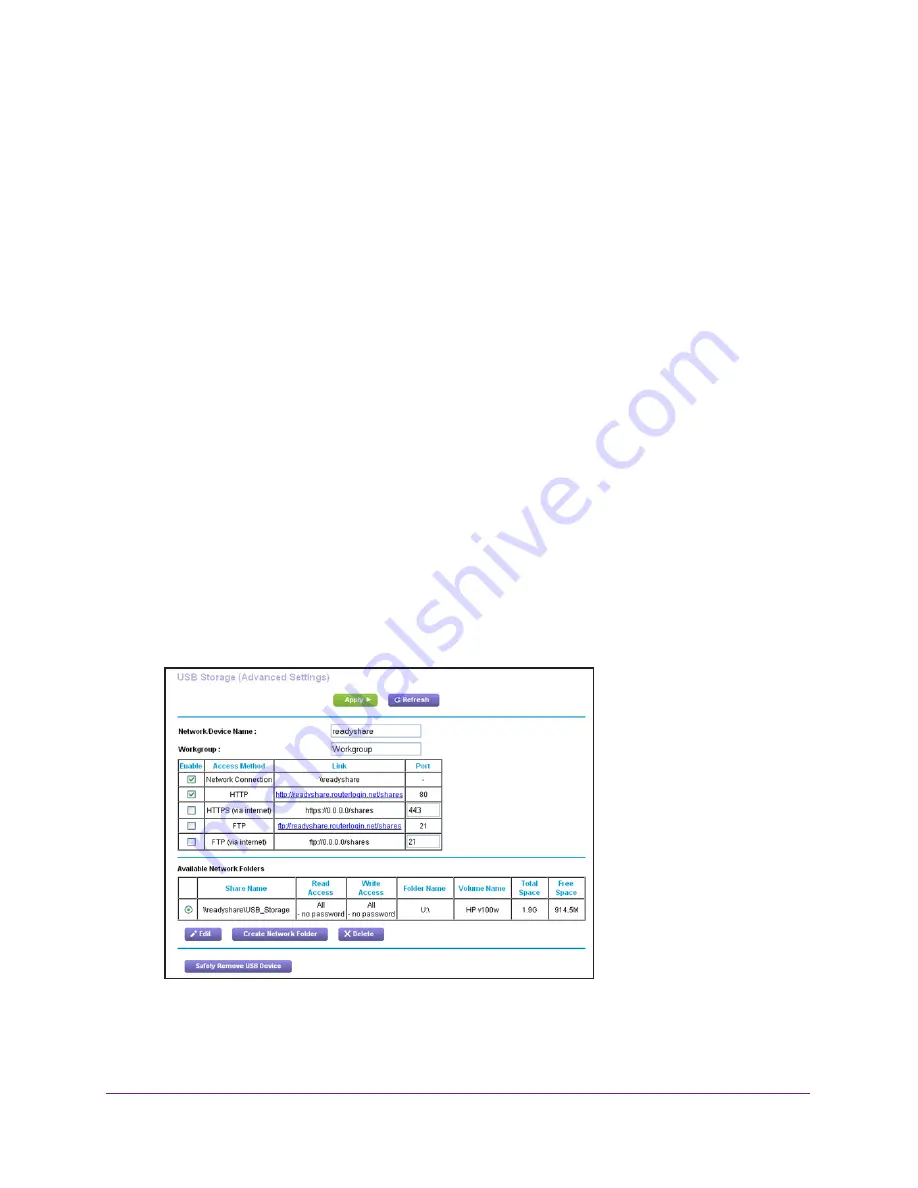
Share USB Devices Attached to the Router
74
Nighthawk AC1900
Smart WiFi Router
Note:
If you do not see the USB partition that you want in the Time Machine
disk list, go to Mac finder and click that USB partition. It displays in the
Time Machine list.
12.
When prompted, select the
Registered User radio
button.
13.
Enter
admin
for the name and
password
for the password and click the
Connect
button.
The setup is complete and the Mac automatically schedules a full back up. You can back
up immediately if you want.
Control Access to the USB Device
You can specify the device name, workgroups, and network folders for your USB device.
To specify the USB access settings:
1.
Launch a web browser from a computer or WiFi device that is connected to the network.
2.
Enter
http://www.routerlogin.net
.
A login window displays.
3.
Enter the router user name and password.
The user name is
admin
. The default password is
password
. The user name and
password are case-sensitive.
The BASIC Home page displays.
4.
Select
ADVANCED > USB Functions >
ReadySHARE Storage
.
5.
Specify access to the USB storage device:
•
Network Device Name
. This is the name used to access the USB device connected
to the router. The default is readyshare.






























