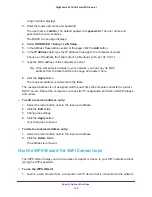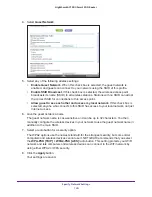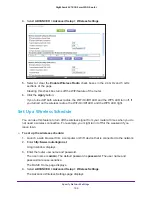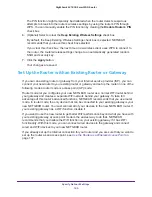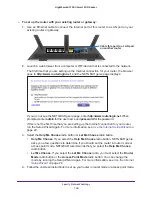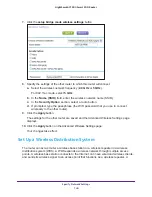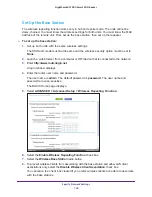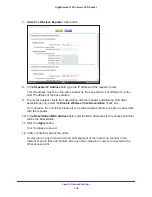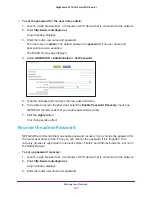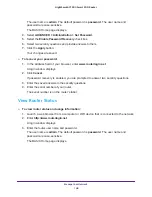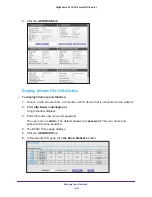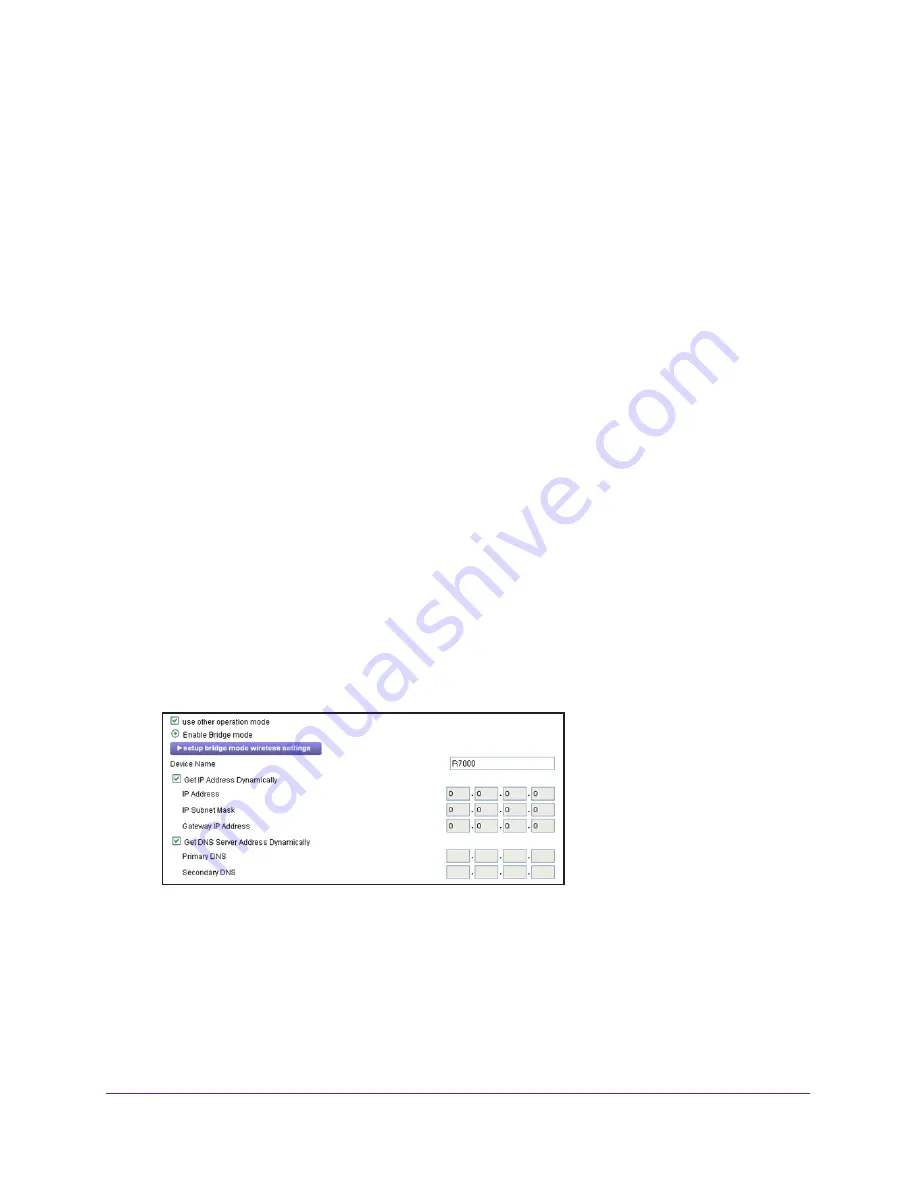
Specify Network Settings
139
Nighthawk AC1900
Smart WiFi Router
•
Connect multiple devices like NAS, Smart TV, NeoTV, Blu-ray player, and game consoles
at gigabit WiFi speeds using a WiFi link.
•
Avoid the need for separate WiFi adapters for each device.
For example, you can install the first router in a room like a home office that has your Internet
connection, then set up the second router in bridge mode. Place the router in bridge mode in
a different room that has your home entertainment center. Cable the router in bridge mode to
your Smart TV, DVR, game console or Blu-ray player, and use its 802.11ac WiFi connection
to the first router.
To set up bridge mode:
1.
Make a note of the WiFi settings of the other router to which this router will connect.
You need to know the SSID, WiFi security mode, wireless password, and operating
frequency (either 2.4 GHz or 5 GHz).
2.
Launch a web browser from a computer or WiFi device that is connected to the network.
3.
Enter
http://www.routerlogin.net
.
A login window displays.
4.
Enter the router user name and password.
The user name is
admin
. The default password is
password
. The user name and
password are case-sensitive.
The BASIC Home page displays.
5.
Select
ADVANCED > Advanced Setup > Wireless Settings
.
6.
Scroll down and select the
Use other operation mode
check box and the
Enable Bridge
mode
radio button.
The page adjusts.