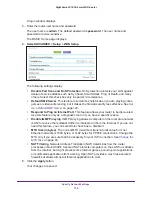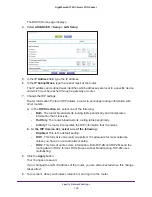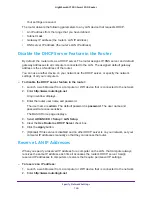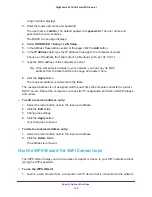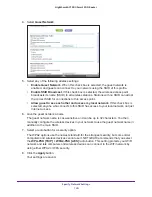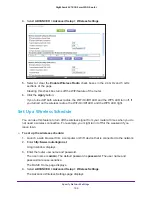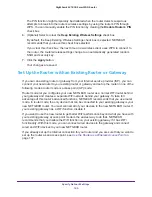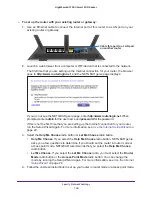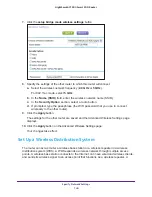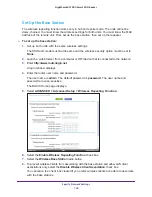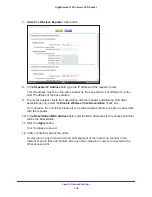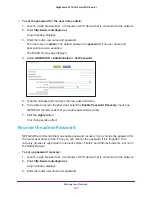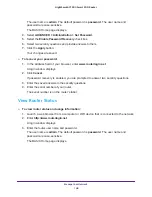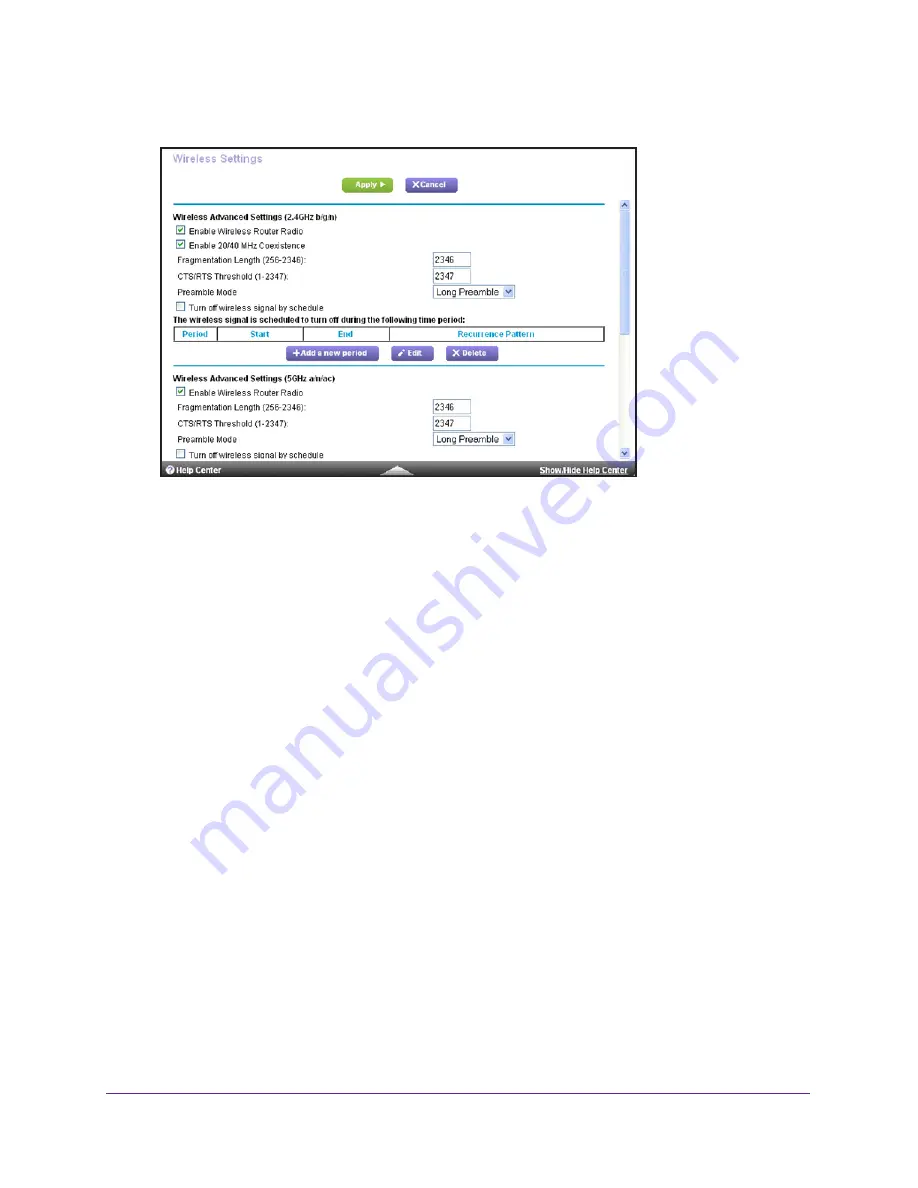
Specify Network Settings
133
Nighthawk AC1900
Smart WiFi Router
4.
Select
ADVANCED > Advanced Setup > Wireless Settings
.
5.
Select or clear the
Enable Wireless Radio
check boxes in the 2.4 GHz and 5 GHz
sections of the page.
Clearing this check box turns off the WiFi feature of the router.
6.
Click the
Apply
button.
If you turned off both wireless radios, the WiFi On/Off LED and the WPS LED turn off. If
you turned on the wireless radios, the WiFi On/Off LED and the WPS LED light.
Set Up a Wireless Schedule
You can use this feature to turn off the wireless signal from your router at times when you do
not need a wireless connection. For example, you might turn it off for the weekend if you
leave town.
To set up the wireless schedule:
1.
Launch a web browser from a computer or WiFi device that is connected to the network.
2.
Enter
http://www.routerlogin.net
.
A login window displays.
3.
Enter the router user name and password.
The user name is
admin
. The default password is
password
. The user name and
password are case-sensitive.
The BASIC Home page displays.
4.
Select
ADVANCED > Advanced Setup > Wireless Settings
.
The Advanced Wireless Settings page displays.