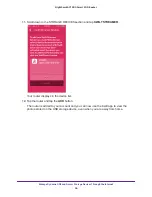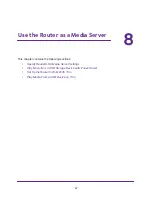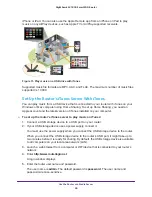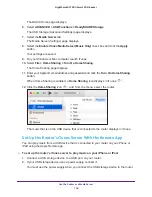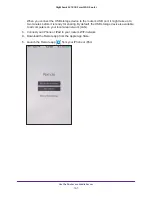Manage Dynamic DNS and Access Storage Devices Through the Internet
86
Nighthawk AC1900
Smart WiFi Router
Change the Dynamic DNS Settings
To change your settings:
1.
Launch a web browser from a computer or WiFi device that is connected to the network.
2.
Enter
http://www.routerlogin.net
.
A login window displays.
3.
Enter the router user name and password.
The user name is
admin
. The default password is
password
. The user name and
password are case-sensitive.
The BASIC Home page displays.
4.
Select
ADVANCED > Advanced Settings > Dynamic DNS
.
5.
Change your DDNS account settings as necessary.
6.
Click the
Apply
button.
Your changes are saved.
Access Storage Devices Through the Internet
You can access the USB storage device through the Internet when you’re not home.
To access the USB storage device from a remote computer:
1.
Launch a web browser on a computer that is not on your home network.
2.
Connect to your home router:
•
To connect with Dynamic DNS, type the DNS name.
To use a Dynamic DNS account, you must enter the account information in the
Dynamic DNS page. See
•
To connect without Dynamic DNS, type the router’s Internet port IP address.
You can view the router’s Internet IP address on the BASIC Home page.
You can use FTP to share files on a USB drive connected to the router.
Set Up FTP Access Through the Internet
To set up FTP access:
1.
Launch a web browser from a computer or WiFi device that is connected to the network.
2.
Enter
http://www.routerlogin.net
.
A login window displays.
3.
Enter the router user name and password.