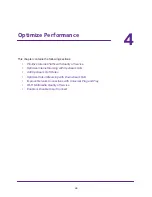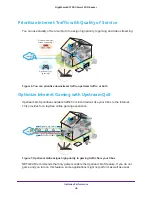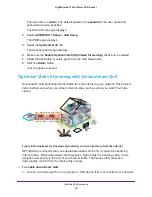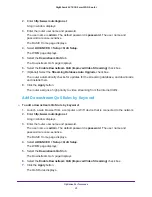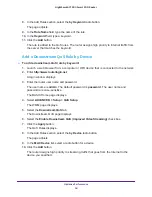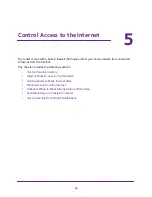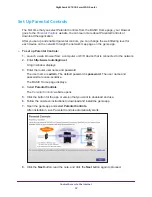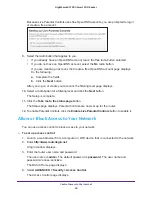Control Access to the Internet
59
Nighthawk AC1900
Smart WiFi Router
5.
Select the
Turn on Access Control
check box.
You must select this check box before you can specify an access rule and use the Allow
and Block buttons. When this check box is cleared, all devices are allowed to connect,
even if the device is in the blocked list.
6.
Select an access rule:
•
Allow all new devices to connect
. With this setting, if you buy a new device, it can
access your network. You don’t need to enter its MAC address in this page.
NETGEAR recommends that you leave this radio button selected.
•
Block all new devices from connecting
. With this setting, if you buy a new device,
before it can access your network, you must enter its MAC address for an Ethernet
connection and its MAC address for a WiFi connection in the allowed list.
The access rule does not affect previously blocked or allowed devices. It applies only to
devices joining your network in the future after you apply these settings.
7.
To allow the computer or device you’re currently using to continue to access the network,
select the check box next to your computer or device, and click the
Allow
button.
8.
To view a list allowed or blocked devices that are not connected, click the following menus:
•
View list of allowed devices not currently connected to the network
•
View list of blocked devices not currently connected to the network
The list displays.
9.
Click the
Apply
button.
Your changes take effect.
Use Keywords to Block Internet Sites
You can use keywords to block certain Internet sites from your network. You can use
blocking all the time or based on a schedule.
To set block Internet sites:
1.
Launch a web browser from a computer or WiFi device that is connected to the network.
2.
Enter
http://www.routerlogin.net
.
A login window displays.
3.
Enter the router user name and password.
The user name is
admin
. The default password is
password
. The user name and
password are case-sensitive.
The BASIC Home page displays.