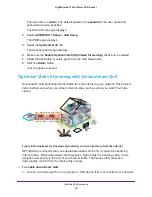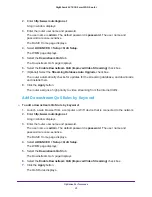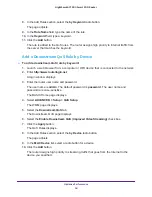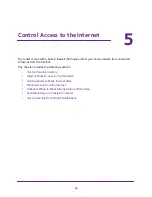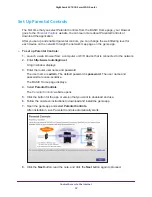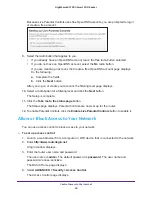Control Access to the Internet
62
Nighthawk AC1900
Smart WiFi Router
•
To find out which port numbers the service or application uses, you can contact
the publisher of the application, ask user groups or newsgroups, or search on the
Internet.
9.
To specify how to filter the services, select one of the following radio buttons:
•
Only This IP Address
. Block services for a single computer.
•
IP Address Range
. Block services for a range of computers with consecutive IP
addresses on your network.
•
All lP Addresses
. Block services for all computers on your network.
10.
Click the
Add button
.
Your changes are saved.
Schedule When to Block Internet Sites and Services
When you schedule blocking, the same schedule is used to block sites and to block services.
For information about how to specify what you want the router to block, see
Block Services from the Internet
To schedule blocking:
1.
Launch a web browser from a computer or WiFi device that is connected to the network.
2.
Enter
http://www.routerlogin.net
.
A login window displays.
3.
Enter the router user name and password.
The user name is
admin
. The default password is
password
. The user name and
password are case-sensitive.
The BASIC Home page displays.
4.
Select
ADVANCED > Security > Schedule
.
5.
Specify when to block keywords and services:
•
Days to Block
. Select the check box for each day that you want to block the
keywords or select the
Every Day
check box, which automatically selects the check
boxes for all days.
•
Time of Day to Block
. Select a start and end time in 24-hour format, or select
All
Day
for 24-hour blocking.
6.
Select your time zone from the list.
7.
If you use daylight saving time, select the
Automatically adjust for daylight savings time
check box.
8.
Click the
Apply
button.
Your settings are saved.