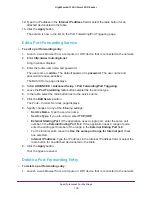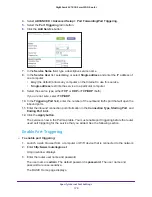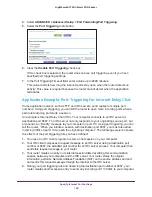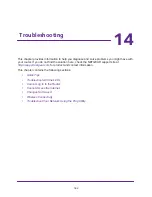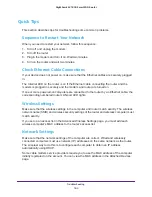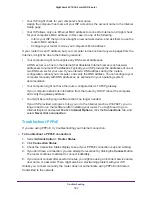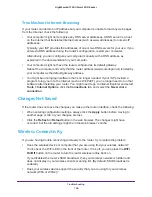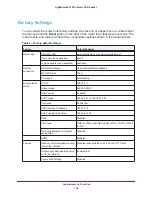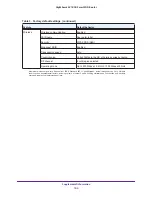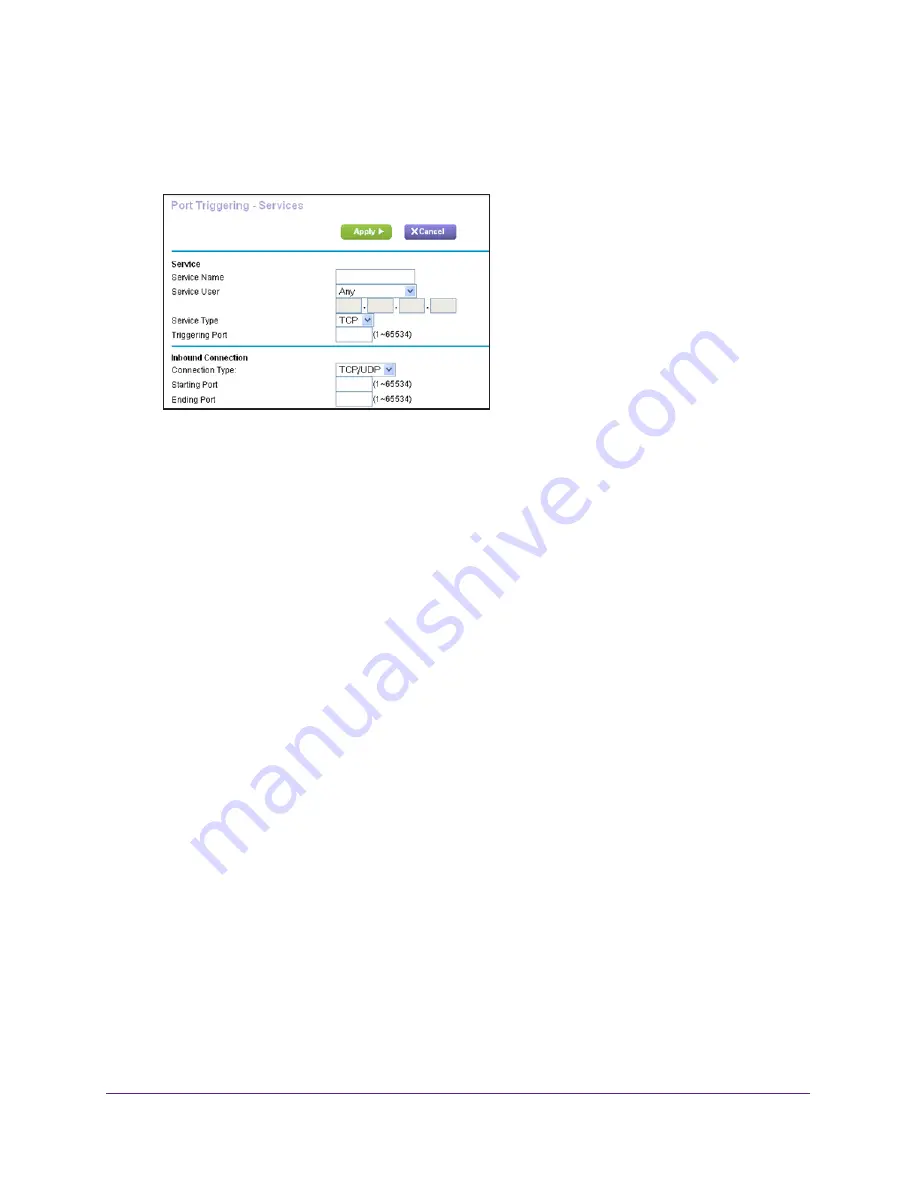
Specify Internet Port Settings
179
Nighthawk AC1900
Smart WiFi Router
4.
Select
ADVANCED > Advanced Setup > Port Forwarding/Port Triggering.
5.
Select the
Port Triggering
radio button.
6.
Click the
Add Service
button.
7.
In the
Service Name
field, type a descriptive service name.
8.
In the
Service User
list, select
Any,
or select
Single address
and enter the IP address of
one computer:
•
Any
(the default) allows any computer on the Internet to use this service.
•
Single address
restricts the service to a particular computer.
9.
Select the service type, either
TCP
or
UDP
or
TCP/UDP
(both).
If you are not sure, select
TCP/UDP
.
10.
In the
Triggering Port
field, enter the number of the outbound traffic port that will open the
inbound ports.
11.
Enter the inbound connection port information in the
Connection Type
,
Starting Port
, and
Ending Port
fields.
12.
Click the
Apply button
.
The service is now in the Portmap table. You must enable port triggering before the router
used port triggering for the service that you added. See the following section.
Enable Port Triggering
To enable port triggering:
1.
Launch a web browser from a computer or WiFi device that is connected to the network.
2.
Enter
http://www.routerlogin.net
.
A login window displays.
3.
Enter the router user name and password.
The user name is
admin
. The default password is
password
. The user name and
password are case-sensitive.
The BASIC Home page displays.