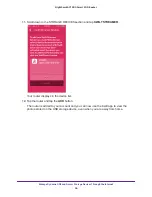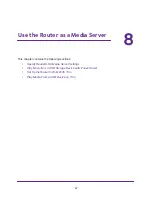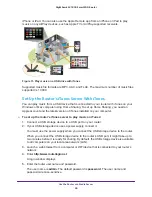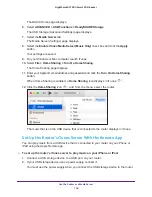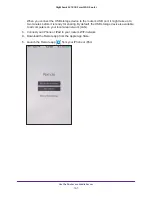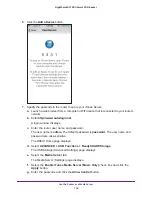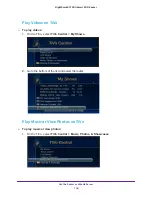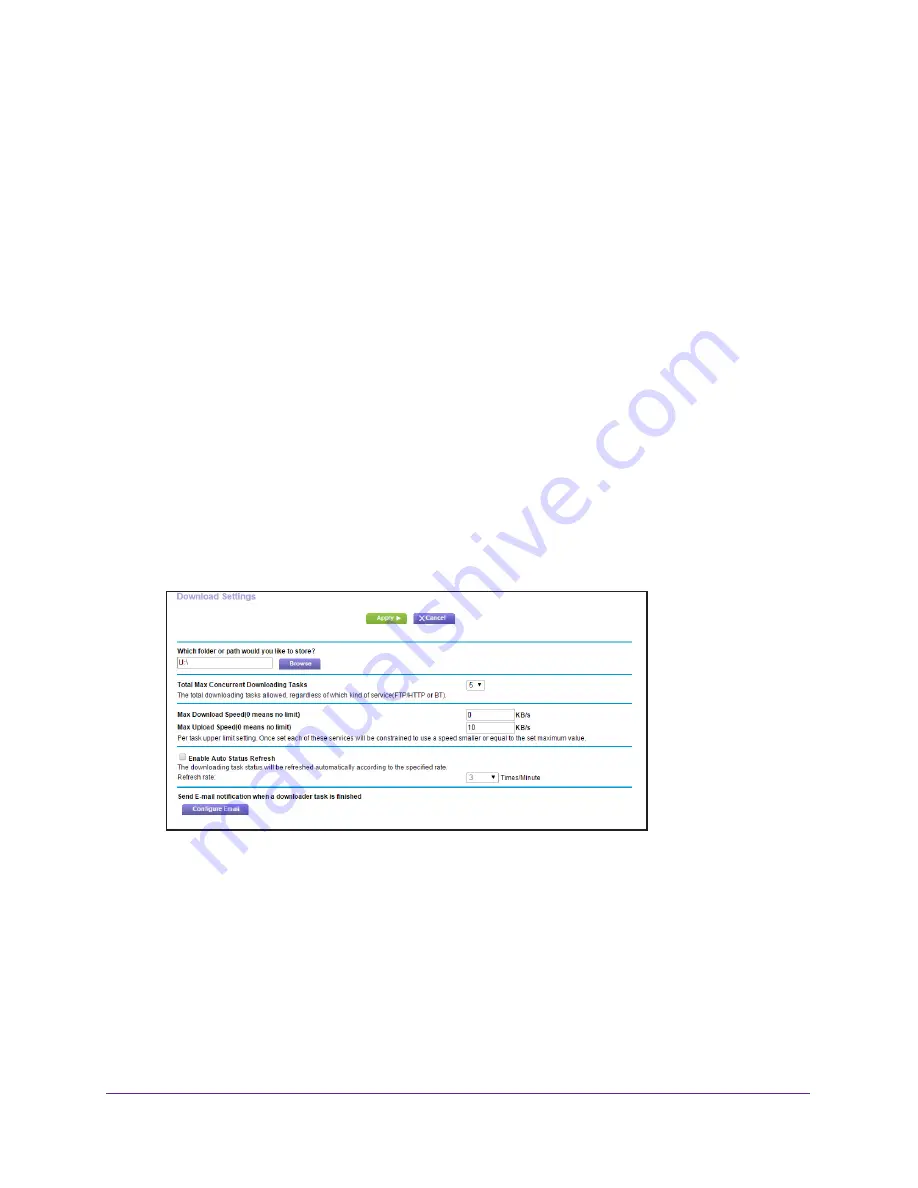
Manage Dynamic DNS and Access Storage Devices Through the Internet
90
Nighthawk AC1900
Smart WiFi Router
You can use the
Pause
,
Resume
, and
Delete
buttons to manage the downloading tasks. The
completed downloading tasks display in the Downloaded Files section.
Change the Download Settings
You can change the default save path to any directory on the USB storage device that is
connected to the router. You can change the maximum number of concurrent downloading
tasks, but NETGEAR recommends 3 as the most effective setting. You can enable
autorefresh to see updated downloading tasks, but this might slow down speed of the
downloads.
To change NETGEAR Downloader settings:
1.
Launch a web browser from a computer or WiFi device that is connected to the network.
2.
Enter
http://www.routerlogin.net
.
A login window displays.
3.
Enter the user name and password.
The user name is
admin
. The default password is
password
. The user name and
password are case-sensitive.
The BASIC Home page displays.
4.
Select
ADVANCED > NETGEAR Downloader (BETA) > Downloader Settings
.
5.
Make any needed changes.
6.
Click the
Apply
button.
Your settings are saved.
Send Downloader Email Notifications
The router can email you when a downloader task is finished.