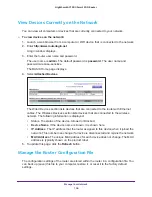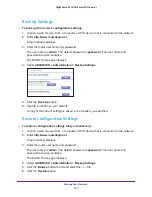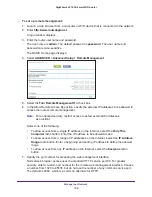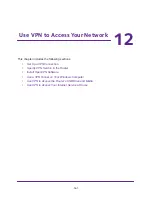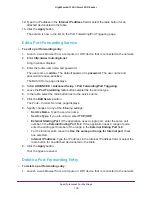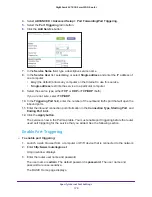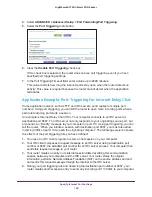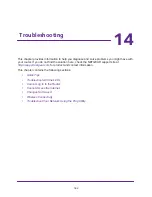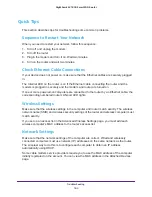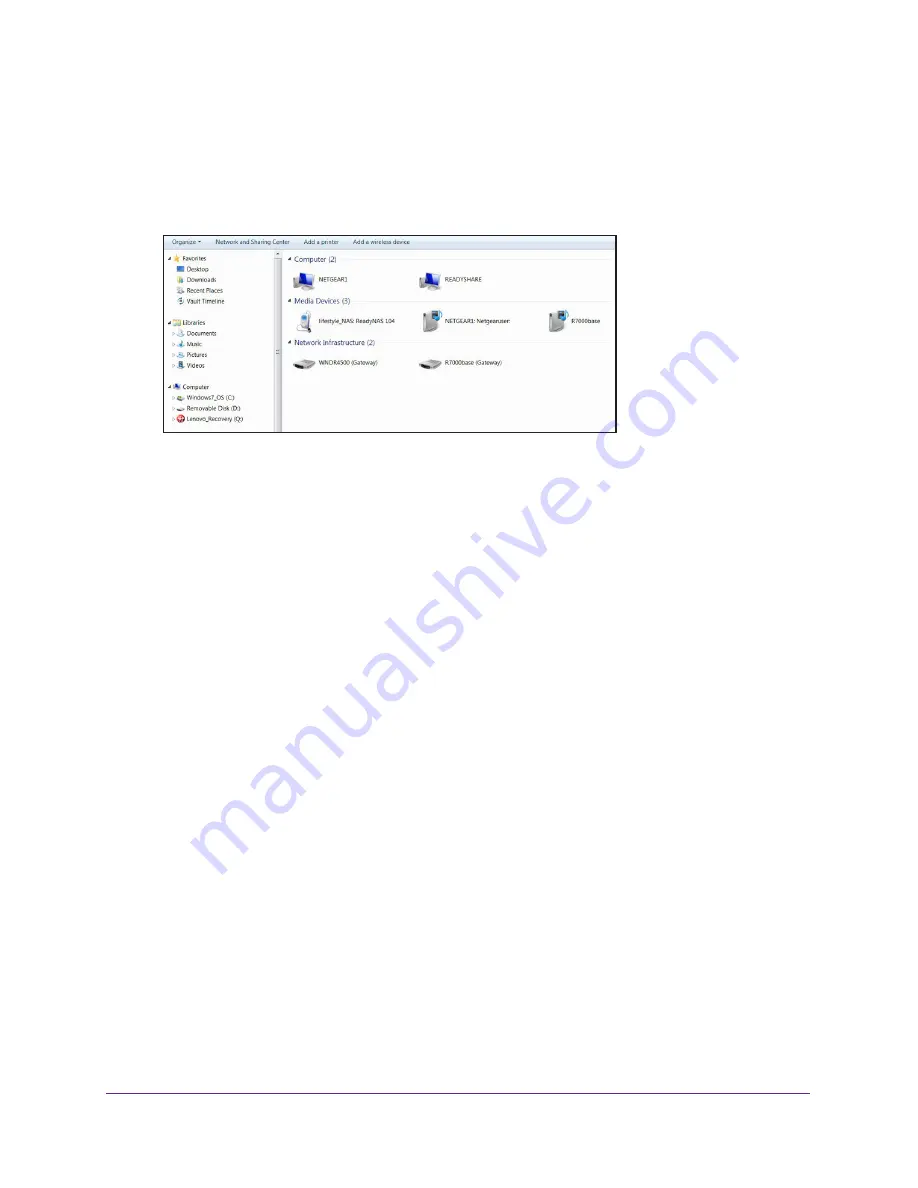
Use VPN to Access Your Network
170
Nighthawk AC1900
Smart WiFi Router
Use VPN to Access the Router’s USB Drive and Media
To access the router’s USB drive and download files from your Windows computer:
1.
In Windows File Manager, select the
Network
folder.
The network resources display. The ReadySHARE icon is in the computers section and
the remote R7000 icon is in the Media Devices section (if DLNA is enabled in the router).
2.
If the icons do not display, click the
Refresh
button to update the page.
If the local LAN and the remote LAN are using the same IP scheme, the remote R7000
icon does not display in the Media Devices and Network Infrastructure sections.
3.
To access the router’s USB drive, click the
ReadySHARE
icon.
4.
To access media on the router’s network, click the
R7000
icon.
Use VPN to Access Your Internet Service at Home
When you’re away from home and you access the Internet, you usually use a local Internet
service provider. For example, at a coffee shop you might be given a code that lets you use
the coffee shop’s Internet service account to surf the web.
Nighthawk lets you use a VPN connection to access your own Internet service when you’re
away from home. You might want to do this if you travel to a geographic location that doesn’t
support all the Internet services that you use at home. For example, your Netflix account
might work at home, but not in a different country.
Set Up VPN Client Internet Access in the Router
By default, the router is set up to allow VPN connections only to your home network. but you
can change the setting to allow Internet access. Accessing the Internet remotely through a
VPN might be slower than accessing the Internet directly.
To allow VPN clients to use your home Internet service:
1.
Launch a web browser from a computer that is connected to the network.