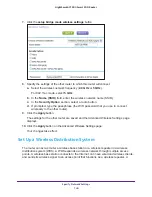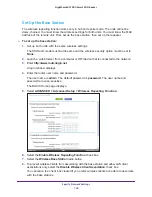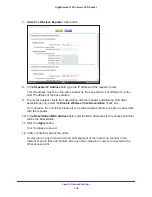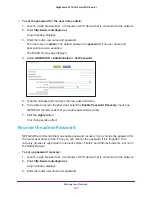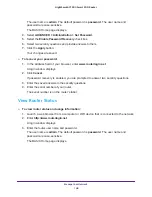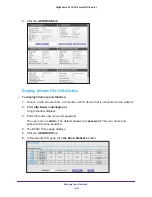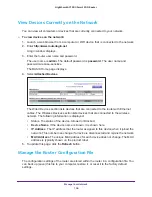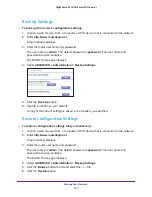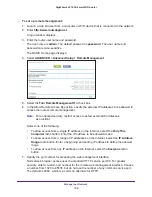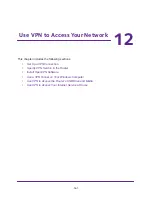Manage Your Network
154
Nighthawk AC1900
Smart WiFi Router
11.
To update the Traffic Statistics section, click the
Refresh
button.
12.
To display more information about the data traffic on your router and to change the poll
interval, click the
Traffic Status
button.
Create Custom Static Routes
Static routes provide more routing information to your router. Typically, you do not need to
add static routes unless you have multiple routers or multiple IP subnets on your network.
As an example of when a static route is needed, consider the following case:
•
Your main Internet access is through a cable modem to an ISP.
•
You have an ISDN router on your home network for connecting to the company where
you are employed. This router’s address on your LAN is 192.168.1.100.
•
Your company’s network address is 134.177.0.0.
When you set up your router, two implicit static routes were created. A default route was
created with your ISP as the gateway, and a second static route was created to your local
network for all 192.168.1.x addresses. With this configuration, if you try to access a device on
the 134.177.0.0 network, your router forwards your request to the ISP. The ISP forwards your
request to the company where you are employed, and the company firewall is likely to deny
the request.
In this case you must define a static route, telling your router that 134.177.0.0 should be
accessed through the ISDN router at 192.168.1.100. Here is an example:
•
The Destination IP Address and IP Subnet Mask fields specify that this static route
applies to all 134.177.x.x addresses.
•
The Gateway IP Address field specifies that all traffic for these addresses should be
forwarded to the ISDN router at 192.168.1.100.
•
A metric value of 1 works because the ISDN router is on the LAN.
•
Private is selected only as a precautionary security measure in case RIP is activated.
To set up a static route:
1.
Launch a web browser from a computer or WiFi device that is connected to the network.
2.
Enter
http://www.routerlogin.net
.
A login window displays.
3.
Enter the router user name and password.
The user name is
admin
. The default password is
password
. The user name and
password are case-sensitive.
The BASIC Home page displays.
4.
Select
ADVANCED > Advanced Setup > Static Routes
.