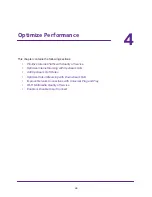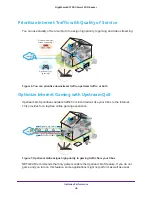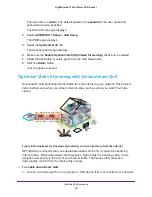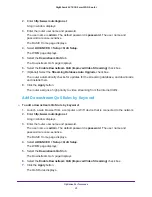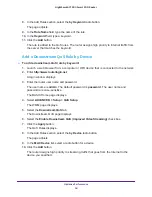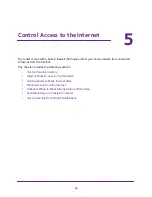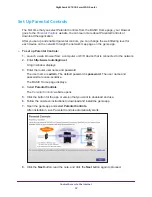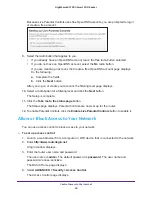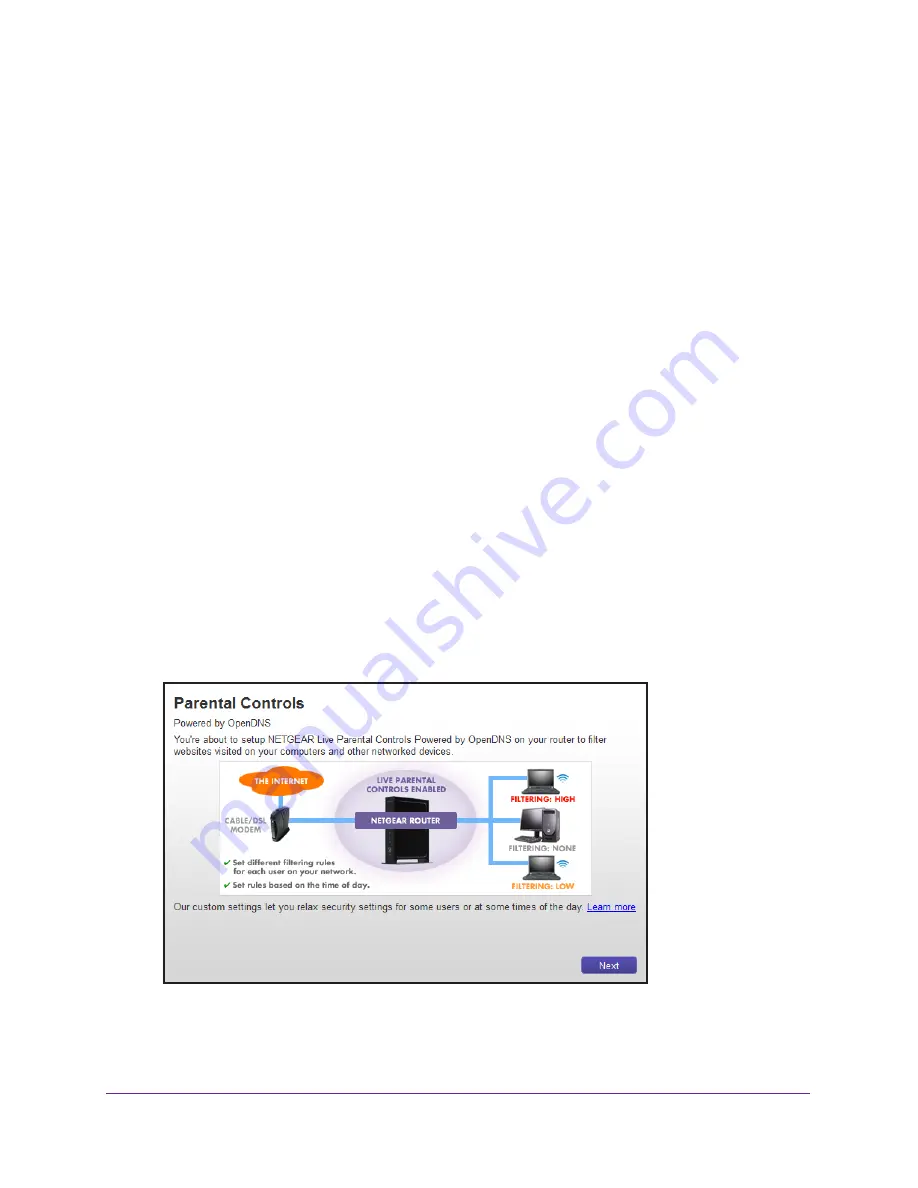
Control Access to the Internet
57
Nighthawk AC1900
Smart WiFi Router
Set Up Parental Controls
The first time that you select Parental Controls from the BASIC Home page, your browser
goes to the
Parental Controls
website.You can learn more about Parental Controls or
download the application.
After you set up and enabled parental controls, you can change the web filtering level for
each device on the network through the network map page on the genie app.
To set up Parental Controls:
1.
Launch a web browser from a computer or WiFi device that is connected to the network.
2.
Enter
http://www.routerlogin.net
.
A login window displays.
3.
Enter the router user name and password.
The user name is
admin
. The default password is
password
. The user name and
password are case-sensitive.
The BASIC Home page displays.
4.
Select
Parental Controls
.
The
5.
Click the button for the app or version that you want to download and use.
6.
Follow the onscreen instructions to download and install the genie app.
7.
Open the genie app and select
Parental Controls
.
After installation, Live Parental Controls automatically starts.
8.
Click the
Next
button, read the note, and click the
Next
button again to proceed.