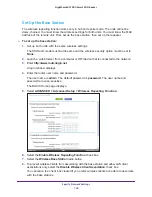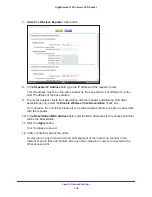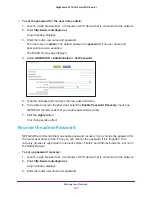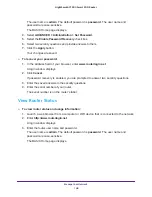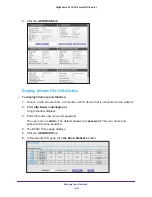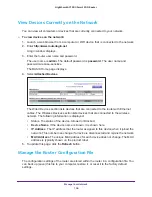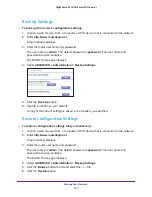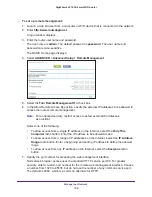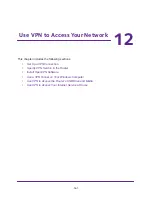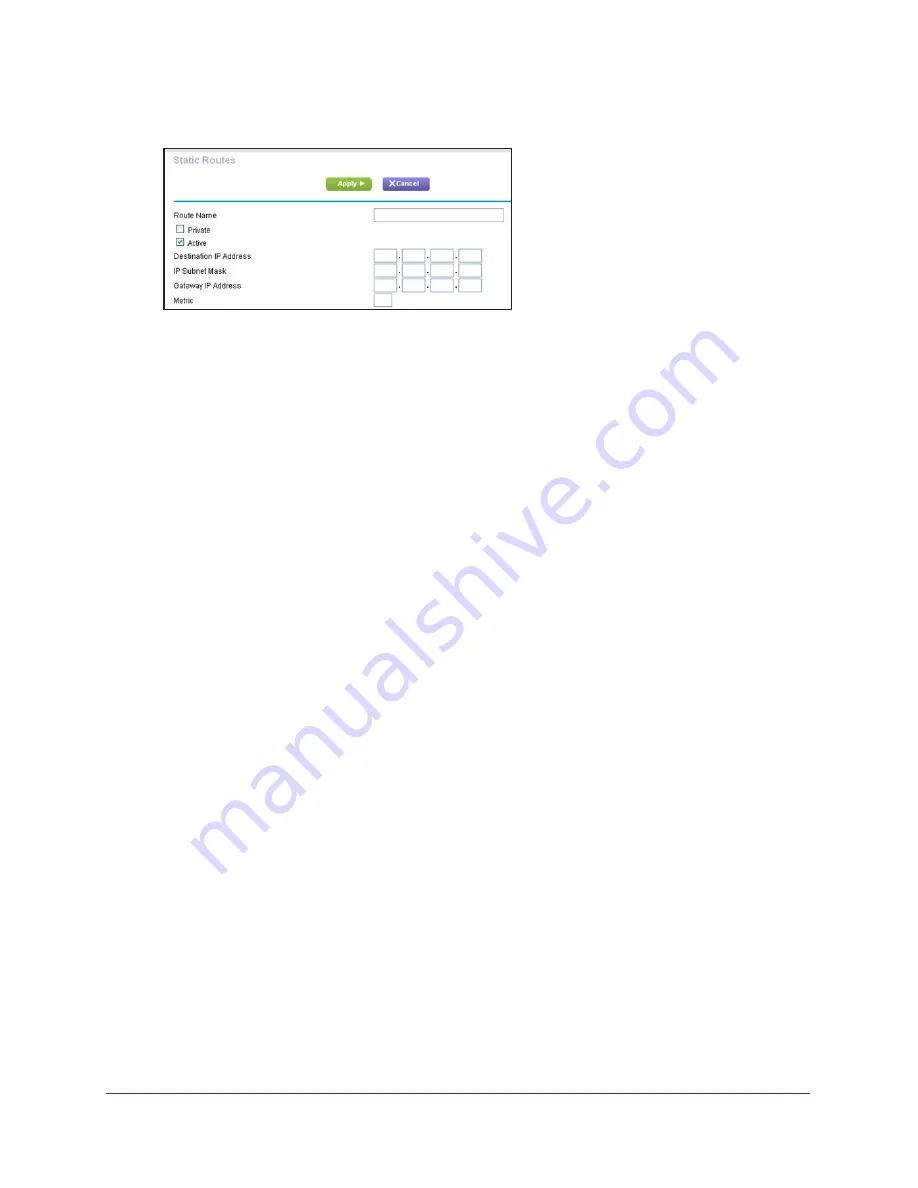
Manage Your Network
155
Nighthawk AC1900
Smart WiFi Router
5.
Click the
Add
button.
6.
In the
Route Name
field, type a name for this static route (for identification purposes only.)
7.
Select the
Private
check box if you want to limit access to the LAN only.
If Private is selected, the static route is not reported in RIP.
8.
Select the
Active
check box to make this route effective.
9.
Type the IP address of the final destination.
10.
Type the IP subnet mask for this destination. If the destination is a single host, type
255.255.255.255
.
11.
Type the gateway IP address, which must be on the same LAN segment as the router.
12.
Type a number from 1 through 15 as the metric value.
This value represents the number of routers between your network and the destination.
Usually, a setting of 2 or 3 works, but if this is a direct connection, set it to 1.
13.
Click the
Apply
button.
The static route is added.
To edit a static route:
1.
In the table, select the radio button for the route.
2.
Click the
Edit
button.
The Static Routes page adjusts.
3.
Edit the route information.
4.
Click the
Apply
button.
Your changes are saved.
To delete a static route:
1.
In the table, select the radio button for the route.
2.
Click the
Delete
button.
The route is removed from the table.