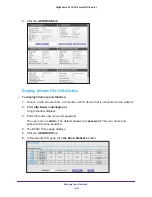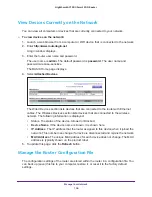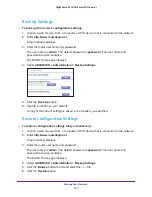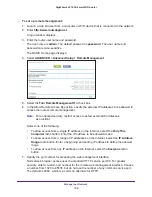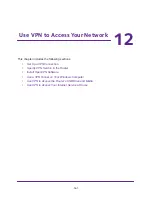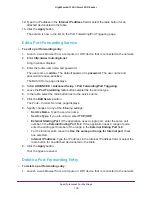Use VPN to Access Your Network
163
Nighthawk AC1900
Smart WiFi Router
Specify VPN Service in the Router
You must specify the VPN service settings in the router before you can use a VPN
connection.
To specify the VPN service:
1.
Launch a web browser from a computer that is connected to the network.
2.
Enter
http://www.routerlogin.net
.
A login window displays.
3.
Enter the router user name and password.
The user name is
admin
. The default password is
password
. The user name and
password are case-sensitive.
The BASIC Home page displays.
4.
Select
ADVANCED > Advanced Setup > VPN Service
.
5.
Select the
Enable VPN Service
check box.
By default, the VPN uses the UDP service type and uses port 12974. If you want to
customize the service type and port, NETGEAR recommends that you change these
settings before you install the OpenVPN software.
6.
To change the service type, scroll down and select the
TCP
radio button.
7.
To change the port, scroll down to the
Service Port
field, and type the port number that you
want to use.
8.
Click the
Apply
button.
Your changes are saved. VPN is enabled in the router, but you must install and set up
OpenVPN software on your computer before you can use a VPN connection.
Install OpenVPN Software
You must install this software on each Windows computer, Mac computer, iOS device, or
Android device that you plan to use for VPN connections to your router.
Install OpenVPN Software on Your Windows Computer
To install VPN client software on your Windows computer:
1.
Launch a web browser from a computer that is connected to the network.
2.
Enter
http://www.routerlogin.net
.
A login window displays.
3.
Enter the router user name and password.