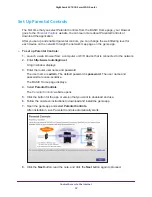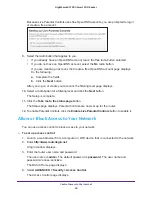Share USB Devices Attached to the Router
71
Nighthawk AC1900
Smart WiFi Router
9.
To connect to the USB storage device as a different user, select the
Connect using
different credentials
check box, click the
Finish
button, and do the following:
a.
Type the user name and password.
b.
Click the
OK
button.
The USB storage device is mapped to the drive letter that you specified.
Back Up Windows Computers with ReadySHARE Vault
Your router comes with free backup software for all the Windows computers in your home.
Connect a USB hard disk drive (HDD) to the USB port on your router for centralized,
continuous, and automatic backup.
The following operating systems support ReadySHARE Vault:
•
Windows XP SP3
•
Windows 7
•
Windows 8
•
Windows 8.1
•
Windows 10
To back up your Windows computer:
1.
Connect a USB HDD to a USB port on the router.
The blue, USB 3.0 port on the front of the router performs faster than the USB 2.0 port on
the rear panel of the router.
2.
Download ReadySHARE Vault from
www.netgear.com/readyshare
and install it on each
Windows computer.
3.
Launch ReadySHARE Vault.
The dashboard displays.
4.
Use the dashboard or the
Backup
tab to set up and run your backup jobs.
Back Up Mac Computers with Time Machine
You can use Time Machine to back up your Mac computers onto a USB hard disk drive
(HDD) that is connected to one of the router’s USB ports. You can access the connected
USB hard drive from your Mac with a wired or wireless connection to your router.
Set Up a USB Hard Drive on a Mac
NETGEAR recommends that you use a new USB HDD or format your old USB HDD to do
the Time Machine backup for the first time. Use a blank partition to prevent some issues
during backup using Time Machine. The router supports GUID or MBR partitions.