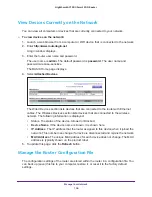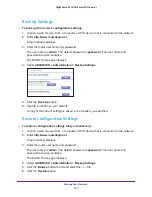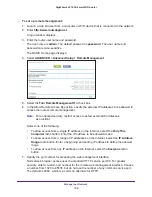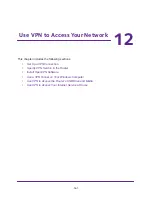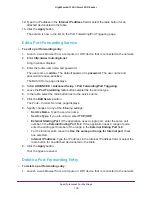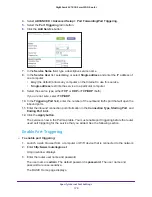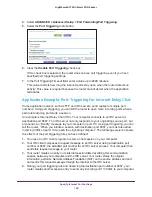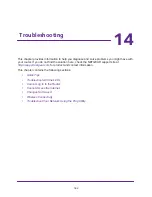Use VPN to Access Your Network
167
Nighthawk AC1900
Smart WiFi Router
For more information about using OpenVPN on your Mac computer, visit
.
Install OpenVPN Software on an iOS Device
To install VPN client software on your iOS device:
1.
Launch a web browser from a computer that is connected to the network.
2.
Enter
http://www.routerlogin.net
.
A login window displays.
3.
Enter the router user name and password.
The user name is
admin
. The default password is
password
. The user name and
password are case-sensitive.
The BASIC Home page displays.
4.
Select
ADVANCED > Advanced Setup > VPN Service
.
The VPN Service page displays.
5.
Make sure that the
Enable VPN Service
check box is selected.
6.
Specify any VPN service settings on the page.
For more information, see
Specify VPN Service in the Router
7.
Click the
For Smart Phone
button to download the OpenVPN configuration files.
8.
On your iOS device, download and install the OpenVPN Connect app from the Apple App
Store.
9.
On your computer, unzip the configuration files that you downloaded and send the files to
your iOS device.
10.
Open the files on your iOS device.
Note that when you open the
.ovpn
file, a list of apps displays. Select the OpenVPN
Connect app to open the
.ovpn
file.
For more information about using OpenVPN on your iOS device, visit
http://www.vpngate.net/en/howto_openvpn.aspx#ios
Install OpenVPN Software on an Android Device
To install VPN client software on your Android device:
1.
Launch a web browser from a computer that is connected to the network.
2.
Enter
http://www.routerlogin.net
.
A login window displays.
3.
Enter the router user name and password.