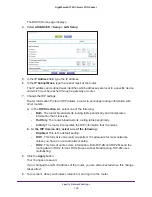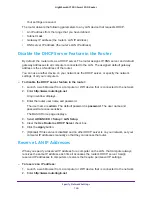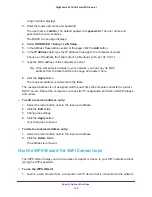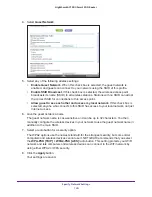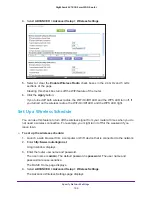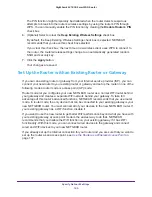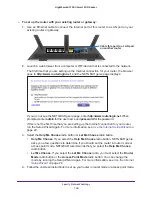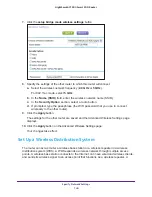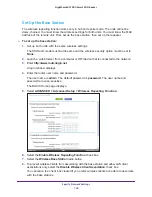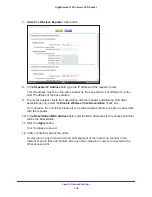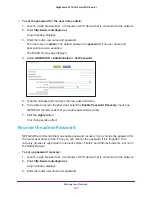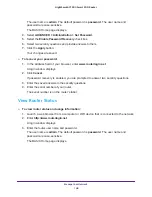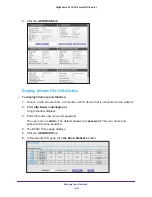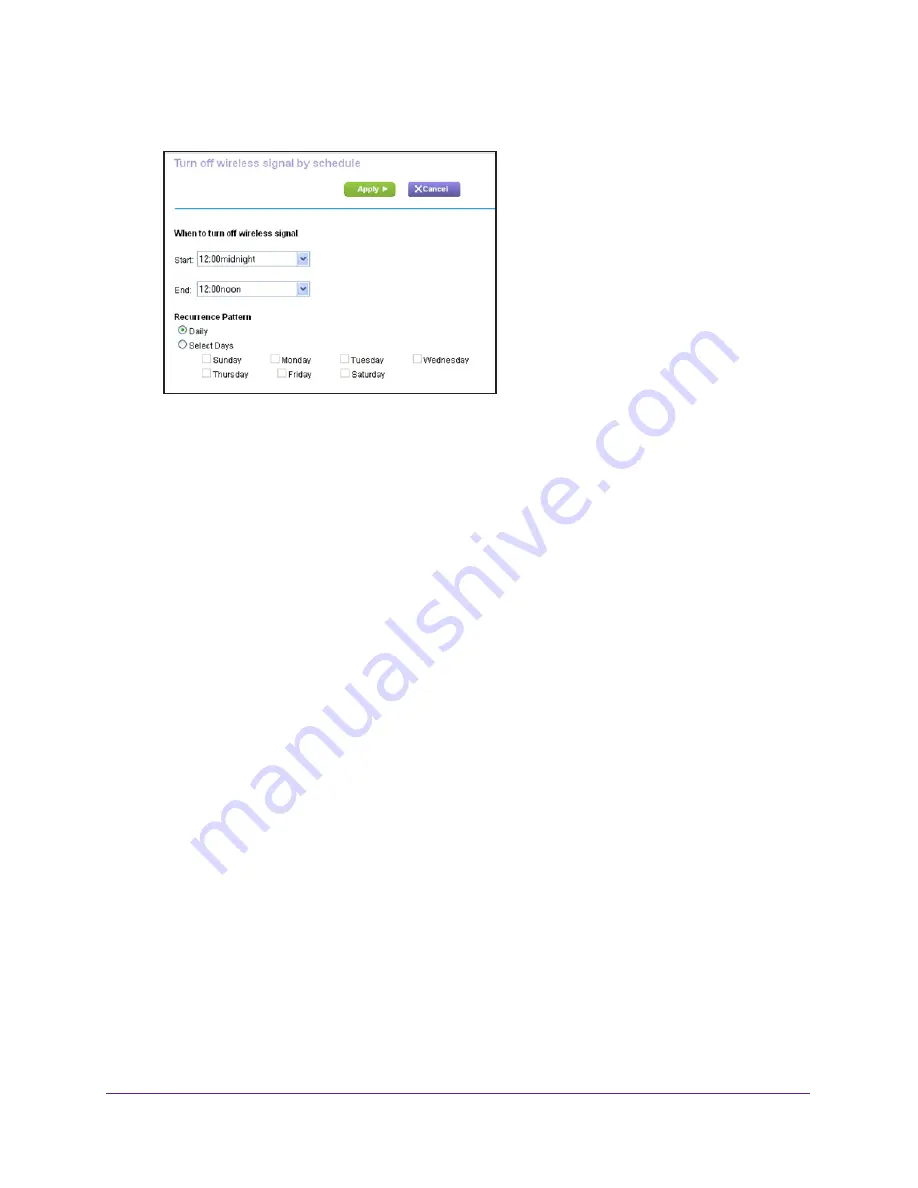
Specify Network Settings
134
Nighthawk AC1900
Smart WiFi Router
5.
Click the
Add a new period
button.
6.
Use the lists, radio buttons, and check boxes to set up a period during which you want to
turn off the wireless signal.
7.
Click the
Apply
button.
The Advanced Wireless Settings page displays.
8.
Select the
Turn off wireless signal by schedule
check box to activate the schedule.
9.
Click the
Apply
button.
Specify WPS Settings
Wi-Fi Protected Setup (WPS) lets you join the WiFi network without typing the WiFi
password.
To specify WPS Settings:
1.
Launch a web browser from a computer or WiFi device that is connected to the network.
2.
Enter
http://www.routerlogin.net
.
A login window displays.
3.
Enter the router user name and password.
The user name is
admin
. The default password is
password
. The user name and
password are case-sensitive.
The BASIC Home page displays.
4.
Select
ADVANCED > Advanced Setup > Wireless Settings
.
The Router’s PIN field displays the PIN that you use on a registrar (for example, from the
Network Explorer on a Vista Windows computer) to configure the router’s wireless
settings through WPS.
5.
(Optional) Select or clear the
Disable Router’s PIN
check box.