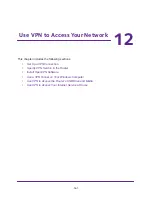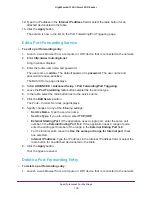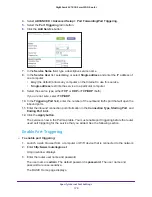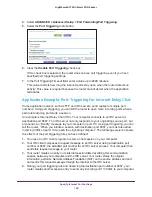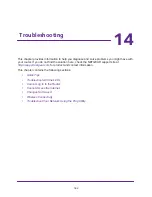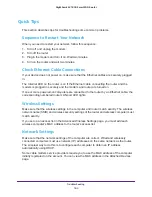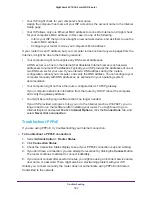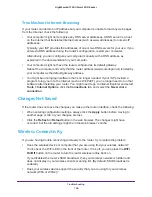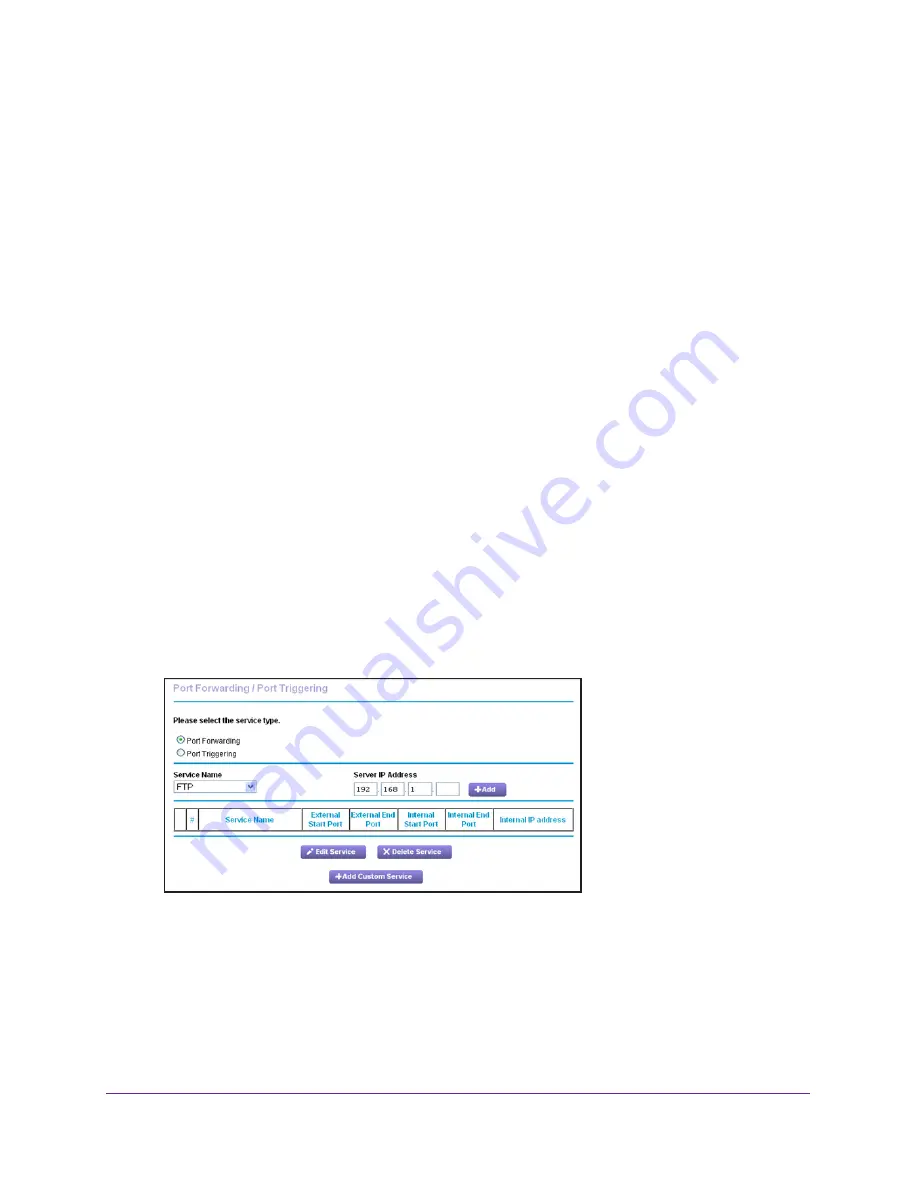
Specify Internet Port Settings
174
Nighthawk AC1900
Smart WiFi Router
Set Up Port Forwarding to a Local Server
If you have a server in your home network, you can allow certain types of incoming traffic to
reach the server. For example, you might want to make a local web server, FTP server, or
game server visible and available to the Internet.
The router can forward incoming traffic with specific protocols to computers on your local
network. You can specify the servers for applications and you can also specify a default DMZ
server to which the router forwards all other incoming protocols.
To forward specific incoming protocols:
1.
Decide which type of service, application, or game you want to provide.
2.
Find the local IP address of the computer on your network that will provide the service.
The server computer must always have the same IP address. To specify this setting, use
the reserved IP address feature. See
3.
Launch a web browser from a computer or WiFi device that is connected to the network.
4.
Enter
http://www.routerlogin.net
.
A login window displays.
5.
Enter the router user name and password.
The user name is
admin
. The default password is
password
. The user name and
password are case-sensitive.
The BASIC Home page displays.
6.
Select
ADVANCED > Advanced Setup > Port Forwarding/Port Triggering
.
7.
Leave the
Port Forwarding
radio button selected as the service type.
8.
In the Service Name list, select the service name.
If the service that you want to add is not in the list, create a custom service. See
Custom Port Forwarding Service
175.
9.
In the Server IP Address field, enter the IP address of the computer that will provide the
service.