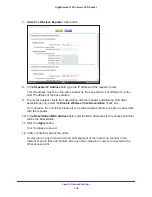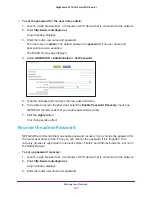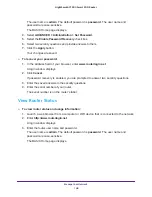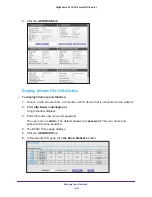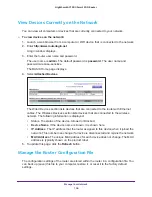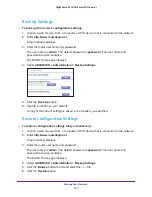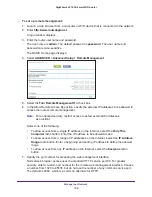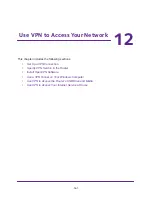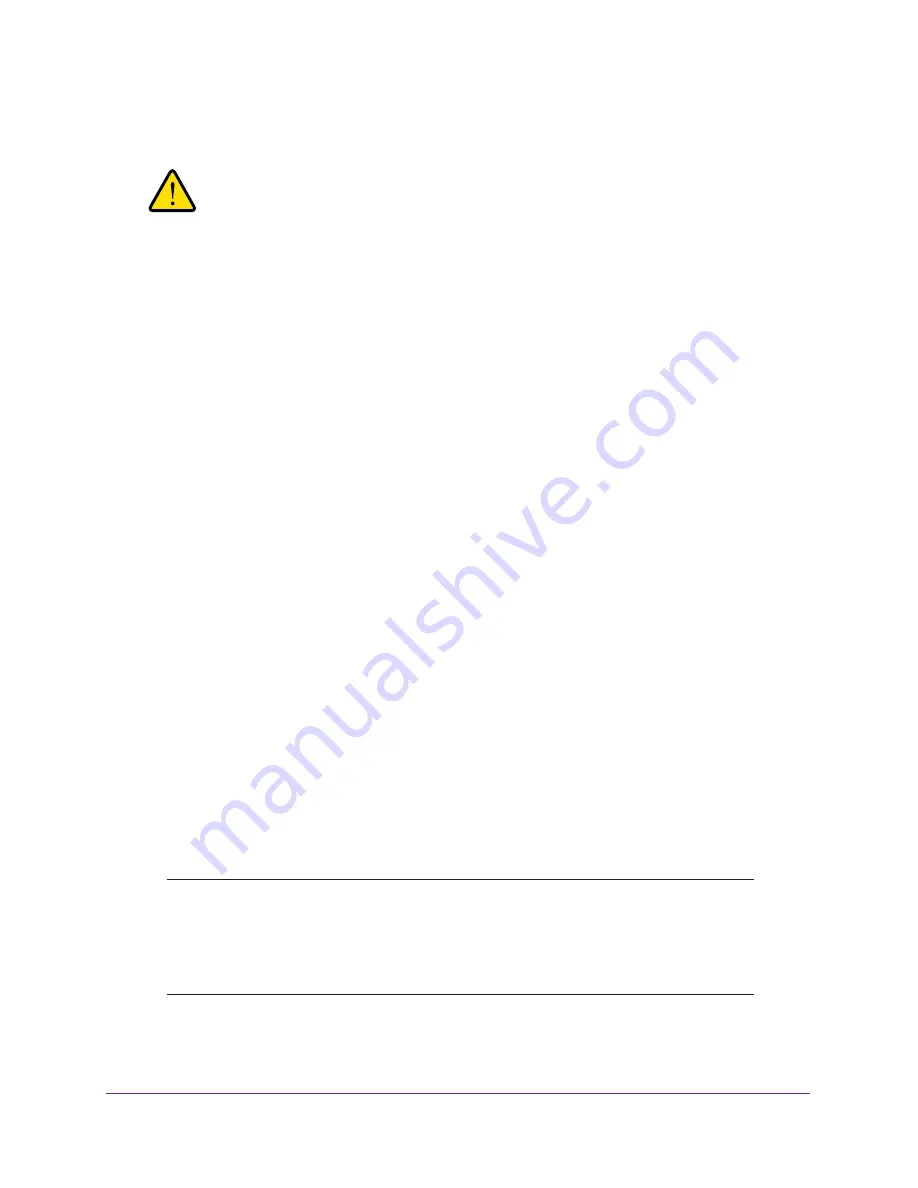
Manage Your Network
158
Nighthawk AC1900
Smart WiFi Router
The file is uploaded to the router and the router reboots.
WARNING:
Do not interrupt the reboot process.
Erase the Current Configuration Settings
You can erase the current configuration and restore the factory default settings. You might
want to do this if you move the router to a different network. (See
192).
To erase the configuration settings:
1.
Launch a web browser from a computer or WiFi device that is connected to the network.
2.
Enter
http://www.routerlogin.net
.
A login window displays.
3.
Enter the router user name and password.
The user name is
admin
. The default password is
password
. The user name and
password are case-sensitive.
The BASIC Home page displays.
4.
Select
ADVANCED > Administration >
Backup Settings
.
5.
Click the
Erase
button.
The factory default settings are restored. The user name is admin, the password is
password, and the LAN IP address is 192.168.1.1. DHCP is enabled.
Remote Management
The remote management feature lets you access your router over the Internet to view or
change its settings. You need to know the router’s WAN IP address to use this feature. For
information about remote access using Dynamic DNS, see
DNS and Access Storage Devices Through the Internet
Note:
Be sure to change the password for the user name admin to a secure
password. The ideal password contains no dictionary words from any
language and contains uppercase and lowercase letters, numbers,
and symbols. It can be up to 30 characters. See