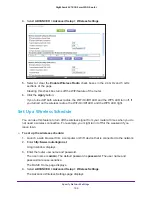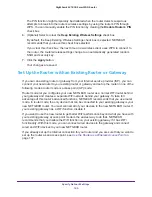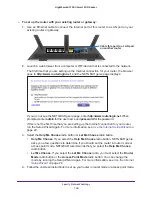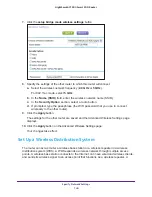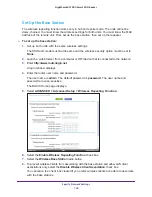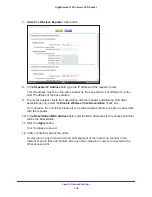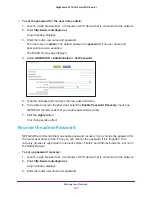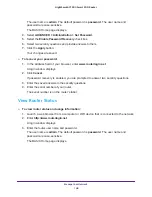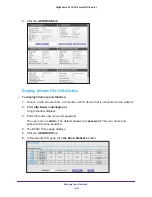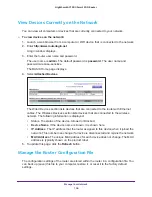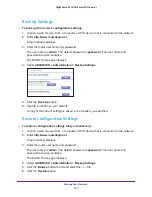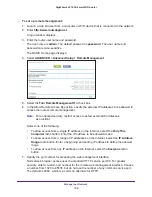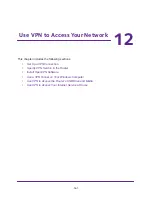Manage Your Network
146
Nighthawk AC1900
Smart WiFi Router
Update the Router Firmware
The router firmware (routing software) is stored in flash memory. You might see a message at
the top of the genie pages when new firmware is available. You can respond to that message
to update the firmware, or you can check to see if new firmware is available, and to update
your product.
To check for new firmware and update your router:
1.
Launch a web browser from a computer or WiFi device that is connected to the network.
2.
Enter
http://www.routerlogin.net
.
A login window displays.
3.
Enter the router user name and password.
The user name is
admin
. The default password is
password
. The user name and
password are case-sensitive.
The BASIC Home page displays.
4.
Select
ADVANCED > Administration > Router Update
.
5.
Click the
Check
button.
The router finds new firmware information if any is available and displays a message
asking if you want to download and install it.
6.
Click the
Yes
button.
The router locates and downloads the firmware and begins the update.
WARNING:
To avoid the risk of corrupting the firmware, do not interrupt the
upgrade. For example, do not close the browser, click a link, or load
a new page. Do not turn off the router.
When the upload is complete, your router restarts. The upgrade process typically takes
about one minute. Read the new firmware release notes to find out if you need to
reconfigure the router after upgrading.
Change the admin Password
This feature let you change the default password that is used to log in to the router with the
user name admin. This password is not the one that you use for WiFi access. The label on
your router shows your unique wireless network name (SSID) and password for wireless
access.