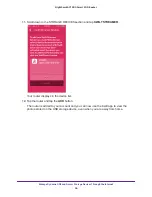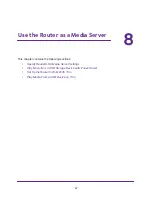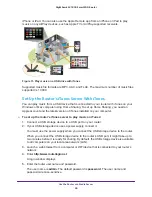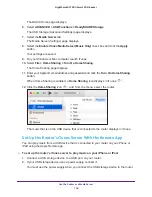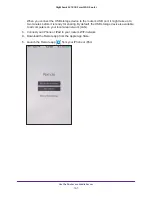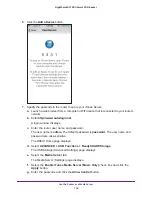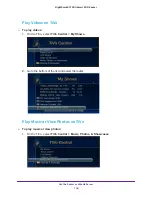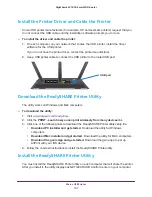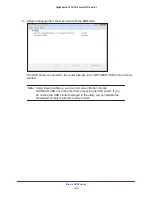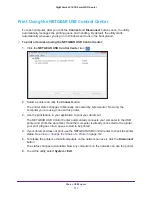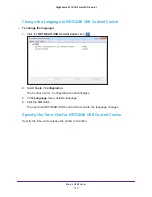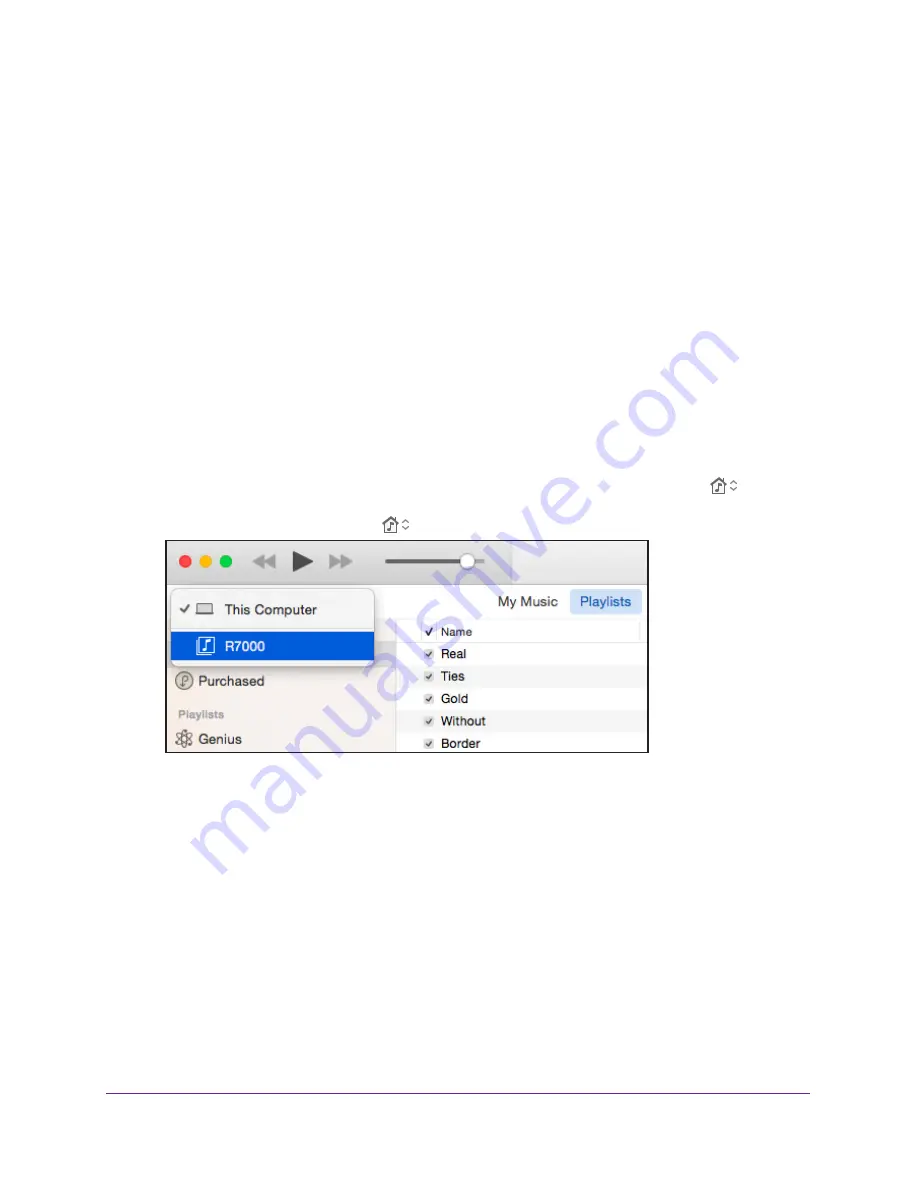
Use the Router as a Media Server
100
Nighthawk AC1900
Smart WiFi Router
The BASIC Home page displays.
6.
Select
ADVANCED > USB Functions > ReadySHARE Storage
.
The USB Storage (Advanced Settings) page displays.
7.
Select the
Media Server
tab.
The Media Server (Settings) page displays.
8.
Select the
Enable iTunes Media Server (Music Only)
check box and click the
Apply
button.
Your settings are saved.
9.
On your Windows or Mac computer, launch iTunes.
10.
Select
File > Home Sharing > Turn On Home Sharing
.
The Home Sharing page displays.
11.
Enter your Apple ID email address and password and click the
Turn On Home Sharing
button.
When Home Sharing is enabled, a
Home Sharing
icon displays in iTunes
.
12.
Click the
Home Sharing
icon
and from the menu, select the router.
The music that is on the USB device that is connected to the router displays in iTunes.
Set Up the Router’s iTunes Server With the Remote App
You can play music from a USB device that is connected to your router on your iPhone or
iPad using the Apple Remote app.
To set up the router’s iTunes server to play music on your iPhone or iPad:
1.
Connect a USB storage device to a USB port on your router.
2.
If your USB storage device uses a power supply, connect it.
You must use the power supply when you connect the USB storage device to the router.