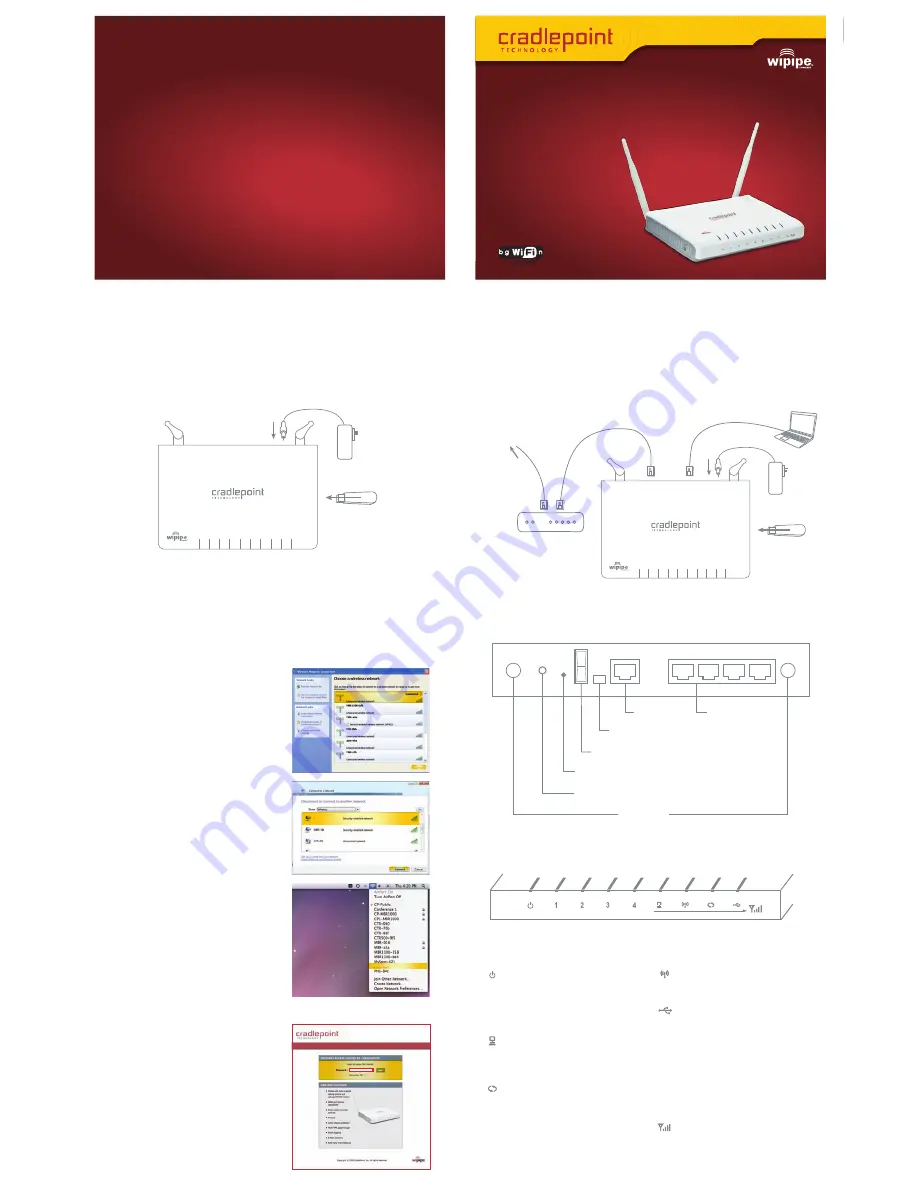
QUICK START GUIDE
MBR900
Mobile
Broadband
N
Router
3G/4G Ready
Establishing a Wireless Internet Connection
1) Wireless Setup using a Mobile Broadband
(cellular) Data Modem
Connect Power Supply and insert USB modem.*
Then, follow the instructions below to establish an wireless internet connection.
2) Wired Connection using Cable/DSL Internet Service
Note:
CradlePoint recommends that WiFi security be setup at this point.
See the “
Setting WiFi security on your CradlePoint Router
” section of this guide.
Power
Supply
USB
* Mobile Broadband Card not included.
See your Mobile Broadband Service Provider for details.
Ethernet Cable
Modem
Internet Service (ISP)
Port Panel
What’s Included In The Box
•
Mobile Broadband N Router
•
Quick Start Guide
2) Connect To the Internet
1) Using either a Windows or Mac platform, open a
browser window. A default CradlePoint page will
appear asking for a password.
2) The
password is the last six digits of the MAC
address
shown on the box label and on the
bottom of the router. This is a unique number
identifying your router.
3) Once you have correctly entered your password,
click “OK”.
You can now access the Internet.
Note:
CradlePoint recommends that WiFi security
be setup at this point. See the “
Setting WiFi security
on your CradlePoint Router
” section of this guide.
1) I
dentify the MBR900
Signifies the MBR1000 has power.
1
–
4
Signifies that a connection is made on
respective LAN port. Blinking indicates
traffic over the port.
Signifies that a connection is made on the WAN
port. Blinking indicates traffic over the port.
Signifies the routers WiFi radio is “On”.
Blinking indicates traffic.
Indicates a recognizable cellular device is
connected to the router.
Red
No Connection is being Attempted
Orange (Solid)
Modem is Recognized
Orange (Blinking)
Modem is Dialing
Green (Blinking)
Modem is Negotiating
Green (Solid)
Modem is Connected
LED Status Lights
Stands for "WiFi Protected Setup." When you
push it, the router goes into setup mode for 90
seconds; in which time, it looks for other WPS
devices that are also in setup mode. When
they find each other, they setup WPA-Personal
Security between the 2 WiFi devices.
Note:
While in SGNL mode, you are still able to enter WPS mode, but the WPS LED
will not be used. Also, if you enter SGNL mode while in WPS mode, WPS will continue
normally but the WPS LED will not be used.
Note:
The WAN port will turn on even if plugged into a computer. It is for Internet
connections only (i.e. DSL/Cable modems).
or
Device not Recognized or Supported
Ethernet Cable
Windows XP
Open your computer’s
WIRELESS
NETWORK CONNECTION
to
associate
with the router’s Wireless Access Point.
This is typically completed by opening
VIEW AVAILABLE NETWORKS
window. After you have highlighted the
MBR900-xxx
, click
CONNECT
.
MBR900-xxx
MBR900-xxx
Windows Vista
Open
CONNECT TO A NETWORK
by
clicking the Start button, and then
click
CONNECT TO
. You'll see a list
of the wireless networks currently
available. Click on the
MBR900-xxx
network, and then click
CONNECT
.
Mac
Open your wireless connection list
by clicking the
AIRPORT
wireless
icon on your menu bar. Click the
MBR900-xxx
.
MBR900-xxx
Register your MBR900
Mobile Broadband N Router Today!
cradlepoint.com/register
FREE
Technical Support
Special Offers & Promotions
New Product Information
FREE
Firmware Upgrades
~ YOU WILL RECEIVE ~
•
Ethernet Cable
•
Power Adapter
D
R
A
F
T
There Are Two Ways To Set Up An MBR900 Router:
Connect power and insert one end of your Ethernet cable to the WAN port. Insert the
other end of
the Ethernet cable into your Internet service provider's modem. It may take
a minute or two for the
MBR1000 to initialize. Open your web browser.
You can now
access the Internet.
Power
Supply
USB
4-LAN Ports
WAN Port
Reset Button
AC Adapter
Antennas
WiFi On/Off
Power On/Off
While in Signal Strength button is
pressed, the WAN, WiFi, WPS and
Modem LEDs display the strength of
the Mobile Broadband Modem signal.




















